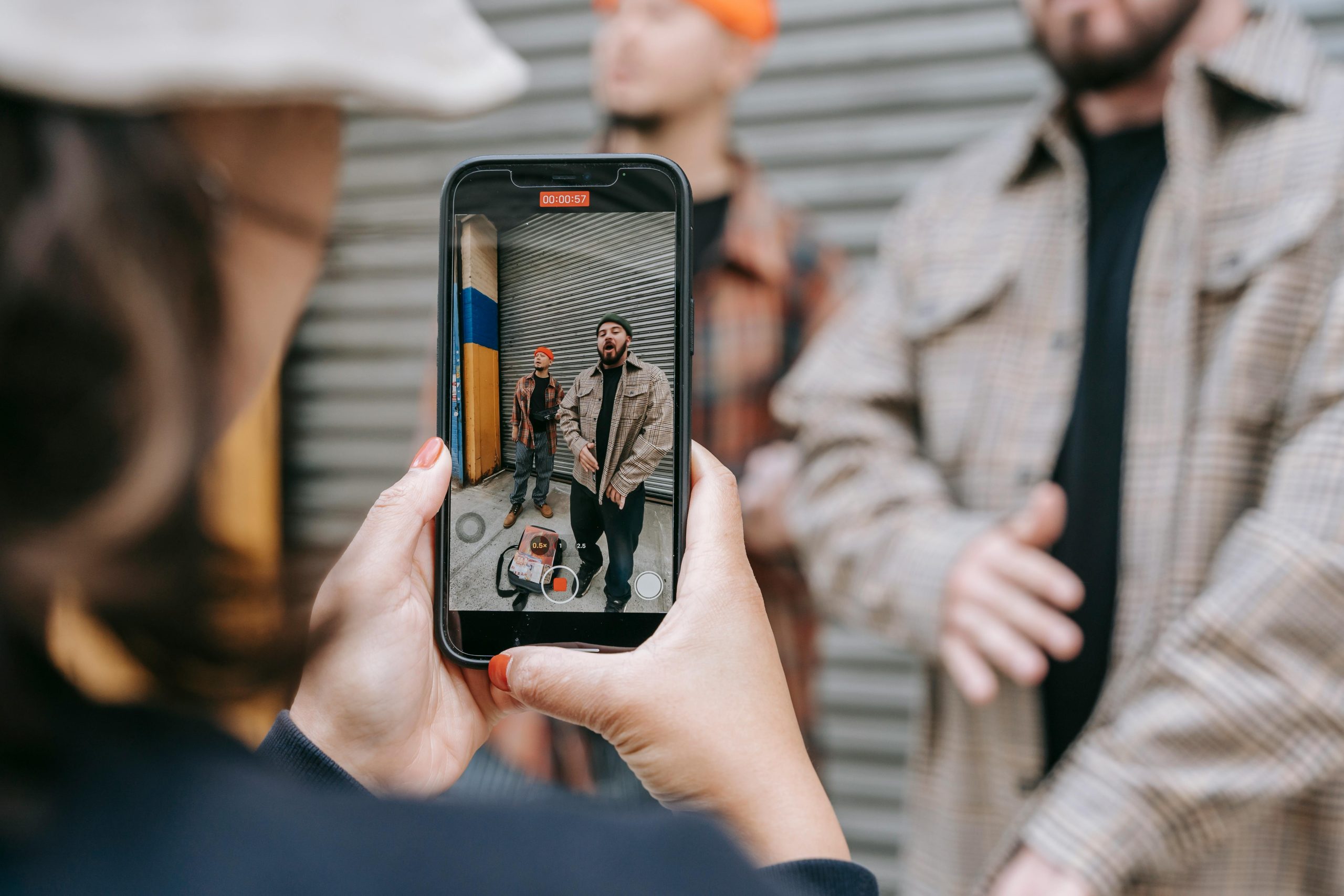Troubleshooting Corrupted Nvidia Instant Replay Videos: Solutions and Reinstallation Steps
If you’ve been experiencing issues with Nvidia’s Instant Replay feature, you’re not alone. Users have reported that videos captured using Instant Replay are increasingly becoming corrupted, often resulting in black screens, unresponsive controls, and difficulties in exiting playback modes. This guide offers insights into the problem and provides practical steps to resolve or reinstall the necessary Nvidia software.
Understanding the Issue
Many gamers and content creators rely on Nvidia’s Instant Replay as a convenient tool for capturing recent gameplay clips. However, recent reports indicate that videos stored via this feature are suffering from corruption, sometimes appearing as entirely black screens with non-functional controls. When attempting to view these clips through the Nvidia overlay, users may encounter a fullscreen black window resembling a media player stuck without playback controls. Exiting these problematic videos can become challenging, often requiring task management via Task Manager or a full system restart.
Common Symptoms
– Partially or fully corrupted video files
– Black mode video playback with unresponsive controls
– Overlay overlaying entire screen, blocking other interactions
– Inability to tab out or close the playback window normally
Potential Causes
While the precise root cause varies, common issues include driver conflicts, software corruption, or misconfigured settings within the Nvidia GeForce Experience application.
Troubleshooting and Fixes
- Reinstall Nvidia GeForce Experience
Many users have found success by reinstalling the Nvidia GeForce Experience software. However, some report difficulty locating the application through standard system uninstall methods.
Steps to Reinstall:
– Download the latest version of Nvidia GeForce Experience from the official Nvidia website.
– Use the Nvidia pixeluninstall tool or third-party software to completely remove existing drivers and software components.
– Run the installer to perform a clean installation of GeForce Experience.
- Correctly Uninstall Existing Nvidia Software
If you cannot locate GeForce Experience via Add/Remove Programs: - Open “Programs and Features” in Control Panel.
- Look for “Nvidia GeForce Experience” and uninstall if present.
-
Alternatively, use Display Driver Uninstaller (DDU) in Safe Mode to thoroughly remove Nvidia drivers and clean remnants before reinstalling.
-
Update or Rollback Graphics Drivers
Ensure your graphics driver is up to date, matching your current hardware and Windows version. Consider rolling back to a previous stable driver version if recent updates coincide with the onset of issues.
Driver Update Steps:
– Visit the Nvidia Driver Download page.
–
Share this content: