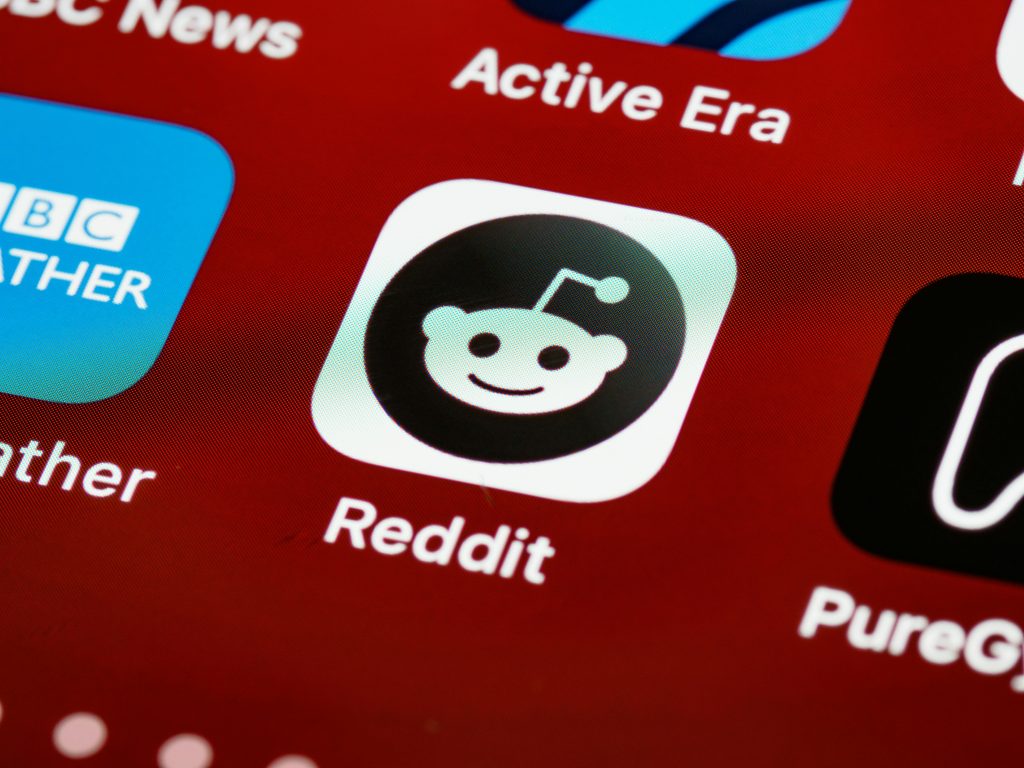Understanding and Troubleshooting External Hard Drive Disk Structure Errors
Introduction
Disposing of old hardware and repurposing storage devices is a common practice, especially when trying to minimize waste and maximize utility. However, encountering issues with the disk structure of a previously used HDD can pose significant challenges. This article explores common problems related to external hard drives, particularly when the disk appears corrupted or unreadable, and provides insights into potential solutions.
Scenario Overview
Consider a situation where an individual is converting old HDDs from decommissioned laptops into external USB drives. The process involves capping the drives with a technician for external housing, converting the internal drives into portable storage units. In one instance, despite following standard data sanitization procedures—such as wiping the disk via a Linux live USB—the drive exhibits persistent recognition issues when connected to a Windows 11 system.
Problem Description
Upon connecting the externalized HDD to a Windows 11 machine, the drive is listed in Device Manager and Disk Management but is not assigned a drive letter in File Explorer. Further investigation reveals that the disk is identified as a GPT partition, but the system reports it as unreadable. Attempts to initialize the disk, change partition styles, and reformat with Diskpart result in the disk being recognized as “RAW” with a “healthy (primary partition)” status, yet the drive remains inaccessible.
Error messages such as “The disk structure is corrupted and unreadable,” or failures during quick format attempts, indicate underlying issues with the drive’s file system or disk structure.
Potential Causes
Several factors can lead to such disk corruption or unrecognizability:
- Residual Partition Data: Previous partitions or file systems remnants might interfere with disk recognition.
- Physical Damage: The HDD hardware may have underlying issues, especially if it originated from an old or malfunctioning device.
- Improper Wiping Procedures: If the original wipe was incomplete or not properly executed, residual data or partition tables may persist.
- Compatibility and Driver Issues: Outdated or incompatible drivers can cause recognition problems.
Recommended Troubleshooting Steps
-
Verify Hardware Integrity
Before proceeding, confirm the physical health of the drive using disk diagnostics tools such as CrystalDiskInfo or manufacturer-specific utilities. If hardware issues are detected, data recovery may require professional services. -
Use Advanced Disk Management Tools
Instead of relying solely on Windows Diskpart, consider leveraging specialized tools like GParted (Linux) or DiskGenius for a
Share this content: