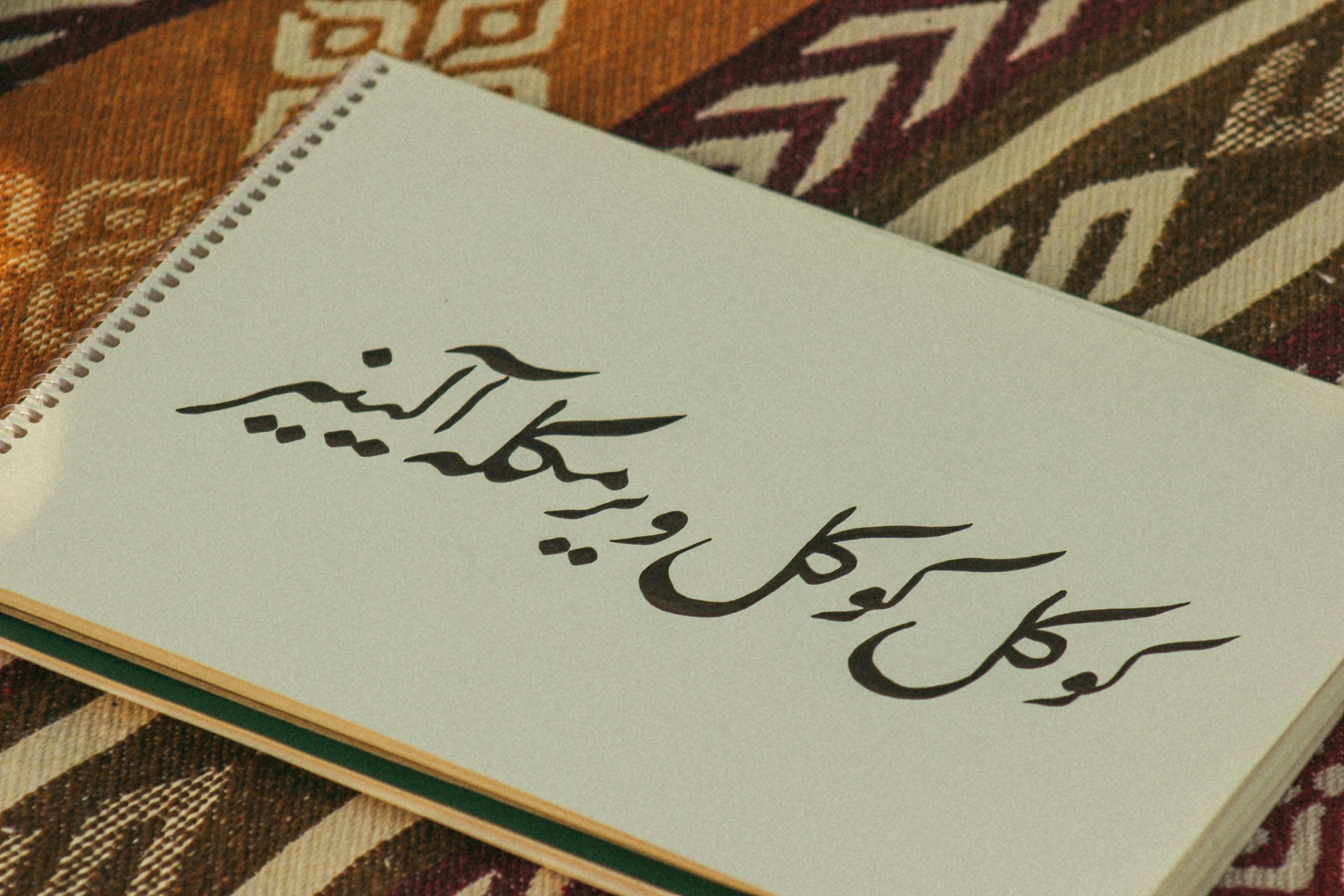Understanding and Resolving Custom Paper Size Issues in Microsoft Print to PDF on Windows 11
If you’ve recently added custom paper sizes to your Windows 11 system and notice that some do not appear in Microsoft Print to PDF, you’re not alone. This guide aims to help you understand potential causes and practical solutions for this common issue.
Introduction
Microsoft Print to PDF is a popular virtual printer feature in Windows, enabling users to save documents directly as PDF files. While it supports various paper sizes, users often encounter missing options when customizing paper dimensions. One typical scenario involves adding multiple custom sizes via the system settings, with the exception of a specific size that does not show up in the print dialog.
Scenario Overview
Suppose you’ve navigated to Windows Settings > Bluetooth & devices > Printers & scanners > Print server properties > Forms to add custom paper sizes. Most of these custom dimensions—say, 11×17 inches or 8.5×11 inches—appear correctly in the Microsoft Print to PDF printer’s paper selector. However, a particular size, such as 13 inches (height) by 16 inches (width), is missing despite being successfully added and visible in other virtual printers.
Key Observations
- The missing paper size (13″ x 16″) is recognized by some virtual printers but not by Microsoft Print to PDF.
- The size is correctly configured and appears in the system’s form definitions.
- No changes or restrictions have been intentionally set that would limit paper size options.
Possible Causes and Solutions
- Microsoft Print to PDF Size Limitations
Microsoft Print to PDF may impose internal constraints on supported paper sizes. Typically, it adheres to standard sizes, and attempting to use non-standard or larger custom dimensions can result in them not appearing in the selection menu.
Solution: To check if size limitations exist, try adding slightly smaller or more common custom sizes. If these appear without issue, the problem likely relates to size constraints.
- Form Registration and Formatting Issues
Custom forms are registered via the Forms system, but improper registration or formatting anomalies can prevent them from displaying correctly for specific printers.
Solution: Verify that the custom form is correctly registered using the printui.exe utility or PowerShell commands, ensuring proper dimensions and naming.
- Printer Driver Compatibility
Sometimes, the default driver for the Microsoft Print to PDF printer may not support all custom forms. Updating or reinstalling the driver can resolve such issues.
*
Share this content: