Troubleshooting RAM Slot Issues: A Comprehensive Guide
If you’ve ever encountered an issue with your personal computer suddenly displaying a “no signal detected” message on your monitor, you are not alone. One of the more perplexing problems can stem from malfunctioning RAM slots on your motherboard. Recently, I faced this exact dilemma, and through a series of troubleshooting steps, I identified a faulty RAM slot causing the disruption.
Identifying the Problem
While using my PC, the monitor abruptly lost its connection, despite the system still running. Initially, this left me guessing, as the components seemed functional. After methodical testing, I pinpointed the issue to one of my RAM slots located near the CPU. When I inserted a RAM stick into this specific slot, the monitor would lose the signal. Interestingly, when I removed the RAM from the problematic slot, the display returned to normal, enabling me to operate the computer with just one stick of RAM.
Observations and Tests
An important detail to note was that even when this faulty RAM slot was causing the signal issue, the PC continued to function, with the RAM exhibiting its RGB lighting as intended. This peculiar behavior confirmed that while the slot itself was problematic, the RAM modules were not at fault. I even tested the RAM in a different machine, where it performed without any issues.
Troubleshooting Steps
If you find yourself in a similar situation, here are some steps you can take to troubleshoot a problematic RAM slot:
- Check Connections: Ensure that all components are properly seated and connected.
- Test RAM in Different Slots: Move the RAM sticks around to see if the issue persists with other slots.
- Power Cycle the PC: Turn off the PC completely and disconnect it from power for a few minutes before turning it back on.
- Update BIOS/UEFI: Sometimes, an outdated firmware can cause hardware detection issues.
- Inspect for Damage: Physically examine the motherboard for any visible damage or debris that might be affecting the RAM slots.
Conclusion
A malfunctioning RAM slot can be frustrating, but systematic troubleshooting can often reveal the source of the problem. In my case, identifying the faulty RAM slot was pivotal in restoring my system’s functionality. If you’ve experienced similar issues, I hope this guide helps you in your quest for a resolution. Remember, it’s always essential to approach such problems with patience and methodical investigation.
Share this content:
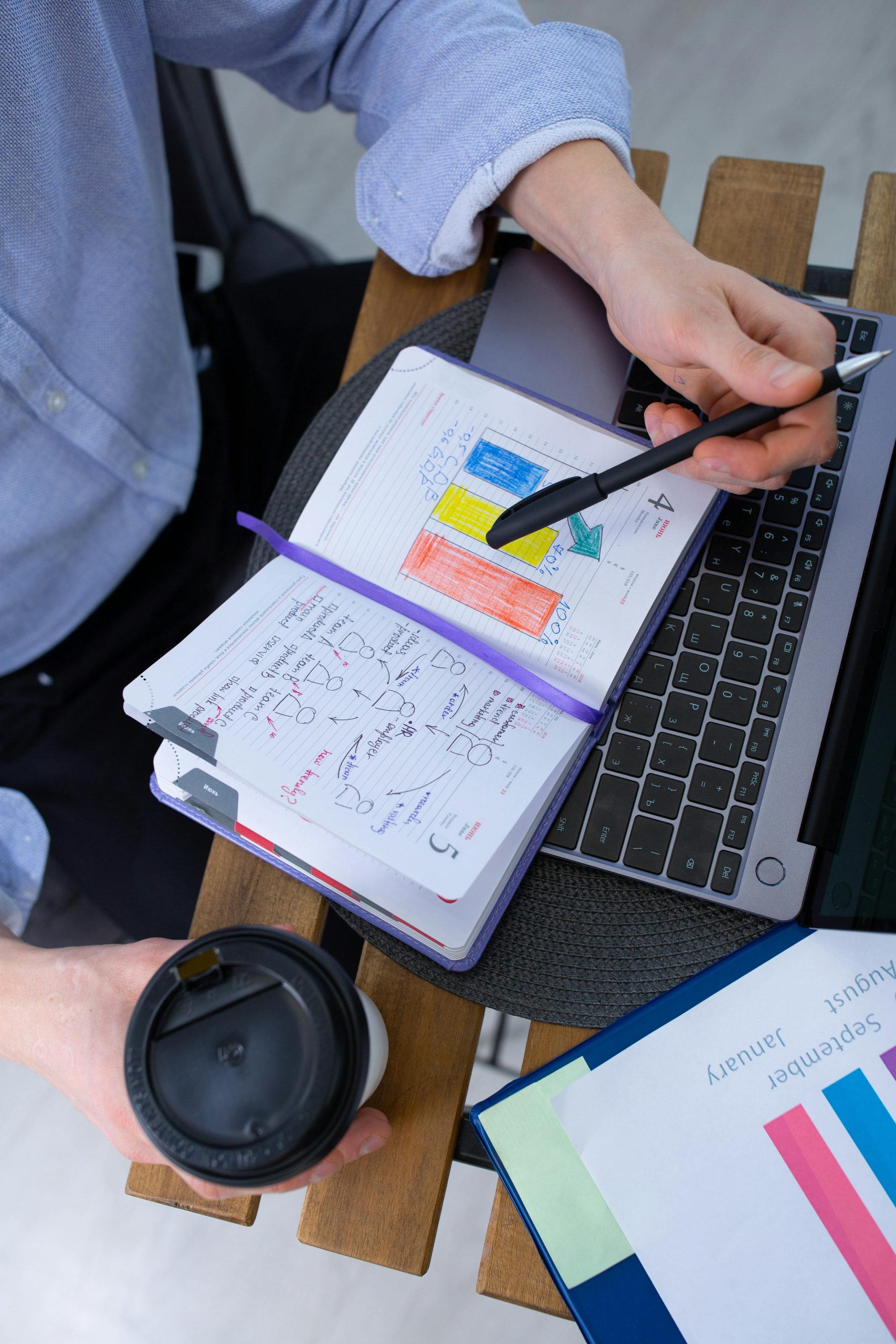



Thank you for sharing your detailed troubleshooting experience. A faulty RAM slot can indeed cause intermittent issues like signal loss while still allowing the system to run with other RAM modules. If you haven’t already, consider trying these additional steps:
Remember, if you’re comfortable with hardware, you can try updating the motherboard BIOS, which sometimes improves hardware compatibility. However, if you’re unsure or the motherboard shows signs of damage, seeking professional repair or replacement may be the safest option. Hope this helps you further isolate and resolve the issue with your RAM slot!