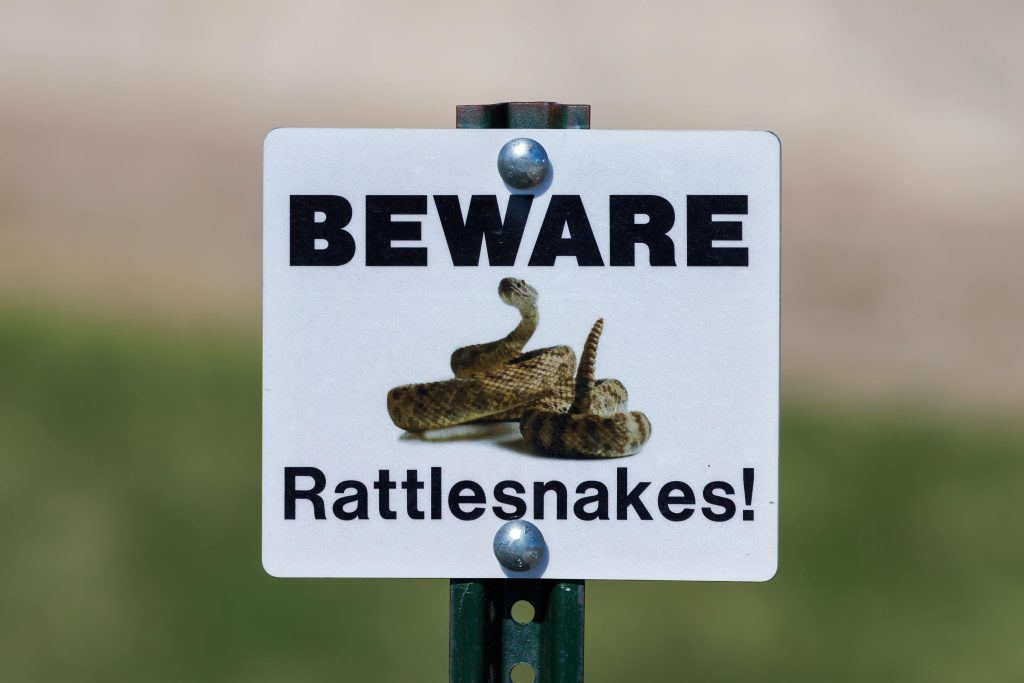Effective Strategies for Recovering Cloud-Only Files from Deleted Institutional OneDrive Accounts: A Comprehensive Guide
Introduction
Losing access to vital files stored on cloud platforms can be a stressful experience, especially when dealing with institutional accounts that lack local backups. If you have recently had your OneDrive account deleted by an organization and your files were stored with the Files On-Demand feature enabled, you may wonder whether any data recovery options remain. This article explores methods to potentially recover such files, examines the challenges posed by cloud-only storage and SSD TRIM functions, and offers practical advice for similar situations.
Understanding the Scenario
In this scenario, the user worked on documents stored within an institutional OneDrive account on a Windows 10 laptop. Files were created locally but then offloaded to the cloud via the Files On-Demand feature. During this process, placeholders representing files with a small file size (e.g., around 20 KB) remained visible on the local system, allowing users to see the folder structure without occupying significant disk space.
However, after the organization deleted the account and its content, the local placeholders became inaccessible—unable to open offline or in basic text editors like Notepad. The user’s attempts to retrieve data include scanning hidden app data, searching cache folders, and using file recovery tools, but with limited success.
Key Challenges
-
Cloud-Only Storage and Placeholders: Files stored as placeholders are lightweight references to remote data, not actual files locally. Once the cloud copy is removed, these placeholders no longer contain the data.
-
File Deletion and No Backups: The absence of backups or File History significantly reduces recovery options.
-
File System and Storage Behavior: The use of SSD with TRIM enabled ensures that deleted data is swiftly erased from physical storage, complicating recovery efforts.
-
Cache and Temporary Files: Office applications and system caches may store residual data, but often not enough for complete recovery, especially after account deletion.
Potential Recovery Methods and Considerations
While the situation appears challenging, several avenues might be explored:
A. Checking Local and Application Data for Residual Files
-
Hidden Folders: Investigate directories such as AppData\Local\Microsoft\Office\UnsavedFiles or OfficeFileCache. Although the user already examined these, ensure all subfolders and older cache directories are checked.
-
Windows Search: Enable ‘Show Hidden Items’ and perform comprehensive searches for files with strange extensions (.r) or recent documents.
B. Utilizing File Recovery Tools
Share this content: