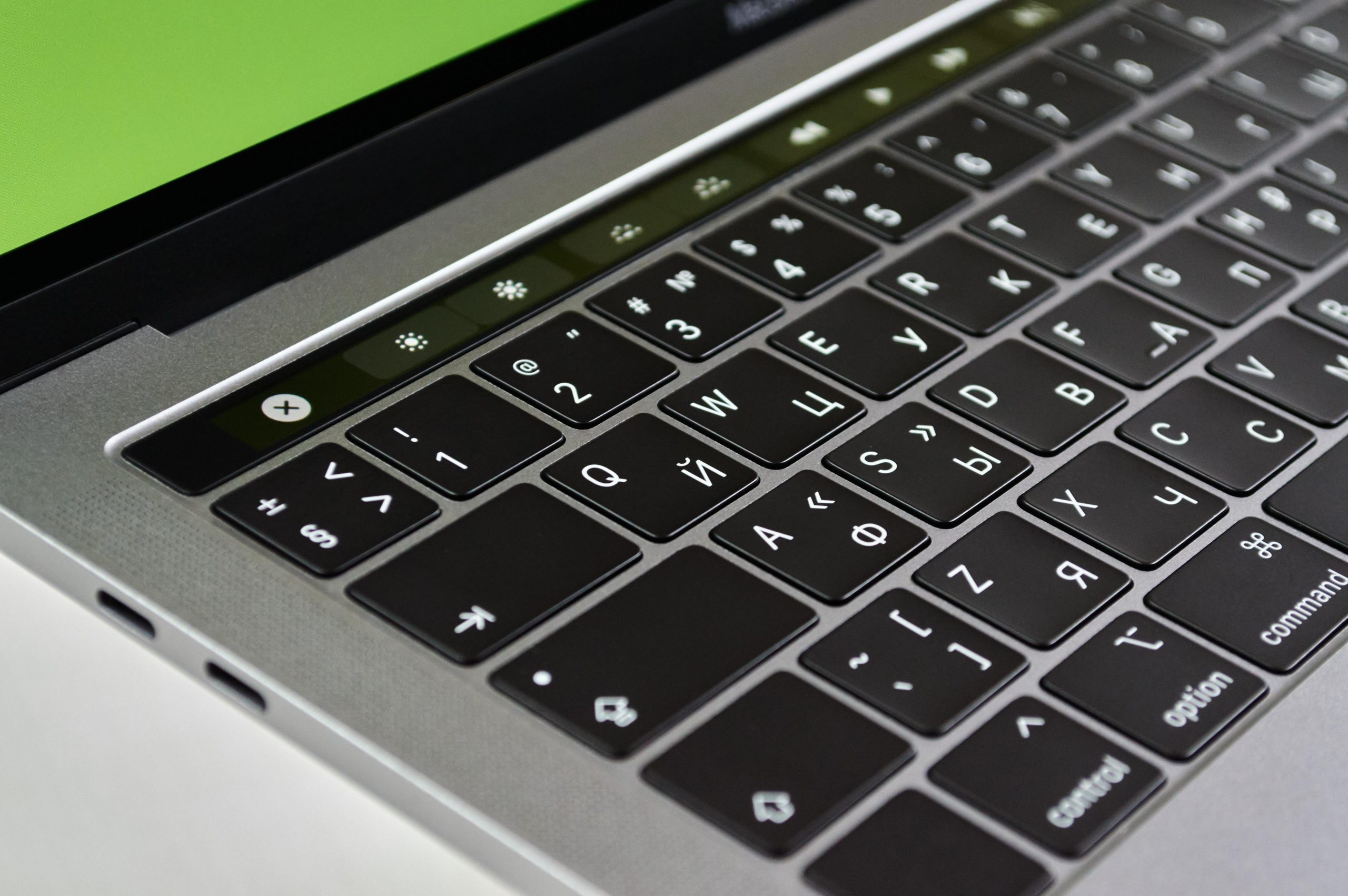Troubleshooting DisplayPort Extension Issues with Multiple Monitors on a Compact PC Setup
Handling multiple monitors can sometimes present unforeseen challenges, especially when working with specialized hardware configurations such as small form factor (SFF) cases that require external display extensions. Recently, an enthusiast encountered an issue where only one monitor displayed correctly when connected via DisplayPort extension, while the other remained non-functional. This article explores potential causes and solutions for similar configurations.
Understanding the Setup
In this scenario, the user has an SFF PC case, which necessitates the use of DisplayPort (DP) extensions to connect multiple monitors. The primary monitor functions flawlessly when connected directly to the GPU. However, when attempting to connect the second monitor through a DP extension, it fails to display as expected, leading to issues within the NVIDIA Control Panel. The user reports that the second monitor is an older Samsung S22E450, and that replacing the extension or testing with different monitors yields varying results.
Key Observations and Troubleshooting Steps
- Direct Connection vs. Extension
The primary monitor works seamlessly when connected directly. The second monitor, however, only displays properly when plugged directly into the GPU, not via the extension. This suggests that the problem may lie either within the extension device, the configuration, or compatibility issues.
- Compatibility of the DisplayPort Extension
DP extensions can vary in quality and compatibility. Low-quality or incompatible extensions may not transmit signals reliably, especially over longer cables or with certain resolutions. Testing with different, high-quality extensions can help determine if the issue stems from the extension hardware.
-
Monitor and Cable Testing
-
Swap monitors: Using a different monitor to see if the issue persists can help identify if the monitor itself is at fault.
-
Cable Testing: Replacing the extension cables with known-good cables can eliminate potential cable faults.
-
Software and Driver Checks
-
NVIDIA Control Panel: The user notes that certain settings become inaccessible when attempting to use the extension, which may indicate driver or software conflicts.
- Driver Reinstallation: Using Display Driver Uninstaller (DDU) followed by a fresh installation of the latest GPU drivers can often resolve recognition or configuration issues.
-
Windows Display Settings: Ensuring that the display is correctly detected and configured within Windows settings can resolve many connectivity problems.
-
Hardware Considerations
Given the age of the Samsung S22E450, compatibility issues with newer Windows or driver updates may exist. Testing with a different, newer monitor can help determine if the monitor’s
Share this content: