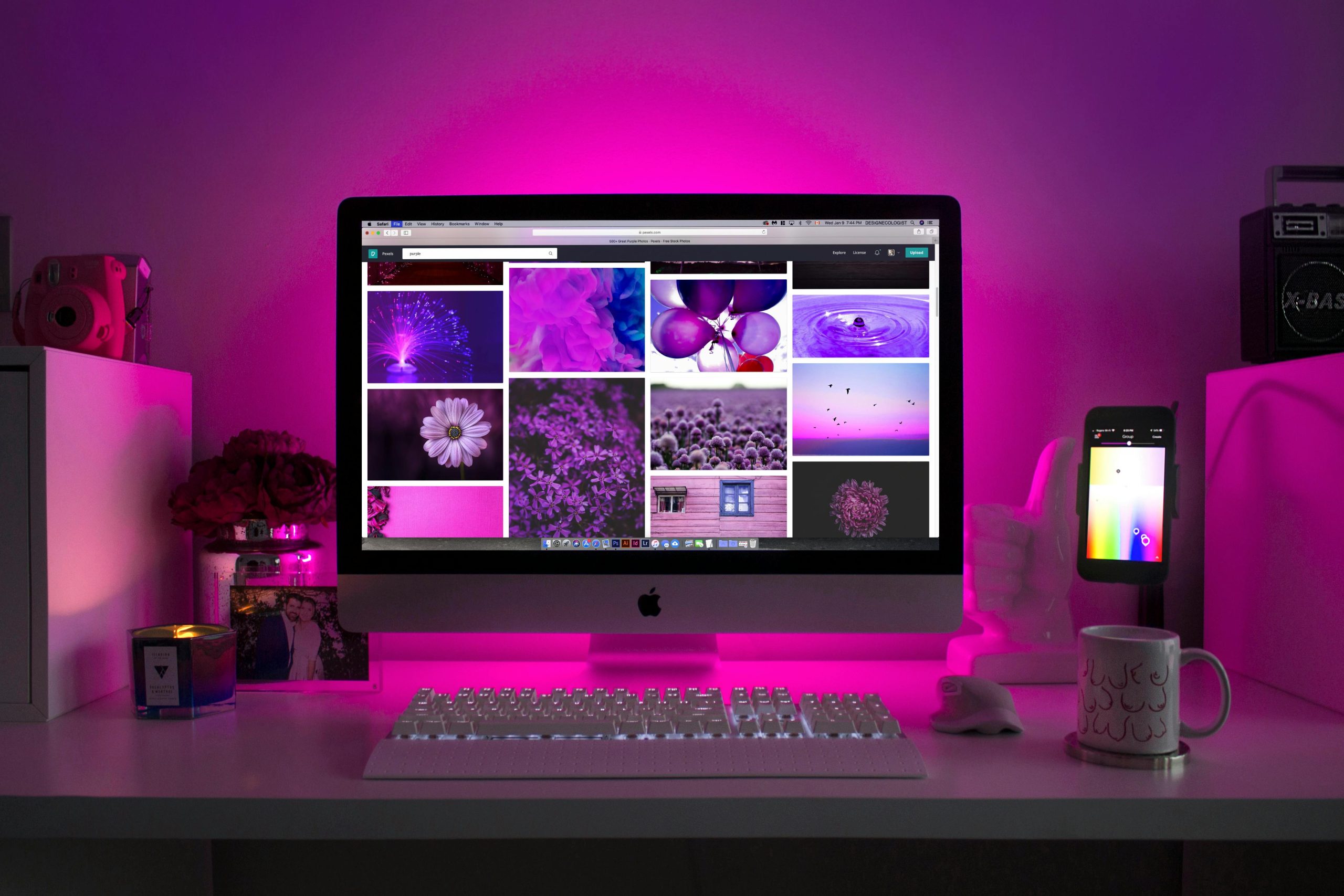Troubleshooting a PC Booting into BIOS with No Bootable Devices Detected
Encountering a computer that boots directly into the BIOS without detecting any bootable devices can be a frustrating experience. This issue often indicates underlying hardware or configuration problems that require systematic troubleshooting to resolve. In this article, we’ll explore common causes and effective solutions for a PC that boots into BIOS and cannot find any bootable devices.
Understanding the Issue
When your PC boots directly into the BIOS screen and shows no available boot devices, it typically suggests:
- The primary storage device (SSD or HDD) is not recognized or has failed.
- The boot order configuration is incorrect.
- There are issues related to recent updates or changes, like Windows updates potentially corrupting or affecting SSDs.
- Hardware connections have become loose or disconnected.
Case Scenario Overview
A user recently experienced a similar issue where, upon powering on the computer, the BIOS screen appeared, and the system failed to detect any bootable drives, despite the previous day functioning normally. Attempts to reinstall Windows using a USB drive only showed the USB as a boot option, with no internal drives listed.
Troubleshooting Steps
- Check Hardware Connections
- Power off the PC and unplug it from the power source.
- Open the case (if desktop) or access the drive bay (if laptop) carefully.
- Ensure that all SATA, NVMe, or power cables are securely connected to the SSD or HDD.
-
Detach and reconnect the storage devices to confirm proper contact.
-
Verify BIOS Settings
- Enter the BIOS/UEFI firmware during startup (usually by pressing Del, F2, or Esc).
- Check the boot order priority to ensure your primary storage device is listed first.
- Enable any relevant settings such as SATA/AHCI mode or Secure Boot, depending on your configuration.
-
Save changes and restart to see if the storage device is recognized.
-
Check Drive Detection
- In BIOS, navigate to the storage/devices section.
- Confirm that your SSD or HDD appears in the list of detected drives.
-
If the drive is missing, it could indicate a failure or connection issue.
-
Use Disk Management and Diskpart
- If the drive is detected in BIOS but not during Windows Setup:
- Boot from a Windows installation USB.
- When reaching the recovery or install screen, select “Repair your computer” > “Troubleshoot
Share this content: