Why Your Gaming PC Gets Loud and How to Fix It: A Comprehensive Guide
As a gamer, there’s nothing more jarring than the rising crescendo of noise coming from your gaming PC when you’re deeply immersed in a game. If you’ve recently noticed your gaming rig sounding like it’s about to take flight while you’re playing certain titles, you’re not alone. Many gamers face this same irritating issue. Let’s delve into why your PC might be loud during gameplay, explore potential solutions, and help maintain the longevity and performance of your setup.
Specifications of the PC in Question
Before diving into the analysis and solutions, it’s important to understand the components at play. The PC in question features:
- CPU: AMD Ryzen 5 5600X
- GPU: Zotac GeForce RTX 3070 Ti
- RAM: 16GB
- Motherboard: Gigabyte B550 Gaming X V2
- Cooling System: Water cooling (specifics unspecified)
These components should, theoretically, handle most contemporary games without crossing the threshold of comfort, both in terms of visuals and acoustics. However, the issue arises with certain games, like “Thrones And Liberty,” where the PC’s noise becomes unbearable, despite running smoothly with other games such as “Elden Ring.”
Understanding the Noise
1. Noise Sources in Gaming PCs
A PC typically becomes loud due to:
- Fans speeding up: To cool the components, especially the GPU and CPU.
- Hard drives spinning: Less common now with the prevalence of SSDs.
- Coil whine: High-frequency noise from vibrating electrical components, usually in the graphics card or power supply.
2. Why Games Influence Noise Levels Differently
Every game places different demands on your hardware. Graphics-intensive games with complex physics and high resolutions can push GPUs and CPUs to their limits, causing the fans to work overtime. “Thrones And Liberty,” being an MMORPG, might be requiring more from your system than initially apparent, possibly due to unoptimized code, higher random access memory (RAM) utilization, or increased draw calls, leading your components to heat up and fans to ramp up in response.
Diagnosing the Loud Noise
Before jumping into upgrades or system changes, start by confirming the source of the noise:
-
Monitor Temperatures: Use software like HWMonitor or CPU-Z to track your CPU and GPU temperatures. Ideal temperatures under load are typically below 85°C for GPUs and 75°C for CPUs.
-
Check Fan Speeds: Software such as MSI Afterburner can help you monitor fan speeds. If the fans are consistently at maximum speed, it might be necessary to investigate further.
-
Audit GPU and CPU Load: Games vary by how they load the CPU or GPU. One game might stress the CPU while another the GPU. Use Task Manager or dedicated monitoring tools to see which hardware is under most strain.
Solutions to Reduce PC Noise
1. Optimize Game Settings
-
Resolution and Graphics: Lowering the in-game resolution or reducing the graphical settings can reduce the load on your GPU, thereby reducing noise.
-
V-Sync and Frame Rate Limiting: V-Sync and FPS limiters can cap the workload on your GPU, preventing it from overexerting, which can be useful for managing temperature and noise.
2. Enhance Cooling Strategies
-
Reapply Thermal Paste: Over time, thermal paste can degrade. Reapplying can drop temperatures significantly, usually by a few degrees Celsius.
-
Verify Cooling System: Confirm your current water cooling setup is functioning properly. Fans or pumps may not be operating optimally.
-
Increase Airflow: Consider adding case fans, especially focusing on intake and exhaust configurations to maximize airflow and cooling efficiency.
3. Managing Your Software
-
Driver Updates: Ensure all drivers, especially GPU drivers, are up to date. These updates can carry optimizations for the latest games.
-
Background Processes: Disable unnecessary startup programs and background processes that could be adding to the CPU load.
4. Advanced Steps for Enthusiasts
-
Undervolting the GPU: You’ve already started on this path. Undervolting can help manage power consumption and heat without sacrificing performance. Be sure to monitor stability after adjustments.
-
Custom Fan Curves: Use MSI Afterburner to set custom fan curves, allowing for more refined control over when and how your fans ramp up speed.
-
Upgrade Components: If persistent noise issues bother you and your budget allows, consider quieter case fans, a more efficient power supply with lower coil whine, or even a more efficient cooler larger radiator in a liquid cooling setup.
When to Consult a Professional
If adjustments and optimizations don’t yield satisfactory results, it might be time to consult a professional. Persistent noise despite reasonable measures could indicate hardware issues ranging from faulty fan bearings to more intricate motherboard or GPU problems.
Future-Proofing and Long-term Maintenance
Maintaining a quiet gaming PC is a continuous process:
-
Regular Dusting: Dust buildup can force fans to work harder than needed. Regular cleaning lowers temperatures and reduces noise.
-
Plan for Upgrades: As games evolve in complexity, consider planning incremental upgrades in your PC’s cooling or components to keep up with demands.
-
Keep Learning: Stay informed through online forums, blogs, and tech channels about any new game-related issues or optimizations.
Conclusion
Dealing with a noisy PC while gaming can be frustrating, but with the right approach and tools, you can significantly reduce noise levels and enhance your gaming experience. By understanding your system’s capabilities, optimizing game settings, and maintaining your hardware, you can keep things running smoothly now and in the future. Remember, a quiet PC is often a cool and efficient one, which ultimately translates to a more enjoyable gaming experience and greater longevity for your components. Whether you’re raiding in “Elden Ring” or exploring new realms in “Thrones And Liberty,” these adjustments ensure that your PC will remain as silent as a whisper, letting you focus entirely on the immersive world of gaming.
Share this content:
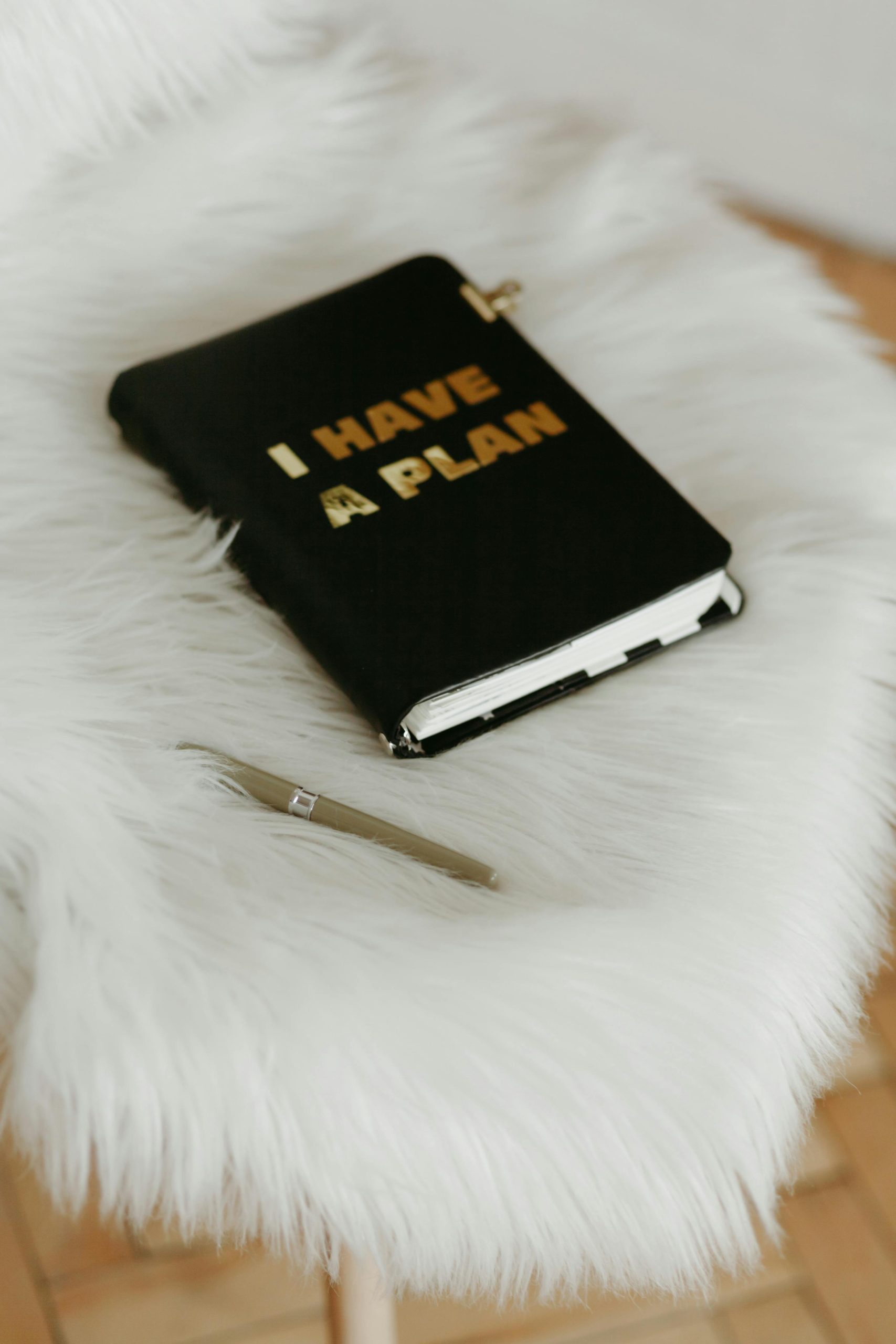



Response to Loud Gaming PC Issue
Hi there! I completely understand how frustrating it can be to deal with a loud gaming PC, especially during those immersive moments in your favorite games. Here are some additional insights and suggestions to help mitigate the noise issue you’re experiencing:
Consider Your PC’s Environment
The physical location of your PC can significantly impact its noise levels. Ensure that your setup is in a well-ventilated area, and consider using sound-absorbing materials in the room to dampen noise. Enclosed cases with good soundproofing features can also help.
Advanced Cooling Solutions
Aftermarket Coolers: Upgrading to a higher-quality air or liquid cooler can vastly improve thermal performance and reduce fan noise. Look for models known for their quiet operation.
Fan Quality: Consider investing in high-quality, quiet fans specifically designed for low noise operation. Brands like Noctua and Be Quiet! offer excellent options tailored for silent builds.
Regular Maintenance Checks
Maintaining your
Hi, thank you for sharing your detailed observations about your gaming PC’s noise issues. It sounds like you’re experiencing high fan speeds and possibly coil whine during demanding games like “Thrones And Liberty.”
To help mitigate these noise levels, I recommend starting with some troubleshooting steps: