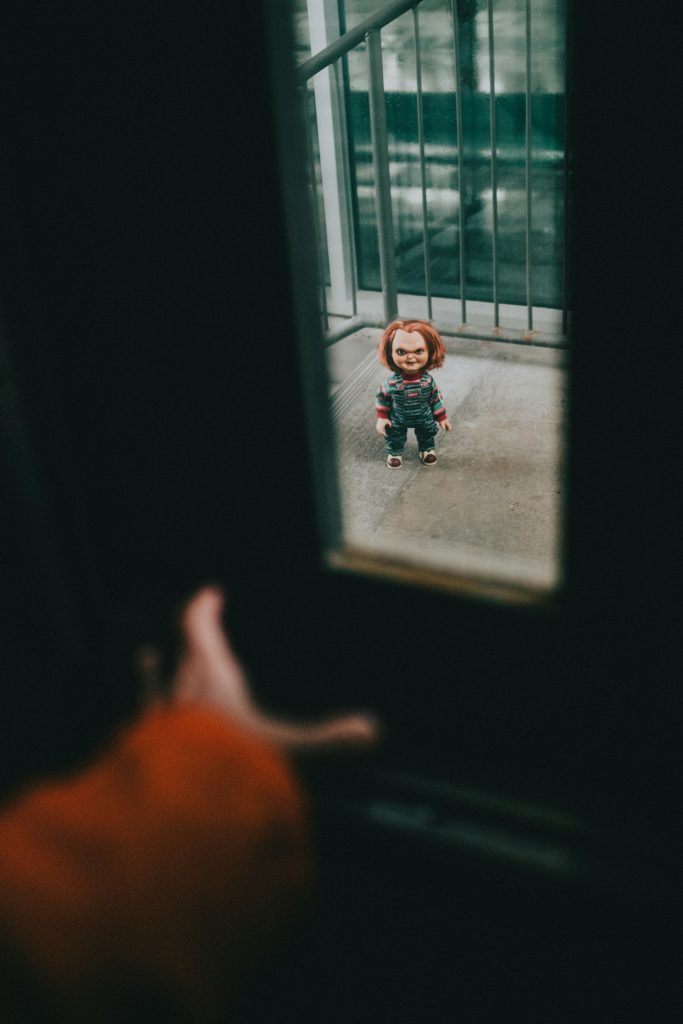Understanding and Troubleshooting Post-Windows Update Performance Issues on Windows 11
Recent updates are designed to enhance Windows 11’s security, functionality, and stability. However, they can occasionally introduce unforeseen problems, including system slowdowns, freezing, or other performance anomalies. If you’ve experienced similar issues following a Windows update, this comprehensive guide aims to help you diagnose and resolve common post-update challenges.
Identifying Post-Update Symptoms
Typical signs of performance degradation after a Windows update include:
– Significant system slowdown during regular tasks
– Unusual freezing or unresponsiveness
– Delays in process loading or application startup
– Increased frequency of application crashes (e.g., Discord)
– Problems with system boot-up, such as gray or black screens
– General sluggishness in Windows functions
Initial Troubleshooting Steps
- Verify System Stability:
- Observe if the issues persist across different startups.
-
Check Task Manager for high CPU, memory, or disk usage that might indicate underlying problems.
-
Attempt Restoration of the Recent Update:
- Use Windows Update history to uninstall the latest updates if feasible.
-
Note: Sometimes, uninstalling updates can cause additional issues if system files are corrupted.
-
Reinstall or Roll Back Updates:
- If uninstalling updates does not resolve issues, consider reinstalling them.
- Use Command Prompt or Windows Settings to manage updates.
- Be aware that failed reinstalls may indicate deeper system problems.
Advanced Solutions
- Perform a System Refresh or Clean Install:
- Use Windows’ “Reset this PC” feature with the option to keep personal files and applications.
-
This can clear corrupted system files and restore stability.
-
BIOS Reset:
- Resetting the BIOS to default settings can resolve hardware-specific conflicts.
-
Ensure you back up BIOS settings if customized configurations are present.
-
Driver Updates:
- Ensure all device drivers are current, especially graphics, chipset, and storage controllers.
-
Utilize Windows Update, OEM driver tools, or third-party utilities.
-
Hardware Diagnostics:
- Run diagnostic tools (e.g., Speccy, CrystalDiskInfo) to assess the health of your HDD/SSD.
-
Even if CHKDSK reports no errors, consider testing the drives with manufacturer-specific utilities.
-
Malware and Security Scans:
-
Conduct comprehensive security scans using trusted software (e.g., Bitdefender, Windows Defender).
-
Check for Background Services and Processes:
Share this content: