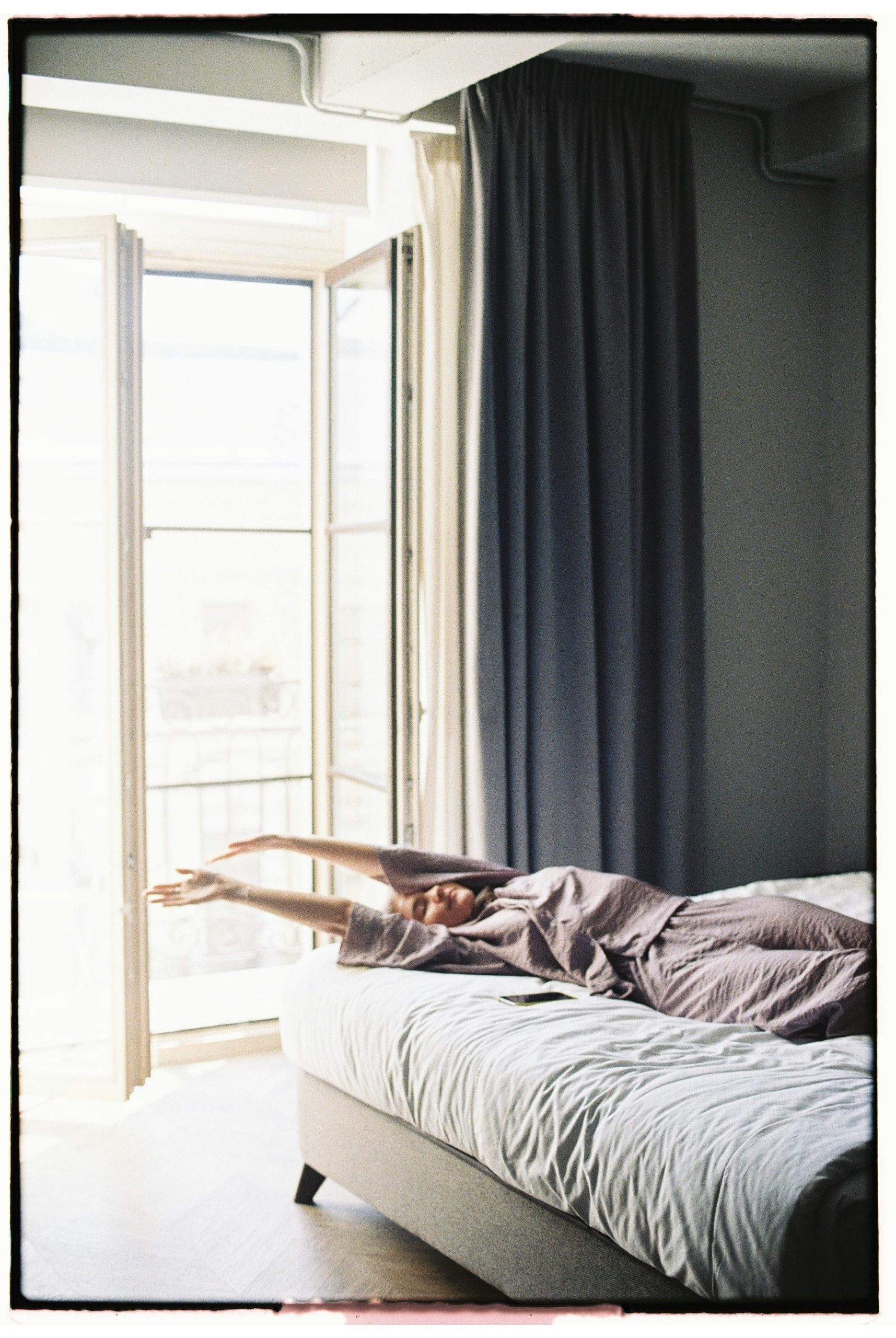Understanding and Resolving Automatic Generic PNP Monitor Detection Issues in Windows
Introduction
If you’ve encountered an issue where your Windows PC randomly detects a Generic PnP monitor as the default display output instead of your dedicated GPU, you’re not alone. This problem can cause a black screen with an “No HDMI signal” message, especially problematic for users with specific CPU configurations. In this article, we’ll explore the underlying causes of this issue and provide practical solutions to prevent Windows from automatically installing generic monitor drivers, ensuring a smoother computing experience.
The Context: Hardware and Driver Configuration
Many users with discrete graphics cards, such as the AMD Radeon RX580, rely on the proper installation of GPU drivers to ensure optimal performance. Occasionally, Windows Update or Plug and Play (PnP) detection might mistakenly identify monitors or hardware components, installing generic drivers that can interfere with the intended output.
Specifically, users with CPUs lacking integrated graphics (i.e., no iGPU with an F-series CPU) may find that Windows loads generic monitor drivers that override their GPU configuration, leading to display issues upon startup.
Symptoms and Challenges
- Random detection of “Generic PnP Monitor” as the primary display output
- Black screen with “No HDMI signal” after booting
- Manual intervention required, such as booting into Safe Mode
- Repeating driver deletions and restarts, becoming increasingly frustrating
These symptoms disrupt the normal startup process and can significantly impact productivity and user experience.
Strategies to Prevent Automatic Generic Monitor Driver Installation
- Disable Driver Updates for Monitors
Windows Update may automatically install generic drivers for display monitors. To prevent this:
- Open the Local Group Policy Editor (Press
Win + R, typegpedit.msc, and press Enter). - Navigate to Computer Configuration > Administrative Templates > Windows Components > Windows Update > Manage updates offered from Windows Update.
- Double-click on “Do not include drivers with Windows Updates”.
-
Set it to Enabled. This prevents Windows from automatically installing driver updates, including monitor drivers.
-
Disable “Automatically Download Drivers” in Device Installation Settings
-
Right-click on This PC or My Computer, select Properties.
- Click on Advanced system settings.
- Under the Hardware tab, click Device Installation Settings.
- Choose No when prompted to automatically download or install driver software
Share this content: