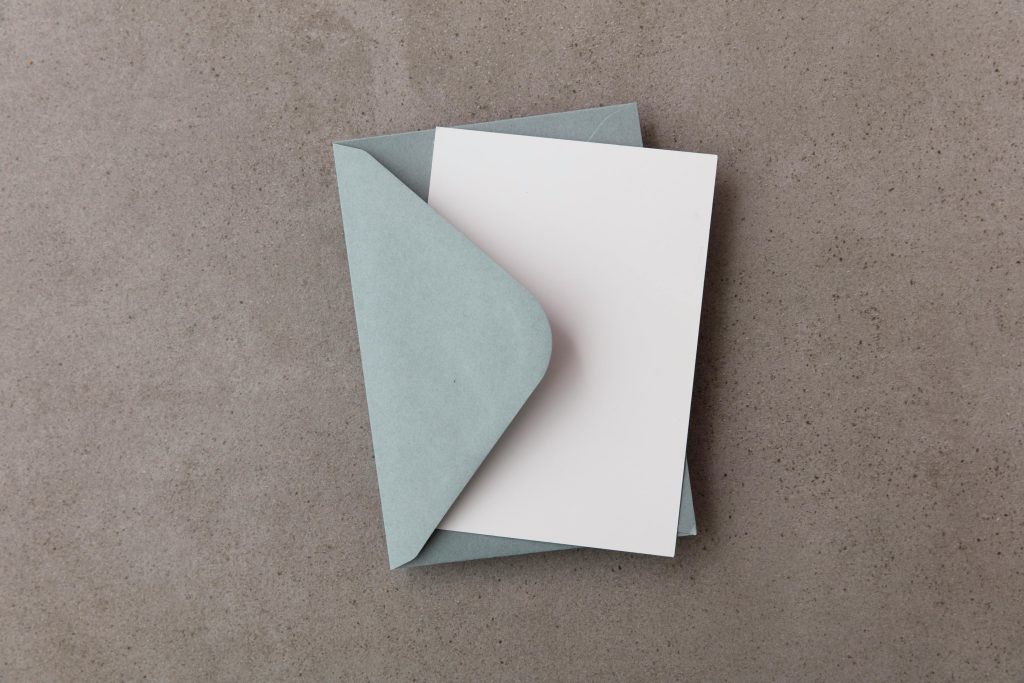Troubleshooting Intermittent Whirring Noises and Temporary Freezes on Your PC
Experiencing unusual noises and brief freezes on your computer can be concerning, especially if these issues persist over time. Such symptoms often indicate underlying hardware or software problems that, if left unaddressed, could lead to more serious malfunctions. In this article, we will explore potential causes and provide practical steps to diagnose and resolve these issues.
Understanding the Symptoms
Users may notice a distinct whirring or grinding noise emanating from their PC, accompanied by brief system freezes lasting a second or two. During these freezes, the desktop becomes unresponsive, but the system generally recovers without requiring a restart. These intermittent disturbances can be caused by a variety of factors, from hardware stress to software conflicts.
Potential Causes
-
Hard Drive or SSD Issues
Mechanical hard drives (HDDs) can produce unusual noises if they are failing or encountering read/write errors. Even solid-state drives (SSDs) can occasionally cause system hiccups if their firmware or connection has issues. -
Cooling System Failures
Overheating components, such as CPUs or GPUs, may cause fans to spin faster and produce loud or irregular noises, which can temporarily impact system stability. -
Power Supply Problems
An inconsistent power supply can lead to sudden system freezes or strange noises, especially if the power delivery to critical components fluctuates. -
Background Processes and Software Conflicts
Heavy or malfunctioning background applications can tax system resources, resulting in momentary freezes and possibly audible signs of hardware activity. -
Drivers and Firmware
Obsolete or incompatible device drivers, firmware, or BIOS settings can cause erratic behavior and hardware noise.
Steps to Diagnose and Resolve
-
Monitor System Temperatures and Fan Speeds
Use tools like HWMonitor, Speccy, or your motherboard’s utility to check CPU and GPU temperatures. Ensure fans are operating correctly and cooling components sufficiently. -
Run Disk Health Checks
- For HDDs, use tools like CrystalDiskInfo to assess drive health.
-
For SSDs, check for firmware updates and run disk check utilities (e.g., chkdsk).
-
Check for Hardware Errors
- Listen carefully to identify the source of the noise—whether it’s the hard drive, fans, or power supply.
Share this content: