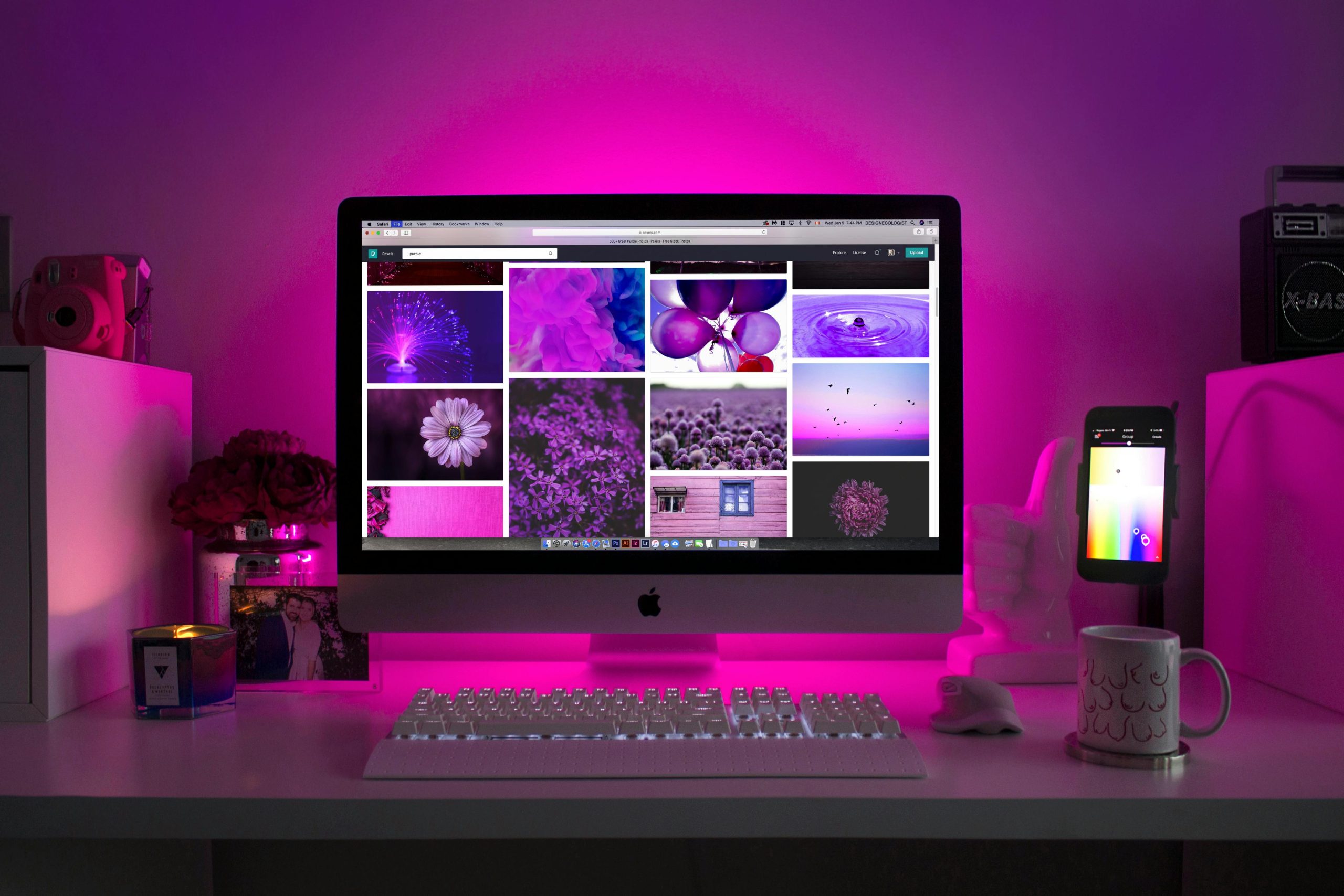Troubleshooting Internet Connectivity Issues on a High-Performance Mini PC
Experiencing internet connectivity problems can be incredibly frustrating, especially when your setup previously functioned flawlessly. If you’re using a powerful mini PC such as the Beelink SER5 MAX equipped with an AMD Ryzen 7 5800H processor and encountering issues where your device struggles to connect to the internet, while other devices operate normally, this article aims to guide you through effective troubleshooting steps.
Understanding the Context
Your system specifications include:
- Model: Beelink SER5 MAX Mini PC
- Processor: AMD Ryzen 7 5800H (up to 4.4GHz)
- Memory: 16GB DDR4 RAM
- Storage: 500GB NVMe SSD
- Networking: WiFi 6 (via Intel(R) Wi-Fi 6 AX200 160MHz), Bluetooth 5.2
- Operating System: Windows 11 Pro
Key symptoms include extremely slow download speeds (around 0.21 Mbps versus an expected 300 Mbps), intermittent connectivity, and inconsistent error messages such as “disconnected from [network name] due to low network quality” and “no DHCP server was found.”
Step-by-Step Troubleshooting Guide
- Verify Network Hardware and Connection Stability
- Restart your modem/router: Power off, wait 30 seconds, then turn it back on.
- Connect another device to the same WiFi network to confirm internet access and speed.
-
Use an Ethernet cable if possible, to determine if WiFi-specific issues are at play.
-
Check Wireless Adapter Settings
- Ensure your WiFi adapter drivers are up-to-date:
- Visit Intel’s official website to download the latest driver for the Wi-Fi 6 AX200.
- Alternatively, update drivers via Device Manager:
- Right-click ‘Start’ > Device Manager
- Expand ‘Network adapters’
- Right-click on your Wi-Fi adapter > ‘Update driver’
- Choose ‘Search automatically for updated driver software’
-
Reset the network adapter:
- Open Command Prompt as Administrator.
- Run:
netsh winsock reset
netsh int ip reset
ipconfig /release
ipconfig /renew
ipconfig /flushdns - Restart your PC afterward.
-
Review Network Settings
- Forget and reconnect
Share this content: