Troubleshooting a PC with Non-Responsive GPU and Fans
Are you experiencing a situation where your PC powers on, yet the GPU and case fans remain completely still? If so, you’re not alone, and I understand how concerning this can be. Let’s dive into some possible reasons for this issue and explore a few troubleshooting steps to help you get back on track.
Understanding the Issue
At first, it might seem alarming when your computer initially powers up but the fans and GPU fail to spin afterward. This situation can stem from various causes, such as power supply issues, motherboard malfunctions, or even component failures. However, fret not; many users have successfully resolved similar issues with some basic troubleshooting.
Troubleshooting Steps
-
Check Power Connections:
Start by ensuring that your power supply is properly connected. Make sure all cables are securely plugged into the motherboard and GPU. A loose connection can prevent components from receiving the necessary power to function. -
Inspect the Power Supply Unit (PSU):
If your PSU is not supplying enough power, it may result in fans not spinning. Test the PSU by connecting it to another system or use a PSU tester if available to confirm it’s functioning correctly. -
Examine the Motherboard:
Inspect the motherboard for any signs of physical damage or burnt components. Pay attention to the capacitors and ports, as they can impact overall performance. -
Reset the Components:
If you’ve recently installed new hardware or upgraded parts, remove and reseat the GPU and RAM. Sometimes, a poor connection can trigger these kinds of issues. -
Listen for Beep Codes:
If your system has built-in speakers, listen for any beep codes during startup. These codes can provide crucial information regarding hardware issues. Refer to your motherboard’s manual for specifics on what these codes mean. -
Test with Minimal Setup:
To isolate the problem, try booting your system with minimal components. Disconnect any unnecessary peripherals, and see if the GPU and fans respond when you reduce the system to the essentials.
Conclusion
Facing a situation where your PC powers on but the GPU and fans remain inactive can be daunting. By methodically checking each connection and component, you may be able to identify the problem and restore your system to full functionality. If these steps do not resolve the issue, it might be time to consult with tech support or consider professional diagnosis. Don’t hesitate to
Share this content:
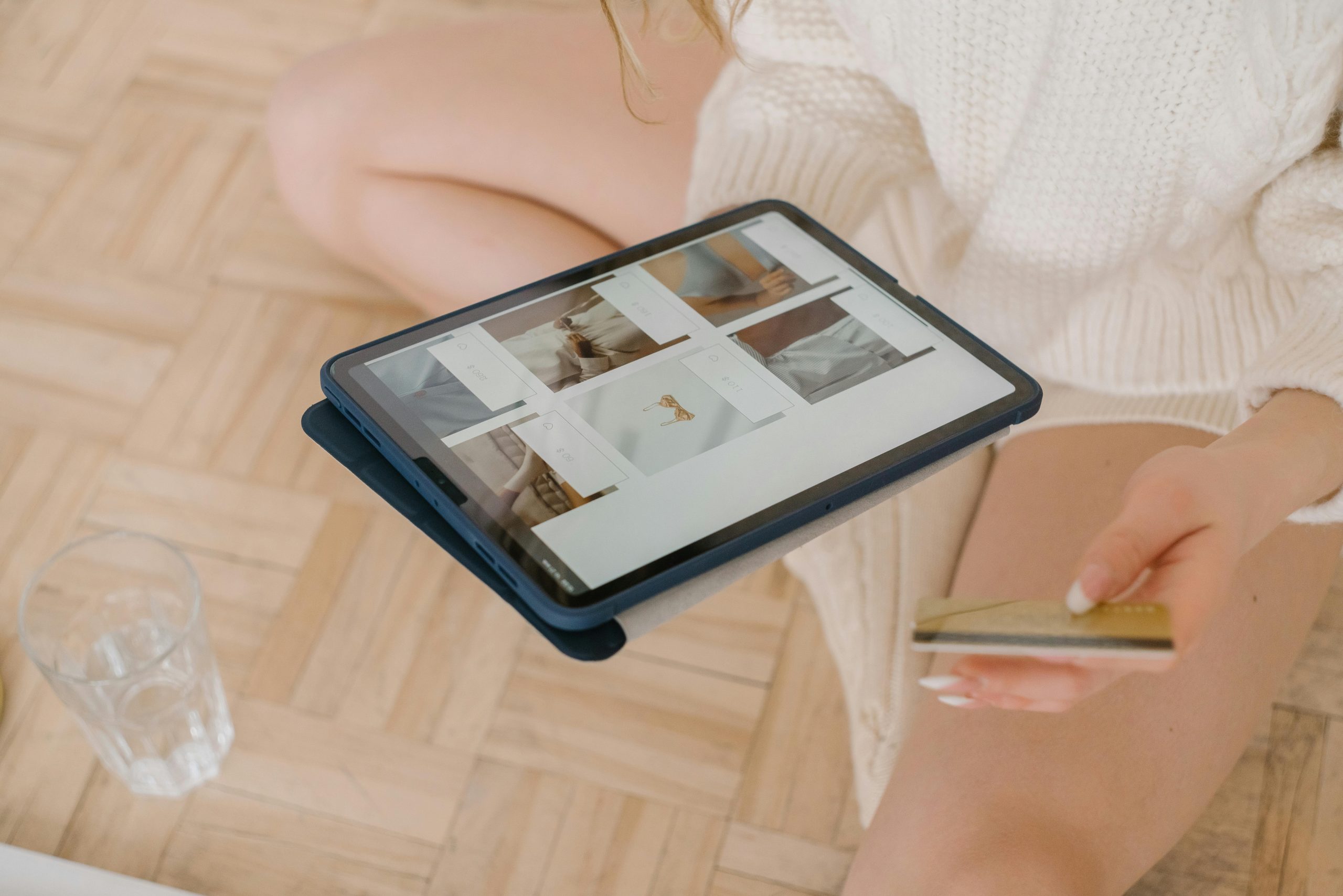



Hi, thank you for reaching out with your hardware issue. When your PC powers on but the GPU and fans are not spinning, it indicates a potential power delivery or hardware connection problem. Here are some additional tips you can try: