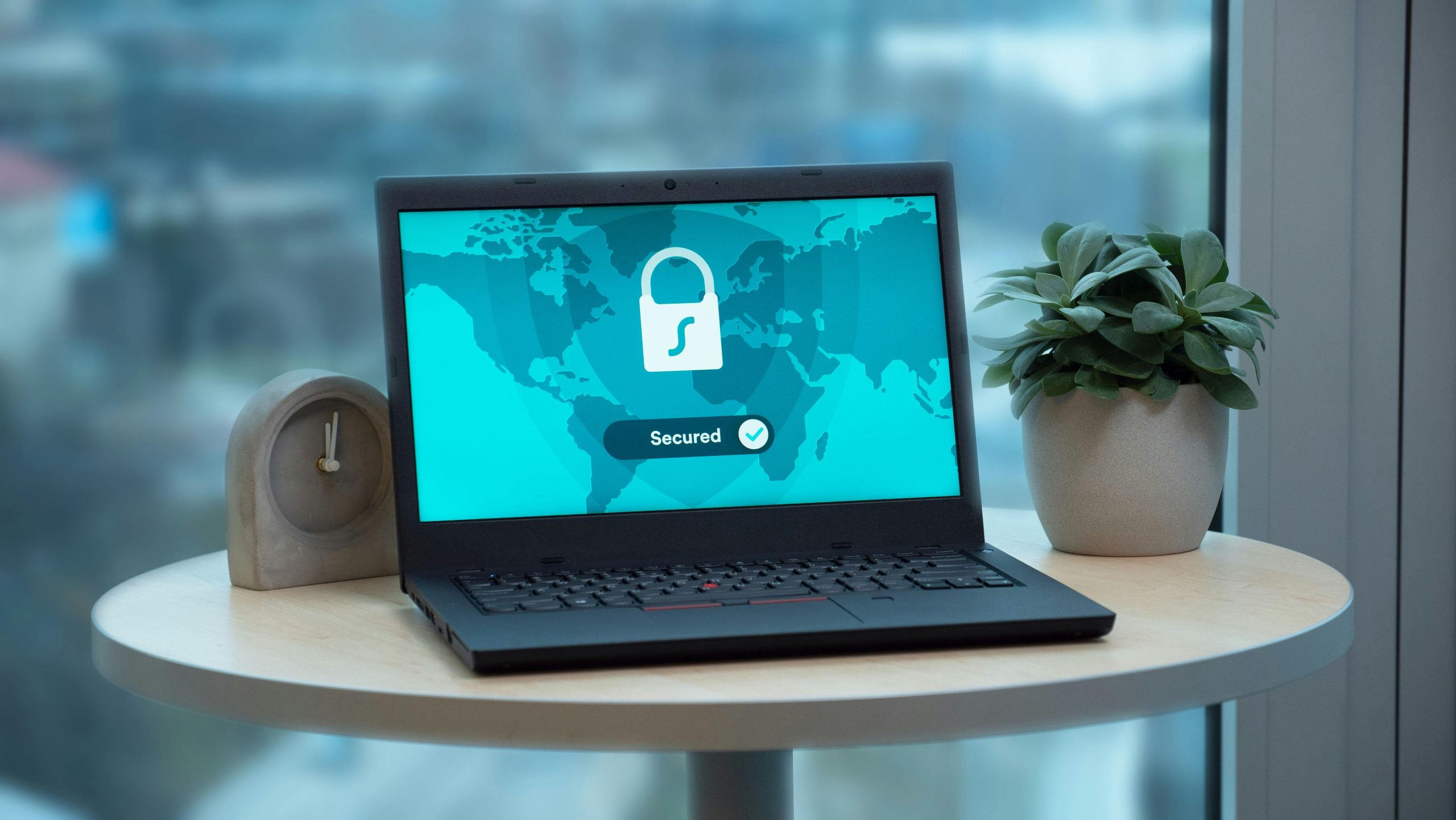Understanding Unexpected PC Reboots During Idle Periods: Troubleshooting and Solutions
In today’s digital landscape, a stable and reliable computer system is essential for both professional and personal use. However, some users encounter perplexing issues such as their PC unexpectedly rebooting after being idle for a period. If you’ve recently experienced this problem, you’re not alone, and there are several steps you can take to diagnose and resolve the issue.
Scenario Overview
A recent report from a PC builder highlights a common yet complex problem: the computer, after being locked and left unattended for approximately 30-40 minutes, reboots spontaneously upon return. The user noted the following specifications:
- CPU: AMD Ryzen 9 9800X3D
- Motherboard: Asus ProArt X870E WiFi
- RAM: 64GB Kingston Fury Beast at 6000MHz
- Graphics Card: NVIDIA RTX 5070
Despite installing Windows 11 Home (version 24H2), the issue persists, and the user has obtained a minidump file for analysis, though initial attempts to interpret the data were inconclusive.
Potential Causes of Unexpected Reboots
Unplanned reboots during idle periods can stem from a variety of hardware and software issues, including but not limited to:
- Hardware Failures: Faulty RAM, power supply issues, or overheating components.
- Driver Conflicts or Outdated Software: Conflicts between device drivers, especially graphics or chipset drivers.
- BIOS/UEFI Settings: Misconfigured power management settings.
- Operating System Problems: Corrupted system files or updates that introduced instability.
- Overclocking: Aggressive overclock settings that compromise stability during low activity.
Diagnostic Steps
-
Analyze the Minidump File:
Use debugging tools like Windows Debugger (WinDbg) to analyze the dump file for clues about what caused the reboot. Look for patterns or specific error codes, such as DRIVER_IRQL_NOT_LESS_OR_EQUAL or PAGE_FAULT_IN_NONPAGED_AREA. -
Check for Hardware Issues:
- Run comprehensive memory testing using tools like MemTest86.
- Monitor system temperatures to rule out overheating.
-
Verify stable power delivery; consider testing with a different power supply if possible.
-
Update Drivers and BIOS:
- Ensure all device drivers are current, especially graphics, chipset, and storage drivers.
- Update the motherboard BIOS to the latest version,
Share this content: