Troubleshooting PC Screen Flicker Issues: A Comprehensive Guide
Introduction
In recent times, PC gaming has become more resource-intensive and hardware-demanding than ever. With high-end games demanding more graphics, processing power, and RAM, it’s not uncommon for PC users to encounter performance issues. One such prevalent issue is screen flickering, which can be both frustrating and disruptive to the gaming experience. This article will delve into the possible causes and solutions for a PC screen flicker issue, drawing from the experience of one user’s predicament and providing a comprehensive guide to tackling such challenges.
Understanding the User’s Setup and Problem
The user in question is experiencing screen flickering with an AMD Ryzen 5 3600 processor, a Nvidia 3060 GPU with 12GB of VRAM, and 16GB of DDR4 RAM. The flickering issue occurs when running high graphics-intensive games like GTA 5, although games like Stellaris and Crusader Kings run without any problems. Additionally, after these flickers, there are moments of input lags and program freezes. The user suspects that RAM might be the bottleneck, especially since a friend with a similar setup but 32GB of RAM encounters no such issues.
Exploring the Causes of Screen Flickering
Screen flickering can stem from various issues, including hardware limitations, software glitches, or driver problems. Let’s explore these potential causes in detail:
1. Insufficient RAM
RAM is crucial for multitasking and running memory-intensive applications. In the case described, the system has 16GB of RAM. While this is usually sufficient for many games, some modern titles along with background applications can push RAM usage to its limits, causing system instability.
- Examples: Games like Microsoft Flight Simulator and Cyberpunk 2077 are known for their high memory demands.
- Potential Fix: Upgrading to 32GB could provide a smoother experience and eliminate bottlenecks caused by insufficient memory.
2. GPU and Driver Issues
The GPU is the heart of graphics rendering in any gaming setup. A Nvidia 3060 is a competent card, but driver issues or overheating can cause screen flickering.
- Driver Issues: Keeping graphics drivers updated is vital for stable performance.
- Solution: Regularly check Nvidia’s official website or use the GeForce Experience application to ensure drivers are up-to-date.
- Overheating: Overheating of the GPU can also lead to temporary shutdowns or flickers.
- Solution: Ensure that the cooling system is adequate. Consider cleaning the GPU fans and case fans. Investing in third-party cooling solutions might also assist.
3. Display Connections
Problems with display connections or cables can also cause flickering.
- Potential Issues: Damaged HDMI or DisplayPort cables or loose connectors.
- Solution: Replace or securely connect the display cables. Trying a different cable or port on the GPU might also help isolate the issue.
4. Background Applications
Running numerous applications simultaneously can overburden the processor or RAM, especially multitasking with high-demand games.
- Solution: Before launching a game, close unnecessary applications and background processes through the Task Manager to free up system resources.
Advanced Troubleshooting Steps
Let’s dive deeper into more advanced solutions that could be helpful:
1. Optimization Settings
Adjusting in-game settings can significantly affect performance and prevent flickering. Lowering settings such as shadows, reflections, and anti-aliasing can reduce the load on the GPU and CPU.
- Example: Adjust settings in GTA 5 to medium instead of high or ultra, which can reduce GPU strain without compromising too much on visual quality.
2. Power Settings Adjustments
Ensure that power settings are optimized for performance rather than power saving. Inadequate power can affect system components leading to performance drops.
- How to adjust:
- Navigate to Control Panel -> Power Options.
- Select “High Performance” to ensure maximum power delivery to system components.
3. Check for Malware
Malware or viruses can consume resources and lead to system slowdowns or flickering.
- Solution: Conduct a thorough scan using a reputable antivirus program to ensure that the system is not compromised.
Case Study: Comparison With Friend’s Setup
The user has a friend with a similar setup but with 32GB of RAM who does not experience flickering. RAM acts as a buffer for your system to handle active processes and applications seamlessly. This suggests that increasing RAM might alleviate the issues, improving multitasking capabilities and overall system stability.
The Importance of Regular System Maintenance
Regular system maintenance can prevent many hardware and software issues:
- System Cleaning: Regularly clean the inside of your PC case, ensuring that dust does not affect the cooling or electrical connectivity.
- Software Cleansing: Keep your system free of unnecessary software which can clutter and consume resources unnoticed.
- Hardware Checkups: Regularly check hardware connections and components for wear or damage.
Conclusion
Screen flickering is a multifaceted issue that requires a systematic approach to diagnose and solve. While this particular user suspects a RAM issue, it’s important to consider all possible causes—from hardware issues like overheating and faulty cables to software problems like driver failures and background process overload. By methodically identifying the root cause, users can resolve the flickering and enjoy a seamless gaming experience. Whether through upgrading hardware, maintaining drivers, or optimizing system settings, the solution lies in understanding the intricate balance required by each unique setup.
By following the outlined troubleshooting steps, PC users can regain their gaming enjoyment and potentially extend the lifespan of their gaming rigs. To anyone experiencing similar issues, remember that a methodical approach to troubleshooting will yield the best results, saving time, money, and frustration in the long run.
Share this content:
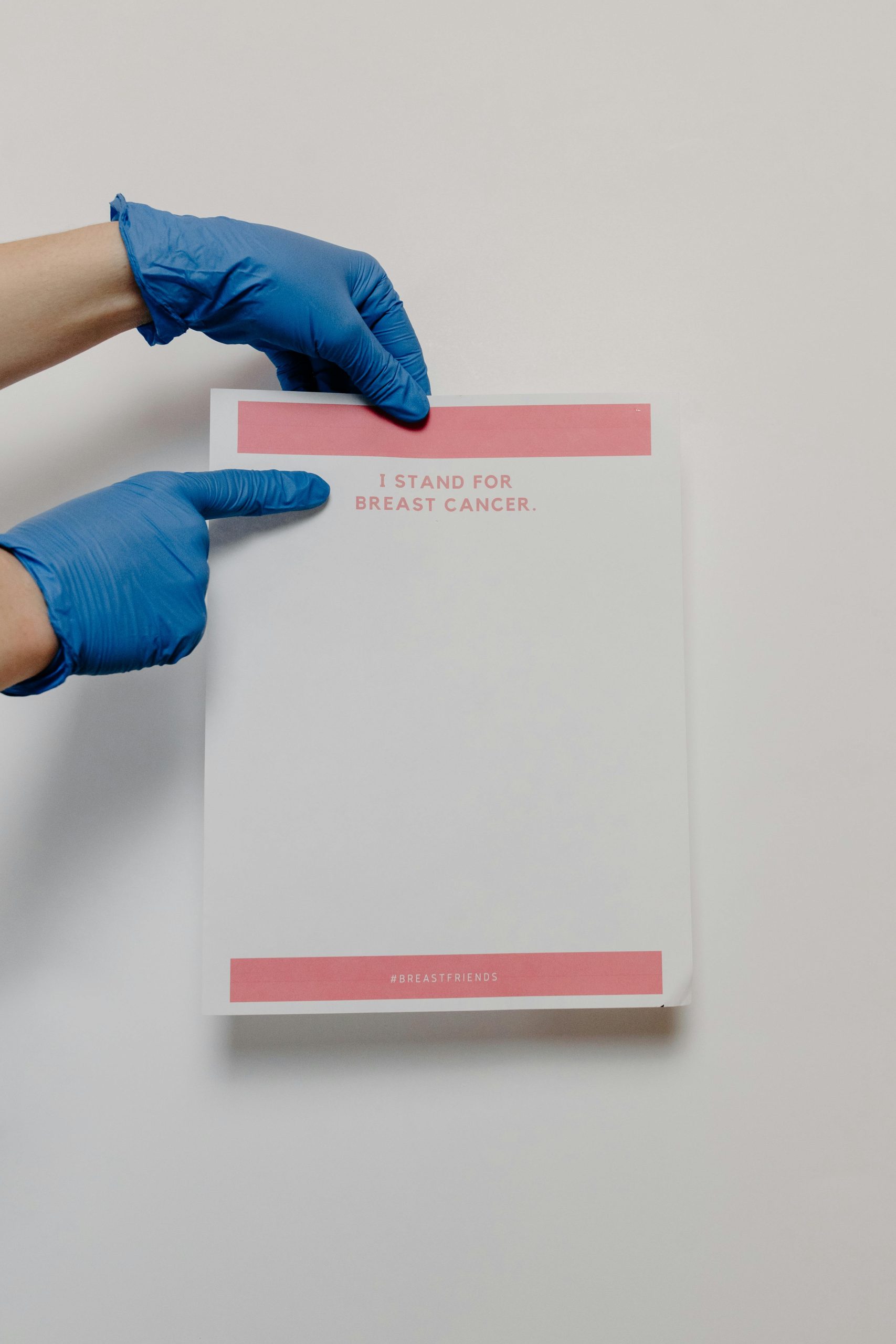


Response to PC Screen Flicker Issue
Thank you for sharing this comprehensive guide on troubleshooting screen flickering issues. It’s crucial to address such problems, especially in high-performance gaming scenarios. Based on your description, here are some additional insights and tips that might help enhance your troubleshooting efforts:
1. Monitoring System Performance
Before diving deeper into solutions, consider using software tools to monitor your system’s performance while gaming. Tools like MSI Afterburner or HWMonitor can provide real-time insights into CPU and GPU usage, temperatures, and RAM usage. This data can help pinpoint whether spikes in resource usage correlate with flickering.
2. Check Vertical Sync (V-Sync)
Sometimes, enabling or disabling V-Sync can resolve flickering issues. V-Sync synchronizes the frame rate of the game with your monitor’s refresh rate, potentially smoothing out display issues.
Action Steps:
3. Experiment with Refresh Rates
Verify that your monitor’s refresh rate setting in Windows is set correctly. Sometimes, a mismatch between your GPU settings and
Hi there, thank you for sharing such a detailed overview of your screen flickering issue. Based on your description, it seems like multiple factors could be contributing, including RAM capacity, GPUDrivers, or display connections.
Firstly, since your friend with 32GB RAM isn’t experiencing the problem, upgrading your RAM from 16GB to 32GB could potentially improve system stability and reduce flickering during high-demand gaming sessions. Remember to check your motherboard specifications to ensure compatibility and consider performing a clean RAM installation for optimal performance.
Additionally, I recommend updating your Nvidia graphics drivers to the latest version through GeForce Experience or Nvidia’s official website. Regular driver updates often include performance improvements and bug fixes that can resolve flickering issues.
Ensure your GPU cooling system is functioning properly; cleaning fans and improving airflow can prevent overheating, which sometimes causes screen flickering. Also, verify that your HDMI or DisplayPort cables and connections are secure and not damaged—try swapping cables or ports if needed.
Adjusting in-game settings to medium or low can also help reduce graphics load, especially on high-demand titles like GTA 5. Furthermore, setting your Windows power plan to ‘High Performance’ can ensure your system delivers maximum power to all components, possibly alleviating input lag and freezes.
Lastly, running a comprehensive malware scan and cleaning unnecessary background processes via Task Manager can free up resources and improve overall stability.