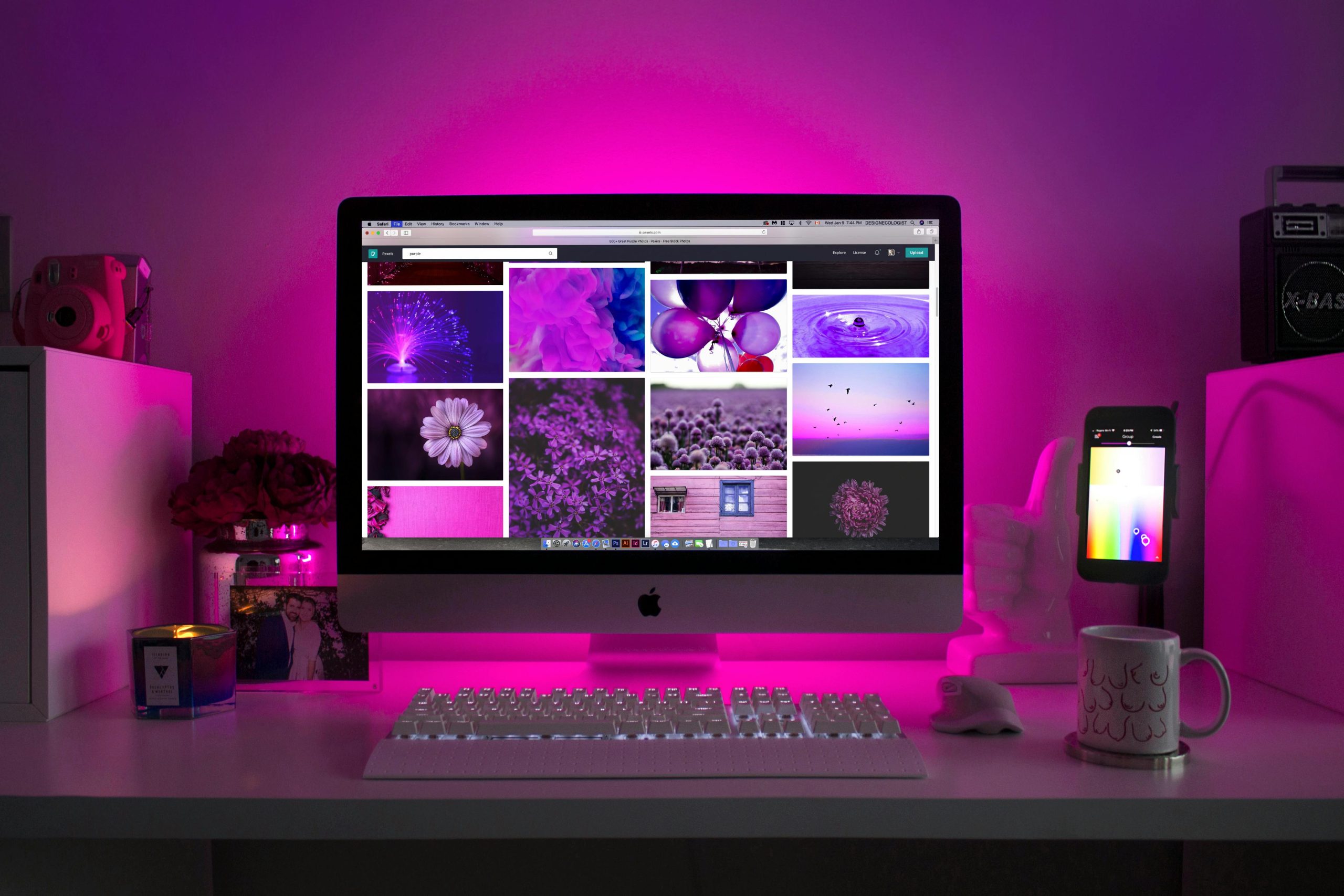Title: Troubleshooting Power Issues When Connecting a Seagate IronWolf NAS Drive to Your PC
Introduction
Many enthusiasts and professionals set up Network-Attached Storage (NAS) solutions to improve data management and accessibility. However, hardware conflicts can sometimes arise during the setup process. If you’ve experienced your PC shutting down unexpectedly upon connecting a NAS drive, you’re not alone. In this article, we’ll explore common causes and solutions for power-related issues when integrating a Seagate IronWolf NAS drive with your computer.
Understanding the Issue
In certain cases, plugging a Seagate IronWolf NAS drive into your PC can cause an abrupt shutdown. You might notice that:
- When the NAS drive is disconnected, your PC boots and functions normally.
- Once the drive is connected, the PC powers on briefly—approximately half a second—and then shuts down.
- You need to reset the power supply (PSU) to turn the system back on with the drive disconnected.
This behavior points to potential power or hardware conflicts linked to the drive.
hardware specifications
Your PC includes a 650-watt power supply unit (PSU), which should generally be sufficient for standard configurations. Here’s a link to your build for reference: PC Build Link. Despite the ample wattage, power issues can still occur due to other factors such as power draw spikes, connector issues, or hardware compatibility.
Possible Causes and Solutions
- Insufficient Power Delivery or Overcurrent Protection
Although 650W is typically adequate, certain drives, especially when powered through adapters or specific connectors, can cause transient power surges. Ensure that the drive is connected via a dedicated SATA power cable directly from the PSU, not through daisy-chained or splitter cables that may cause overloads.
- Faulty or Incompatible Power Cables or Connectors
Inspect the SATA power cables and connectors for damage or loose connections. Using a different cable or port may resolve the issue.
- Drive Compatibility or Fault
Test the NAS drive in another PC or with different power connections to confirm if the drive itself is causing the shutdown. A faulty or incompatible drive can draw excessive power or have firmware issues leading to startup problems.
- Motherboard and BIOS Settings
Check your motherboard’s BIOS for power management settings. Updating the BIOS to the latest version can resolve compatibility issues with new hardware.
- Electrical Grounding and Power Source
Verify that
Share this content: