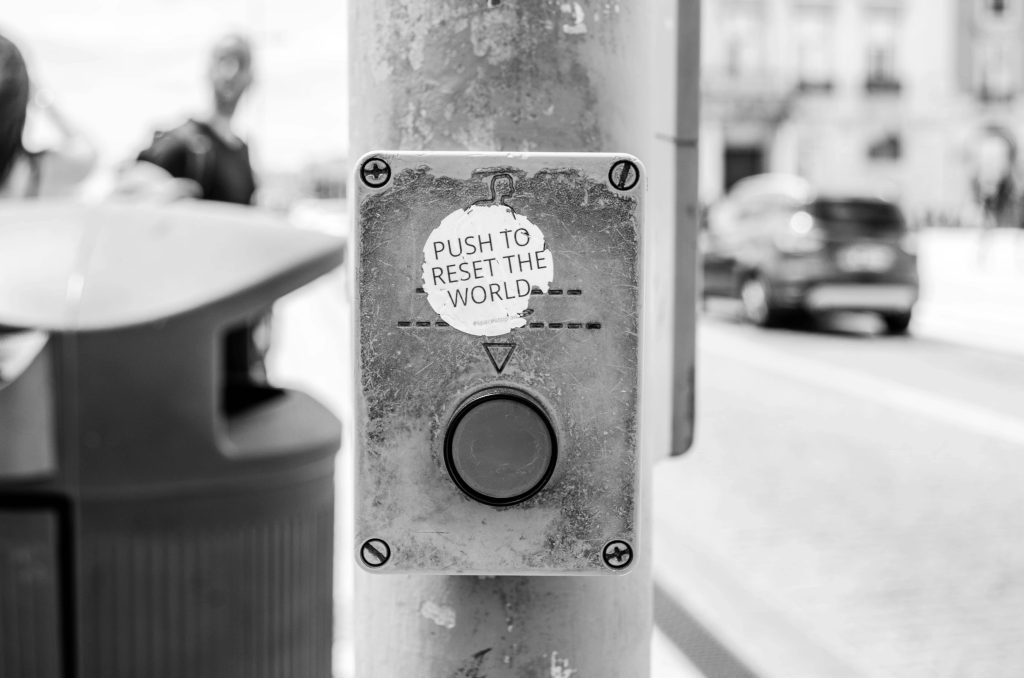Understanding and Resolving Unexpected Wake-Ups from Sleep Mode in Windows 11
Experiencing random and unpredictable wake-up issues from Sleep mode can be frustrating, especially when your PC behaves inconsistently over time. Many users have encountered scenarios where their Windows 11-based system either wakes up immediately after entering Sleep or remains in Sleep for extended periods before shutting down entirely. This comprehensive guide explores the common causes of such issues and offers effective troubleshooting steps to restore normal sleep behavior.
Common Symptoms
– PC occasionally wakes immediately after entering Sleep mode without user input.
– Sleep mode sometimes appears to function correctly for months, then sporadically exhibits wake-up problems.
– Rare instances where the computer remains in Sleep but with the power indicator glowing, yet no activity is visible.
– Power button eventually turns off after prolonged Sleep, but waking up with a keyboard triggers a reboot, implying a shutdown rather than a resume.
Initial Troubleshooting Steps
1. System File Integrity Checks
To ensure that corrupted system files aren’t causing sleep issues, run the following commands in an elevated Command Prompt:
– DISM.exe /Online /Cleanup-image /Restorehealth
– sfc /scannow
These tools verify and repair system components, often resolving underlying issues affecting sleep and Wake-on-LAN functionalities.
- Hardware and Connection Checks
- Confirm that internal connections are secure.
- Avoid loose cables or components that might cause power or signal irregularities.
-
Disable or disconnect unnecessary peripherals to see if they interfere with sleep behavior.
-
Power Settings and Drivers
- Review your Power & Sleep settings in Windows Settings.
- Ensure that device drivers, especially for graphics cards, network adapters, and chipset components, are up to date.
-
Consider resetting power plans to default or creating a custom plan optimized for sleep.
-
Wake-Up Source Management
Identify and disable unnecessary devices from waking the PC: - Open Command Prompt as Administrator.
- Run
powercfg -requeststo see current sleep/wake requests. - Use Device Manager to disable “Allow this device to wake the computer” under device properties for peripherals that don’t need wake functionality.
Advanced Troubleshooting
– Check Event Viewer for logs related to sleep and wake events to pinpoint potential conflicts.
– Update BIOS/UEFI firmware, as outdated firmware can cause sleep anomalies.
– Consider performing a clean boot to eliminate third-party software as a potential cause.
Special Scenarios
The rare cases where the PC stays in Sleep mode for several minutes with minimal activity and then
Share this content: