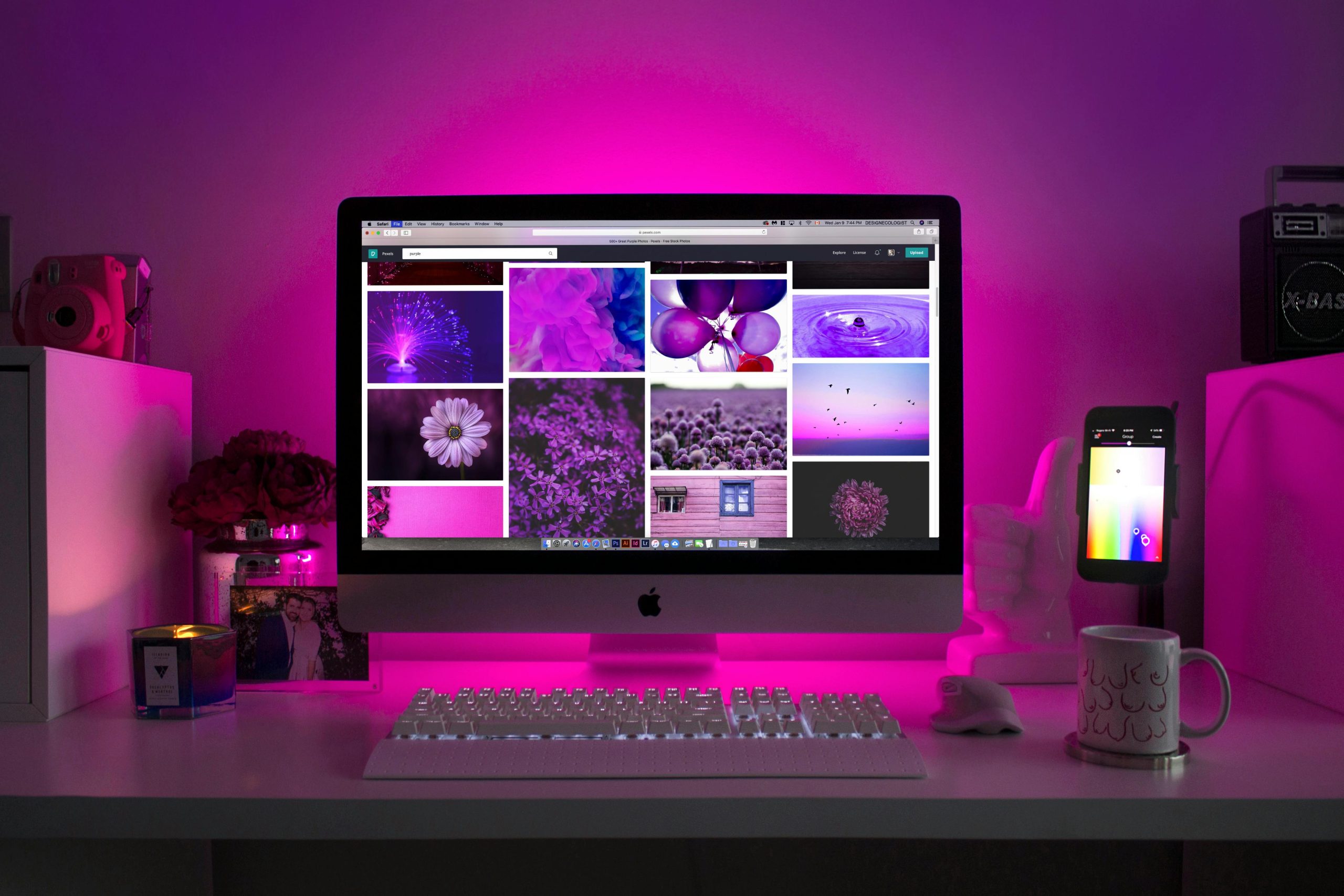Troubleshooting a No-Display Issue: When Your PC Turns On but Shows No Output
Experiencing a sudden system shutdown after prolonged use can be concerning, especially when your PC turns on, keyboard and mouse lights activate, but the display remains blank. If you’ve encountered a similar situation, you’re not alone. Here, we’ll guide you through common troubleshooting steps and considerations to help identify and resolve the root cause of the issue.
Understanding the Symptoms
In this scenario, the PC powers on successfully—evidenced by functional keyboard and mouse lights—and the caps lock key responds, which indicates that the system is receiving power and some level of operation. However, no display output is visible, making it difficult to access any BIOS or error messages.
Initial Troubleshooting Steps You’ve Already Taken
You’ve proactively tried several standard measures, including:
- Reapplying thermal paste to the CPU
- Cleaning and reseating RAM modules and swapping their slots
- Reseating the GPU and checking all pins
- Testing with a different HDMI cable
These steps can often resolve common hardware connection issues. Since the keyboard responds to caps lock, the motherboard power and basic functions seem operational.
Potential Causes and Next Steps
Given the current symptoms, the possible culprits could include:
- Graphics Card (GPU) Failure or Faulty Connection
-
The GPU might have failed or become loose. Though reseating was performed, ensure the GPU is securely connected in the PCIe slot and that any auxiliary power connectors are properly attached.
-
Display Output or Cable Issue
-
You’ve tested with a different HDMI cable, but consider testing with alternative outputs (e.g., DisplayPort) if available. Additionally, verify that your monitor is functioning correctly by testing it with another device.
-
Power Supply Unit (PSU) Problems
-
A failing PSU can supply enough power to turn on fans and lights but fail to support the GPU’s operation, leading to no display output.
-
Motherboard or BIOS Issues
-
The motherboard might have encountered a fault, or BIOS settings could be preventing output.
-
CPU or Other Hardware Faults
- While less common, CPU failures or other hardware issues could manifest as no display.
Recommended Diagnostic Procedures
To narrow down the cause, consider the following steps:
- Test with Minimal Hardware Configuration:
Remove all non-essential peripherals and hardware components, leaving only the
Share this content: