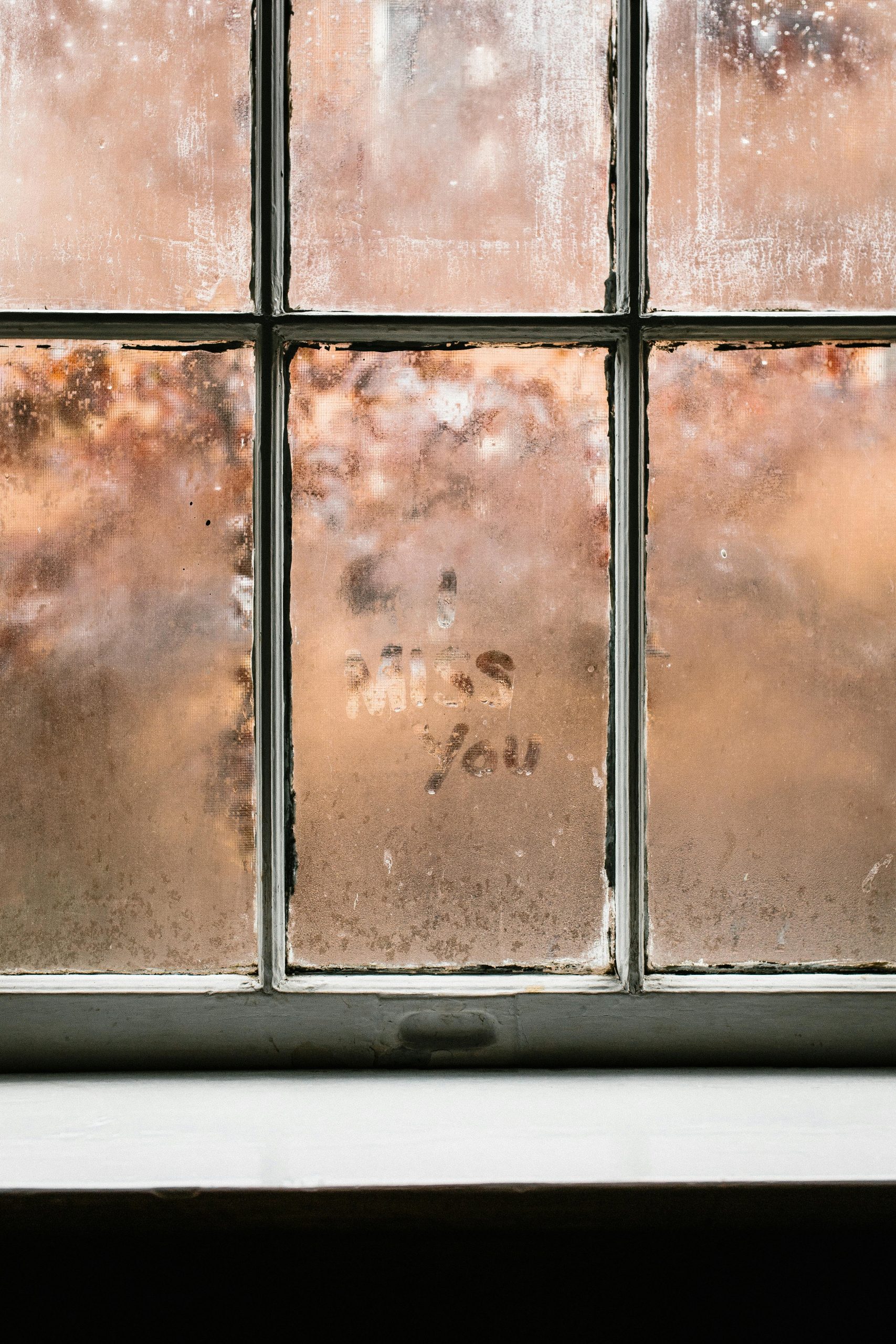troubleshooting a PC that Won’t Power On After Hardware Upgrade
Upgrading your computer’s hardware can be an exciting process, often leading to improved performance and a more satisfying user experience. However, it can sometimes come with unexpected challenges. Recently, a user shared a perplexing issue: their PC, which had been running smoothly after an extensive upgrade, suddenly refused to turn on after performing a routine Windows PIN update. In this article, we’ll explore potential causes and troubleshooting steps to resolve such power-related issues post-upgrade.
The Scenario
The user upgraded their system with the following components:
– AMD Ryzen 9 9800X3D CPU
– New motherboard
– Additional RAM modules
– A new NVIDIA RTX 5070 GPU (presumably)
Initially, the system posted successfully and recognized the new hardware components. Windows booted to the login screen, prompting the user to update their PIN—a standard step when hardware changes are detected. Upon completing the PIN update, the PC unexpectedly lost all power and became unresponsive, refusing to turn back on.
Troubleshooting Steps Undertaken
The user attempted several standard troubleshooting procedures:
– Used the motherboard’s Q-Flash feature to update the BIOS, with the motherboard receiving power during the process.
– Removed all components except for the CPU and one RAM stick to simplify the hardware environment.
– Tested with a known working power supply, confirming it was not the source of the issue.
Despite these efforts, the system remained unresponsive.
Potential Causes and Solutions
- Power Supply Issues
-
Even if the power supply (PSU) was confirmed working earlier, subtle faults or insufficient power delivery might cause the system not to boot after certain operations. Consider testing with a different, high-quality PSU.
-
Motherboard or BIOS Corruption
-
The BIOS may have encountered an error during or after the PIN update. Attempt a BIOS reset by clearing the CMOS:
- Turn off the PC and unplug from power.
- Remove the CMOS battery for a few minutes or use the clear CMOS jumper.
- Reinsert the battery and try to power on again.
-
Hardware Compatibility or Seating Issues
- Double-check that all components are properly seated, especially new RAM modules and the GPU.
-
Ensure all power connectors are firmly connected.
-
Post-Upgrade Hardware Limitations or Faults
- Verify the compatibility of all new hardware with the motherboard.
- Test each
Share this content: