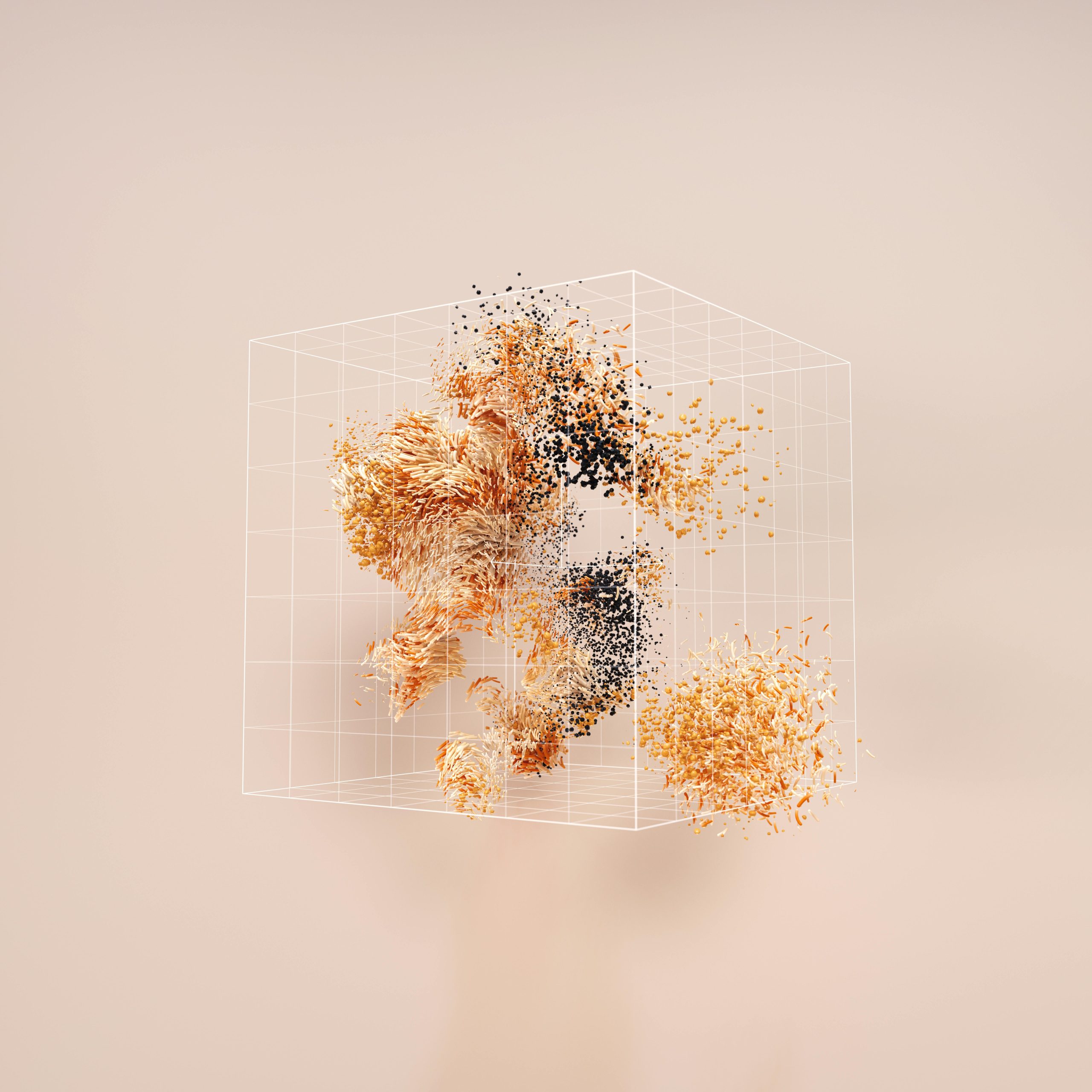Troubleshooting a PC That Fails to Power On After Shutdown: A Comprehensive Guide
Experiencing unexpected power issues with your PC can be both frustrating and perplexing. If your computer suddenly refuses to turn back on after shutting down, you’re not alone. Several users have encountered similar problems, and understanding potential causes is crucial to resolving them effectively. In this article, we’ll explore common issues and troubleshooting steps with a focus on modern components, using a representative hardware setup as an example.
Sample Hardware Configuration:
– CPU: AMD Ryzen 7 7700X
– GPU: Gigabyte RX 7900XT
– Motherboard: Gigabyte B650 Eagle
– Power Supply Unit (PSU): Gigabyte 850W Gold
– RAM: Corsair 32GB DDR5
The Issue:
While the system operates flawlessly over extended periods—running smoothly for days or even weeks—there are instances where, after powering down, it refuses to restart. Typical symptoms include:
– No response when pressing the power button (no fans spin, no LED indicators)
– The system remains entirely unresponsive and appears dead
– Reseating components or clearing CMOS temporarily restores functionality, but issues recur intermittently
Potential Causes and Troubleshooting Strategies:
- Power Supply Unit (PSU) Considerations
The PSU is a common culprit in power-related issues. Despite being rated 850W Gold, it’s essential to verify its health: - Test with a different, known-good PSU if available.
- Ensure all power cables are securely connected to the motherboard and GPU.
- Check for any physical signs of damage or leaking capacitors.
-
Use a PSU tester or multimeter to confirm proper output voltages.
-
Motherboard and BIOS
Motherboards can sometimes harbor firmware glitches: - Update the BIOS to the latest version available from Gigabyte’s official website.
- Reset CMOS settings by removing the motherboard battery or using the clear CMOS jumper.
-
Inspect for bent pins, broken connectors, or visible damage.
-
RAM and Peripherals
Memory issues can lead to power stability problems: - Reseat RAM modules carefully.
- Test with one stick of RAM at a time.
-
Remove all unnecessary peripherals during troubleshooting.
-
Internal Components and Connections
Other hardware interactions may influence startup behavior: - Reconnect GPU and ensure it’s properly seated.
- Check for any loose cables or connectors inside the case.
-
Inspect for dust buildup or overheating components.
-
Additional Diagnostics
If the
Share this content: