Troubleshooting a Windows To Go Shutdown Issue: Help Needed!
Hello, fellow tech enthusiasts!
I’m reaching out for assistance as I’ve hit a bit of a roadblock with my current setup, and despite my best efforts, I could use some extra insight.
Background:
Recently, I created a Windows To Go installation of Windows 11 on a 500GB portable SSD using Rufus. My objective is to seamlessly transition between two systems: my desktop and Steam Deck. So far, the installation has been functioning beautifully, but I’ve encountered a peculiar problem.
The Dilemma:
When I attempt to power down my desktop while using this Windows To Go setup, the system doesn’t completely shut off. The monitor turns off, but the CPU cooler and GPU lights remain illuminated. I am then forced to hold down the power button to turn off the machine entirely.
Specifics of the Issue:
- This shutdown problem is exclusive to my desktop; the Windows To Go setup on my Steam Deck powers down without any issues.
- A different Windows 11 installation on the same desktop shuts down normally, which rules out potential hardware faults.
- I’ve searched the control panel for any “fast boot” settings associated with the Windows To Go installation, but I haven’t been able to find any.
I would be grateful for any suggestions or tips you may have to help me resolve this issue. Thank you for taking the time to read my post—I truly appreciate your support!
Share this content:
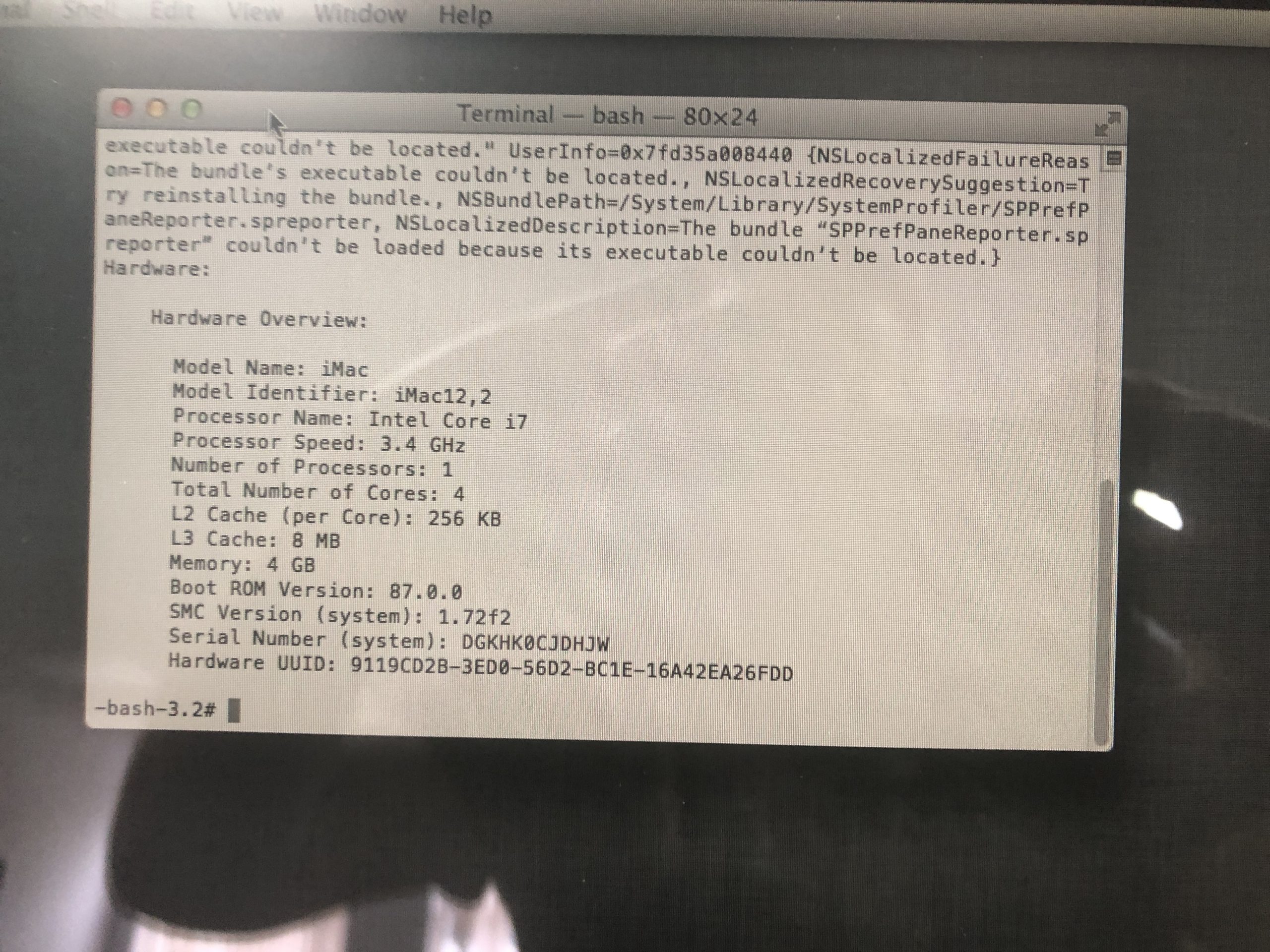

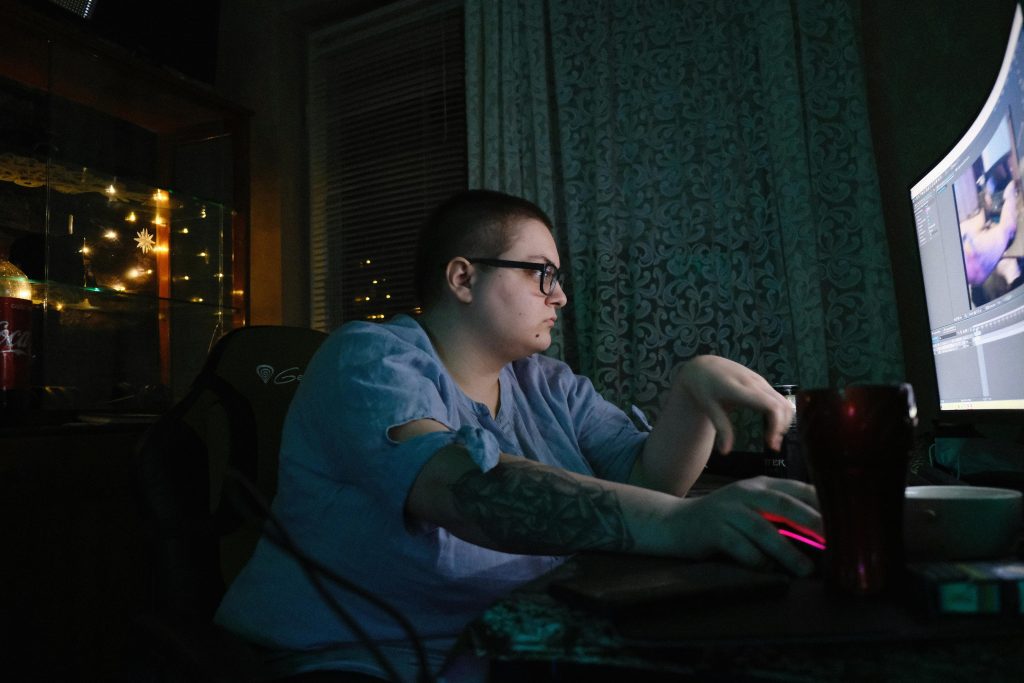

Hello,
It sounds like you’re experiencing a shutdown hang with your Windows To Go setup on your desktop. Here are a few steps that might help resolve the issue: