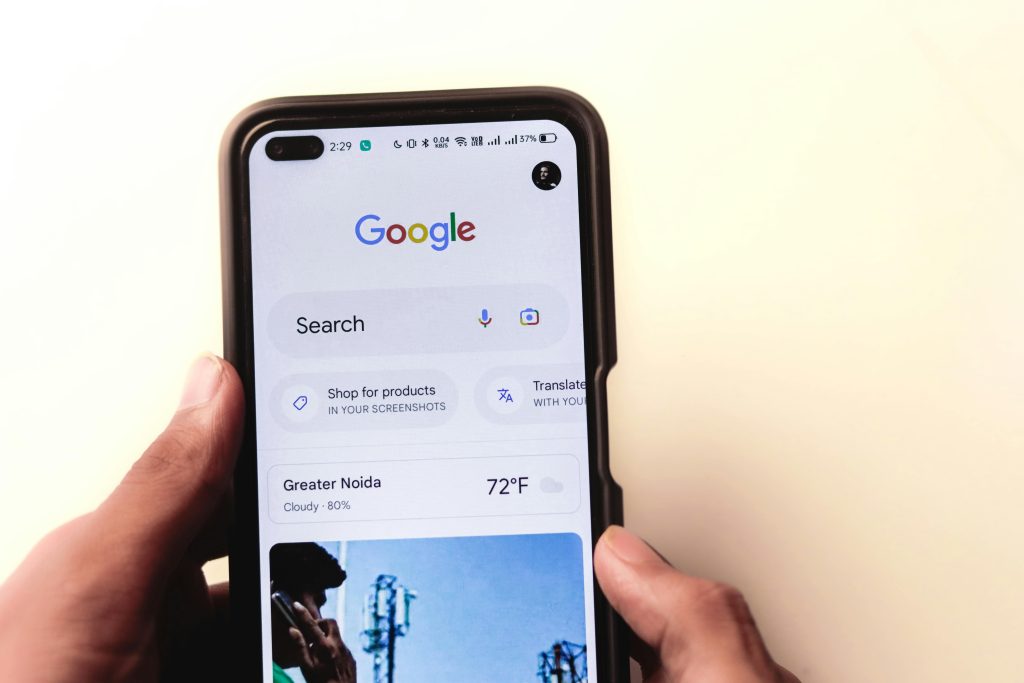Troubleshooting Windows Boot Issues After CMOS Reset: A Guide for Inspiron 3847 Users
Experiencing boot difficulties after performing hardware resets can be a frustrating experience, especially when you’re unable to access your Windows desktop. If you’ve recently reset your CMOS and are now facing limited boot options, you’re not alone. This article aims to help users troubleshoot and resolve such issues effectively, without resorting to complete system refreshes.
Understanding the Scenario
Many users, upon encountering a Blue Screen of Death (BSOD), attempt to troubleshoot by reseating RAM modules and resetting the CMOS. While these steps can resolve underlying hardware issues, they sometimes lead to boot configuration problems, preventing Windows from loading normally.
In the scenario described, after reseating RAM and resetting the CMOS on a Dell Inspiron 3847 (LGA1150 motherboard), the user is presented only with options to “Turn off your PC” or “Troubleshoot,” with no option to continue into Windows. This indicates a potential boot configuration or BIOS setting issue.
Common Causes
- Corrupted Boot Configuration Data (BCD): Resetting CMOS might reset BIOS settings, including boot order or UEFI/Legacy configurations.
- Incorrect Boot Priority: BIOS might not recognize the drive containing Windows as the primary boot device.
- Secure Boot or UEFI Settings: Changes may disable Secure Boot or alter UEFI settings, affecting the boot process.
- Incorrect BIOS Settings: Resetting CMOS reverts settings to defaults, which may not be compatible with your system.
Step-by-Step Troubleshooting
1. Access BIOS Settings
- Turn on the computer and press the appropriate key (often F2, F12, DEL, or ESC) during startup to access the BIOS setup.
- Confirm that the boot order lists your primary drive (hard drive or SSD) first.
- Check if the BIOS is set to UEFI, Legacy, or a combination mode. For Windows 10/11, UEFI is recommended.
2. Verify Boot Mode and Drive Detection
- Ensure that the storage device containing Windows is detected correctly in BIOS.
- If using UEFI mode, ensure that Secure Boot is enabled or disabled based on your system’s configuration. If you dual-boot, match the mode accordingly.
3. Save BIOS Settings and Exit
- After verifying or adjusting settings, save your changes and restart the computer to see if Windows loads normally.
4. Use Automatic Repair
Share this content: