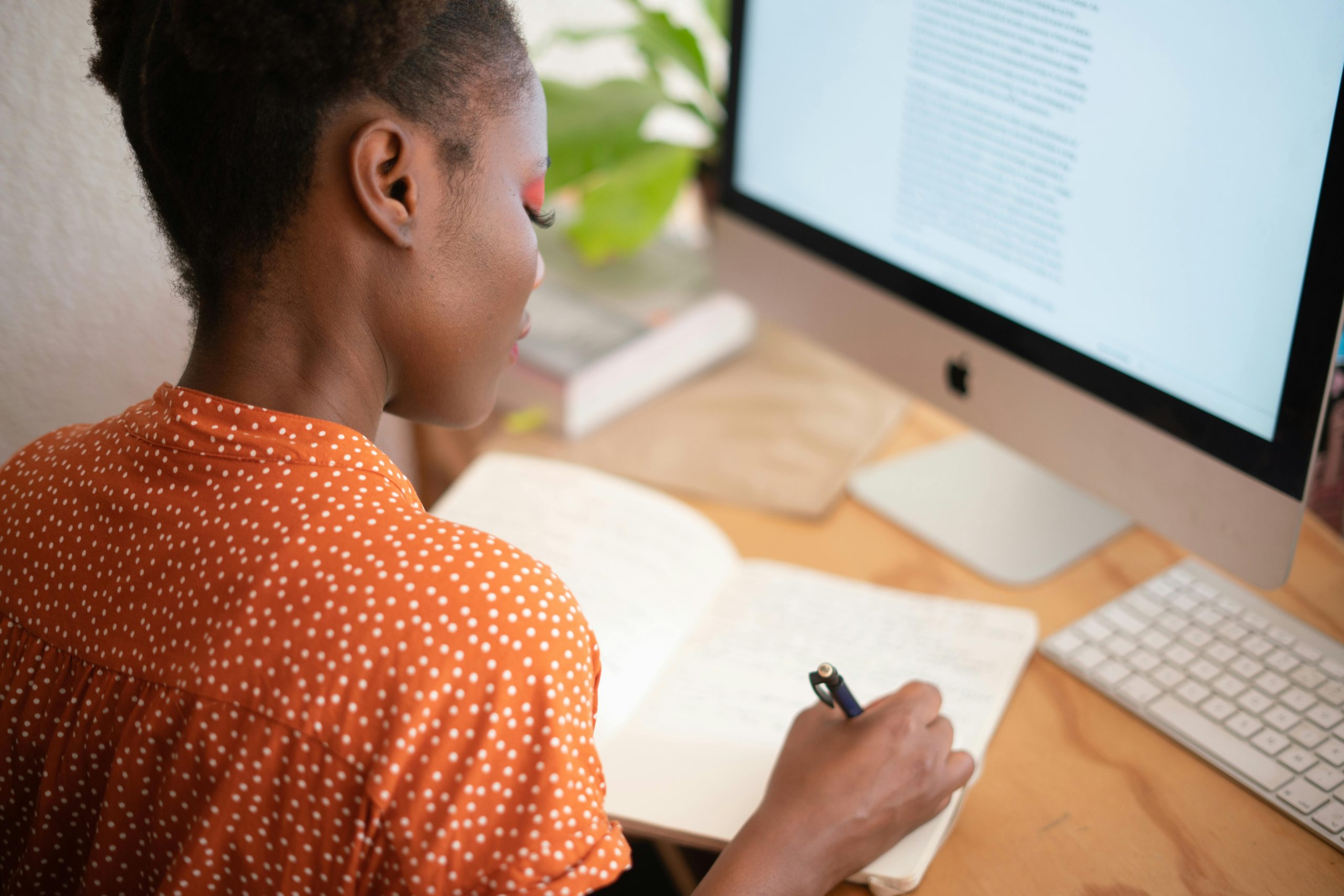Troubleshooting UEFI BIOS Access Issues in Windows 11: When Your PC Boots Fine but Monitors Stay Black
Introduction
Experiencing difficulty accessing the UEFI BIOS or Windows Recovery Environment on a functioning Windows 11 PC can be perplexing. Despite successful system restarts, monitors may display a black screen with no signal when attempting to enter BIOS or recovery mode. This issue can hinder essential tasks such as enabling Secure Boot or modifying BIOS settings. In this article, we will explore potential causes and solutions for this common but challenging problem.
Understanding the Issue
Many users report that their computers operate normally during regular use and boot processes. However, when attempting to access UEFI BIOS by pressing keys like DEL or F2 during startup, the monitors remain black, displaying no input signal. Interestingly, the system may remain powered on with illuminated components, indicating that the PC is operational but the display remains blank during these critical moments. Multiple monitors and cables often do not resolve the issue, suggesting that the problem is related to how the system handles display output during BIOS access.
Common Causes
Several factors may contribute to this problem:
-
GPU Output Settings: Modern GPUs may default to a specific output or have compatibility issues during BIOS entry.
-
Display Configuration: Incorrect BIOS or firmware settings can affect display output during early boot.
-
Secure Boot and Fast Boot: Certain security features or fast startup options can interfere with BIOS access.
-
Hardware Compatibility: Some hardware configurations or driver issues may cause display problems during specific boot phases.
Potential Solutions
-
Use Alternative Key Sequences or Methods
-
Try different key combinations such as F12, ESC, or Del during startup.
-
Use Windows advanced startup options: navigate to Settings > System > Recovery > Advanced startup > Restart now. From there, select Troubleshoot > Advanced options > UEFI Firmware Settings, then restart.
-
Disable Fast Startup and Secure Boot Temporarily
-
Fast Startup can cause issues with entering BIOS. Disable it via Control Panel > Power Options > Choose what the power buttons do > Change settings that are currently unavailable > uncheck “Turn on fast startup.”
-
If possible, disable Secure Boot from within BIOS once access is gained, or through Windows if supported.
-
Check GPU and Display Settings
-
If you have multiple GPUs (integrated and dedicated), ensure BIOS is set to prioritize the correct display output or try disconnecting additional monitors.
-
Reset BIOS to default settings, which can sometimes resolve output conflicts.
4
Share this content: