Troubleshooting Rapid Battery Drain on Your Moto G60
If you’re experiencing swift battery depletion on your Moto G60, you’re not alone. Many users encounter similar issues, and while the problem can be frustrating, there are steps you can take to identify and resolve it effectively.
Understanding the Problem
First, it’s essential to note that your battery may not be the root cause, especially if you haven’t observed any swelling or physical issues. Instead, certain applications may be running in the background without your knowledge, consuming your battery life at an accelerated rate.
Initial Observations
In my experience, I discovered that even after uninstalling popular apps such as Facebook and Instagram, my device continued to struggle with battery efficiency. After conducting a thorough exploration of the settings, I found that the Battery section indicated Google Play Services and the display screen as the primary power consumers. This discovery pointed me toward potential solutions.
Steps to Diagnose Background Apps
-
Check App Usage: Navigate to the Battery section in your phone settings to see which apps are consuming the most power. This can provide insights into which applications may need to be limited or managed.
-
Limit Background Processes: Some apps can continue to run in the background, even when you’re not actively using them. Consider restricting background activity for apps that are not essential to your daily tasks.
-
Update Your Apps: Keeping your apps up to date can sometimes reduce battery drain. Developers often release updates that enhance performance and efficiency.
-
Optimize Settings: Adjust settings like screen brightness, screen timeout, and location services to minimize battery usage. Turning on Battery Saver mode can also help extend your battery life.
-
Factory Reset as a Last Resort: If the problem persists despite taking the above steps, you might consider a factory reset. Be sure to back up your data before taking this step, as it will restore your device to its original settings.
Conclusion
Addressing battery drain issues on your Moto G60 doesn’t have to be an overwhelming experience. By methodically investigating app usage and optimizing settings, you can enhance your device’s performance and extend its battery life. If all else fails, seeking professional assistance may be necessary. Stay proactive, and you’ll enjoy a more efficient smartphone experience.
Share this content:

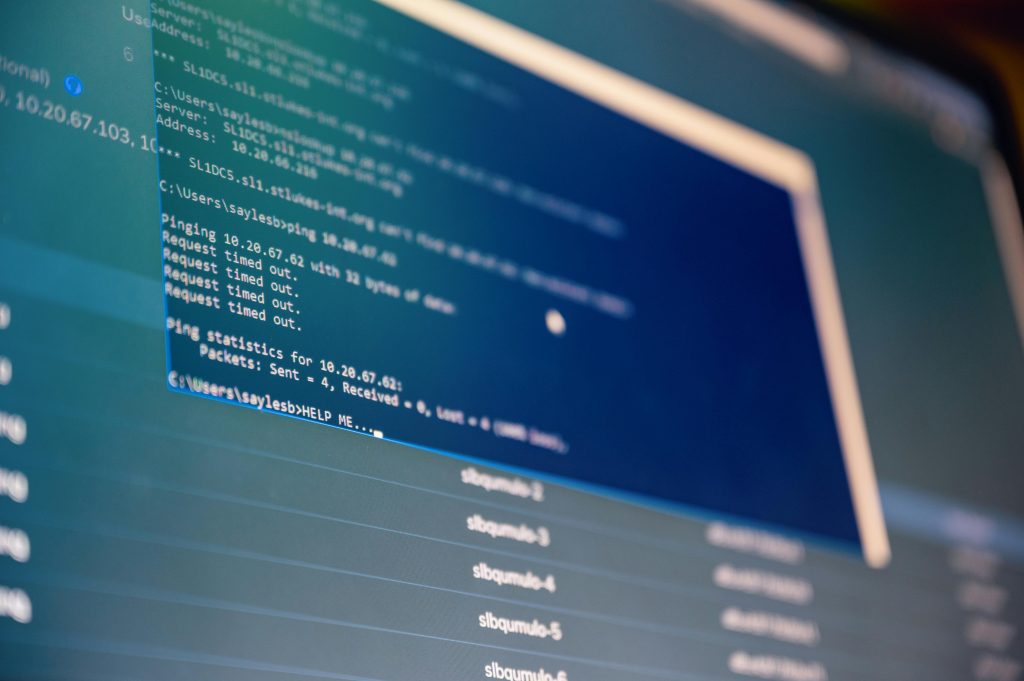


Hi there,
Thank you for sharing the detailed troubleshooting steps for your Moto G60’s rapid battery drain issue. Based on your description, it’s promising that you’ve already checked app usage and optimized settings. Here are a few additional tips that might help: