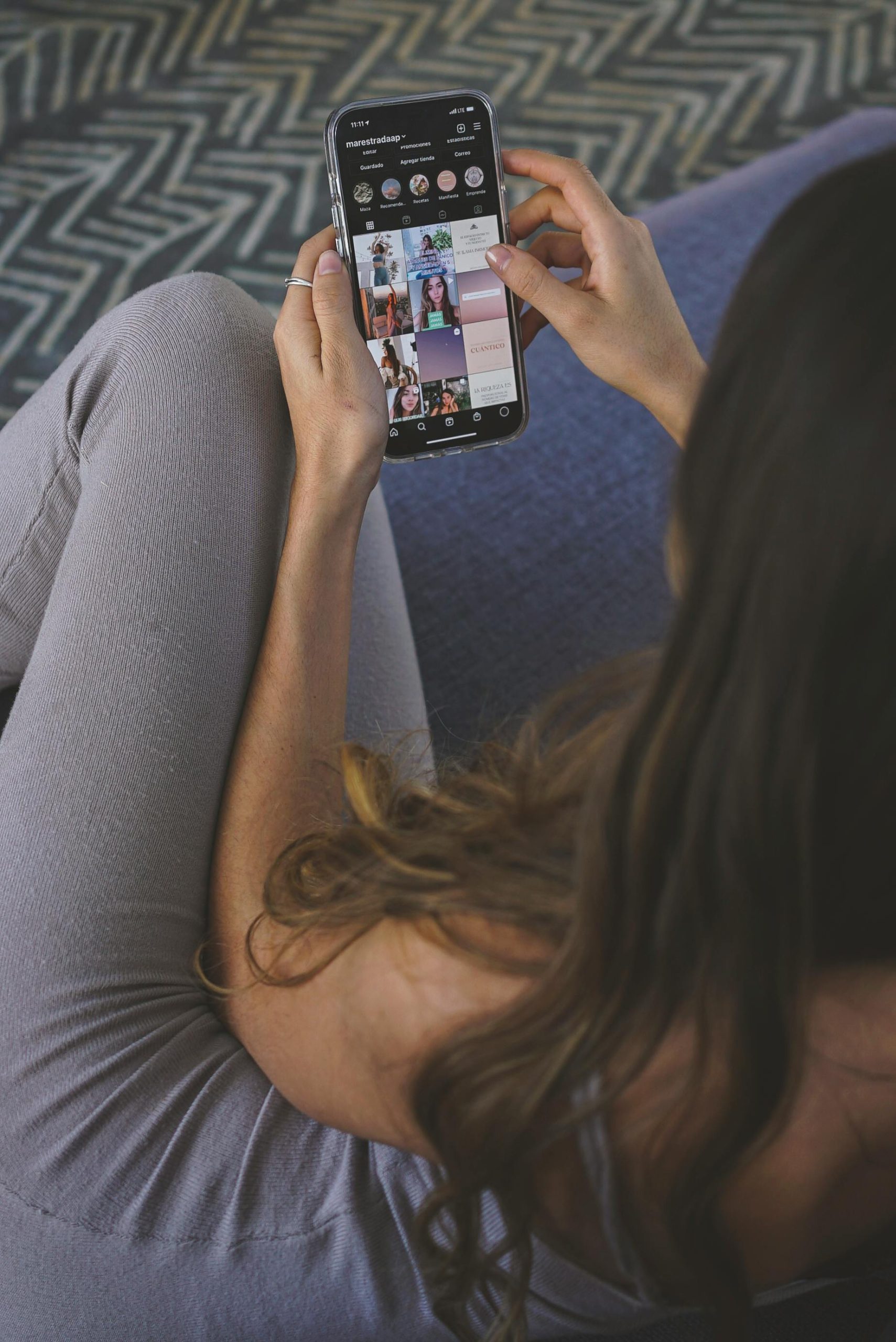Recovering Media Files from a Damaged Samsung Galaxy A51: Strategies and Solutions
Accidental drops and hardware mishaps can be stressful, especially when valuable media files are at stake. If you’re facing a situation where your Samsung Galaxy A51’s screen is shattered beyond usability, and some files are stored solely on internal memory, you might be wondering if it’s still possible to recover your data. This article explores potential methods to retrieve your media files and offers practical guidance on navigating such challenges.
Understanding the Situation
Your Samsung Galaxy A51 has sustained damage that renders the display unusable, and you’re unable to access certain media stored exclusively on internal storage. While your SD card contains some of your media, crucial files remain inaccessible because you cannot view or transfer data without a functioning display and operational device.
Additionally, due to the device being out of commission, you’ll be unable to perform two-factor authentication (2FA) with Google or other services requiring your phone for at least 48 hours. This complicates access to cloud backups or account-linked data.
Potential Methods to Recover Your Media Files
-
Utilize External Displays and USB Debugging
-
Prerequisites: Your device must have USB debugging enabled prior to damage.
- Approach: Connect your phone to a computer via a USB cable and attempt to access storage using Android Data Recovery software. Tools like Dr.Fone, DiskDigger, or FoneLab can sometimes detect data on damaged devices.
-
Limitations: If USB debugging wasn’t enabled, or the device is too damaged, this method may not work.
-
Use an OTG Cable and a Mouse/Keyboard
-
Preparation: Connect an OTG (On-The-Go) adapter to your Galaxy A51, then attach a USB mouse or keyboard.
- Procedure: By controlling your device externally, you might be able to unlock the phone and enable file transfers or backup media.
-
Outcome: This method requires the screen to be at least somewhat responsive; if the display is totally unusable, it may be insufficient.
-
Attempt Screen Repair or Replacement
-
Professional Repair: Bringing your device to a certified repair center could enable screen replacement or temporary access.
-
Data Extraction: Once the screen is operational again, you can transfer files directly or back up to cloud services.
-
Remove and Access Internal Storage via Technical Skills
-
Method:
Share this content: