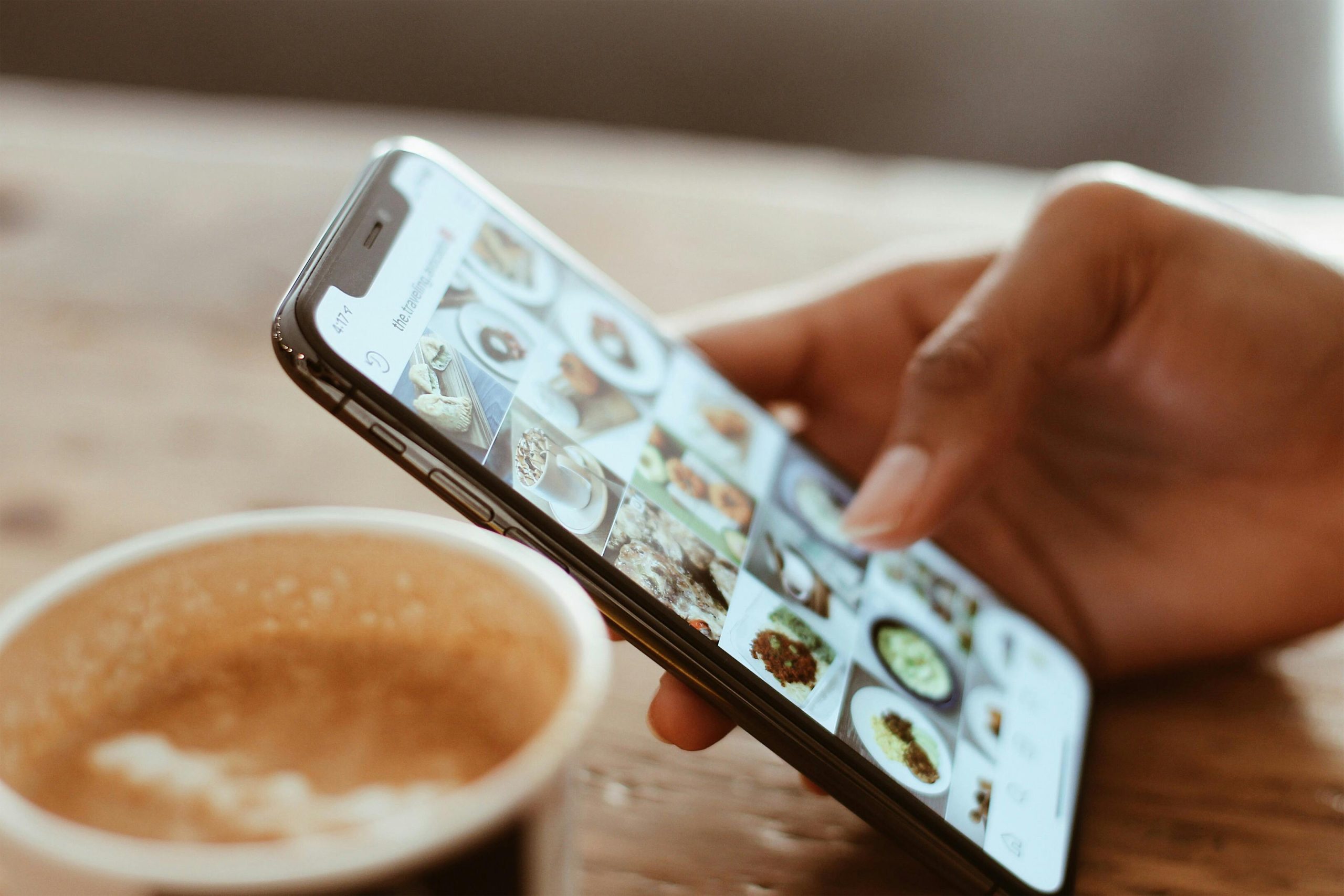Understanding and Resolving Unexpected Storage Usage by the Photos App on iPhone
If you’ve recently noticed that your iPhone’s storage reports the Photos app consuming an astonishing 99 GB of space, yet your photo and video library appears modest or minimal, you are not alone. Many users encounter scenarios where their device’s storage metrics seem inconsistent with their actual media content, leading to confusion and frustration.
In this article, we’ll explore common causes behind unexplained storage consumption by the Photos app and provide practical steps to diagnose and resolve the issue effectively.
Common Causes of Unexpected Storage Usage
Several factors can contribute to disproportionate storage statistics related to the Photos app:
- Corrupted or Overgrown Cache Files: The Photos app may accumulate cache data or temporary files over time, which can inflate storage usage.
- iCloud Photos and Optimized Storage: When using iCloud Photos with “Optimize iPhone Storage” enabled, some photos and videos are stored as device-optimized versions, but discrepancies may happen.
- Hidden or Deleted Items Not Fully Removed: Photos or videos in the “Recently Deleted” or “Hidden” albums may still occupy space if not properly cleared.
- System or App Glitches: Software bugs or glitches can misreport storage usage or temporarily corrupt data.
Step-by-Step Troubleshooting Guide
To identify and remedy the source of the unexpected storage usage, follow these steps:
1. Verify Storage Breakdown
- Navigate to Settings > General > iPhone Storage.
- Locate the Photos app and see the detailed data, including the size reported.
- Observe if the storage allocation matches your expectations based on your library size.
2. Check for Hidden and Deleted Photos
- Open the Photos app.
- Tap Albums > scroll down to Recently Deleted.
- Ensure this folder is empty; delete any remaining items if necessary.
- Check Hidden albums (accessible via the Albums tab > Hidden album). Remove any hidden media if not needed.
3. Manage iCloud Photos Settings
- Go to Settings > [your name] > iCloud > Photos.
- Check if iCloud Photos is enabled.
- If so, consider whether Optimize iPhone Storage is active, which compresses full-resolution images. Remember, this can sometimes cause inconsistencies.
4. Clear Cache and Temporary Files
- While iOS does not directly allow
Share this content: