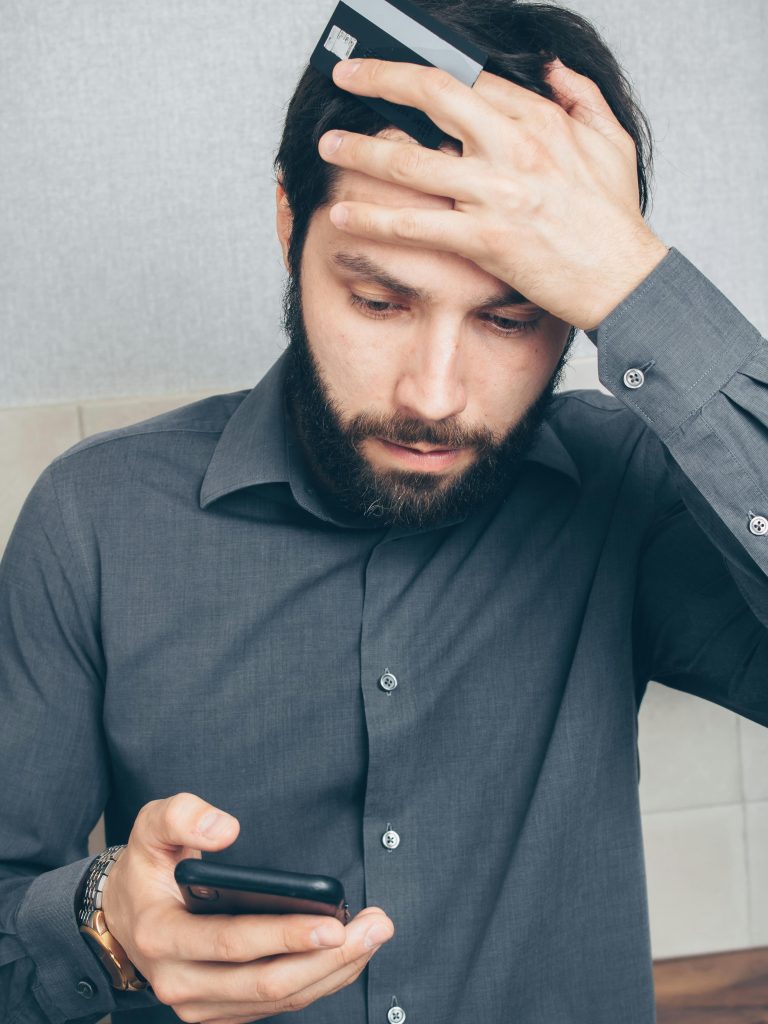Title: Troubleshooting Photo Loss: When iCloud Syncing Causes Photos to Disappear on MacBook and iPhone
Introduction:
In the digital age, our photos often hold irreplaceable memories. However, syncing issues with iCloud can sometimes lead to unforeseen data loss. If you’ve experienced a scenario where photos disappeared from your MacBook and iPhone after toggling iCloud settings, you’re not alone. This article explores common causes of such issues and provides practical steps to recover your precious images.
Understanding the Issue:
Many users rely on iCloud Photos to keep their images synchronized across devices seamlessly. Occasionally, turning iCloud on or off, or re-initiating syncs, can result in discrepancies, especially if there are syncing conflicts or storage glitches.
Scenario Overview:
In a typical case, a user noticed certain photos on their iPhone were missing from their MacBook. To address this, they attempted to sync photos onto their MacBook, observing that the system indicated completion but still faced missing images—approximately 1,700 photos. After waiting and reconnecting iCloud services, the missing photos vanished from both devices altogether. The user also noted difficulty locating these images in the ‘Recently Deleted’ folder or elsewhere within iCloud.
Possible Causes:
-
Sync Conflicts or Errors: Turning iCloud off and on again may prompt the system to resync, but if conflicts exist or the sync process encounters errors, photos may be hidden or removed.
-
Optimized Storage Settings: If ‘Optimize Mac Storage’ is enabled, full-resolution photos are stored in iCloud, with device versions being smaller. Changes or issues here can cause temporary unavailability of images locally.
-
Corrupted Local Cache or Data: Glitches in local caches or database corruption can lead to missing photos despite successful sync indications.
-
Accidental Deletion or Mismatch: If a photo is deleted from one device, it can reflect across all synchronized devices, especially within the 30-day window for recovery in ‘Recently Deleted.’
Step-by-Step Troubleshooting:
- Verify iCloud Settings:
- On your MacBook and iPhone, ensure that ‘iCloud Photos’ is enabled.
-
Check whether ‘Optimize Mac Storage’ or ‘Download Originals’ is selected, based on your preference.
-
Check Recently Deleted Folder:
- In Photos app, review the ‘Recently Deleted’ album for the missing images.
- Remember that deletions within 30
Share this content: