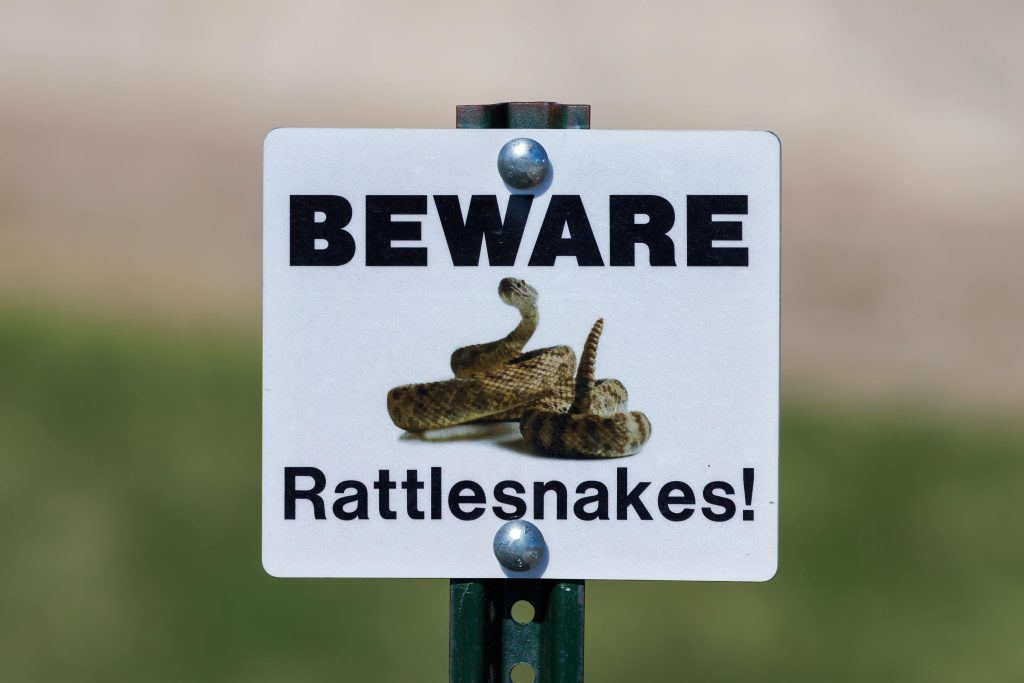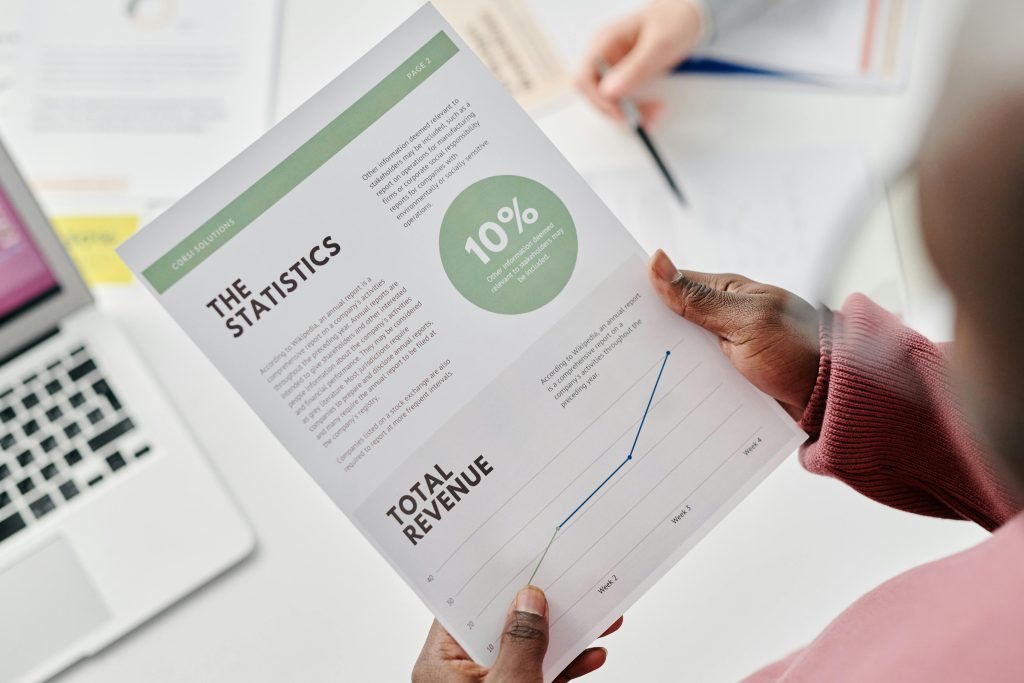Title: Expert Review and Guidance on Troubleshooting M.2 NVMe Drive Failures
In today’s post, we explore methods for diagnosing and potentially recovering an M.2 NVMe drive that has become unrecognized by the system after sleep mode. This situation can be frustrating, especially when essential data is involved. The drive in question is a Corsair NVMe SSD serving as the boot device, which, after waking from sleep, no longer appears to the motherboard or Windows Disk Manager.
Background
The user attempted standard troubleshooting steps, including physically re-seating the drive, trying a different M.2 slot, and performing a clean installation of Windows on an alternate drive — all without success. Additionally, an M.2 to USB adapter was used to connect the drive, which at least showed some activity but resulted in critical errors indicating possible hardware or firmware issues.
Insights into NVMe Drive Recovery Techniques
Several recovery techniques have been suggested within the tech community, though their effectiveness can vary depending on the underlying cause of the drive’s failure. Here, we outline common methods and the rationale behind them:
1. Waiting in BIOS/UEFI for Drive Recovery Mode
One approach involves entering the motherboard’s BIOS/UEFI setup with the drive powered but not actively initialized. Leaving the drive powered for approximately 30-60 minutes may force the controller into a recovery or check mode, potentially allowing it to self-repair if the controller can still communicate at a low level. This method banks on the possibility that the drive’s firmware can initiate internal recovery routines without higher-level negotiation succeeding.
2. Power Cycling to “Unstick” the Controller
Another technique involves repeatedly unplugging and reapplying power—about 4-5 cycles every 30 seconds. The goal is to “unstick” the controller or reset its internal state when it’s stuck in a failed initialization loop. This method leverages the idea that partial power cycles can clear transient faults, especially in drives that fail to properly negotiate during startup.
3. Deep Idle or Continuous Power for Firmware Recovery
A more prolonged approach, often called the “deep idle method,” entails keeping the drive powered continuously for an extended period, typically 24-48 hours. The premise is that the internal firmware or wear-leveling algorithms might need uninterrupted time to rebuild or recover internal mapping tables or wear indicators if they are corrupted. This process involves placing the drive in a USB enclosure connected to a stable, continuous power source
Share this content: