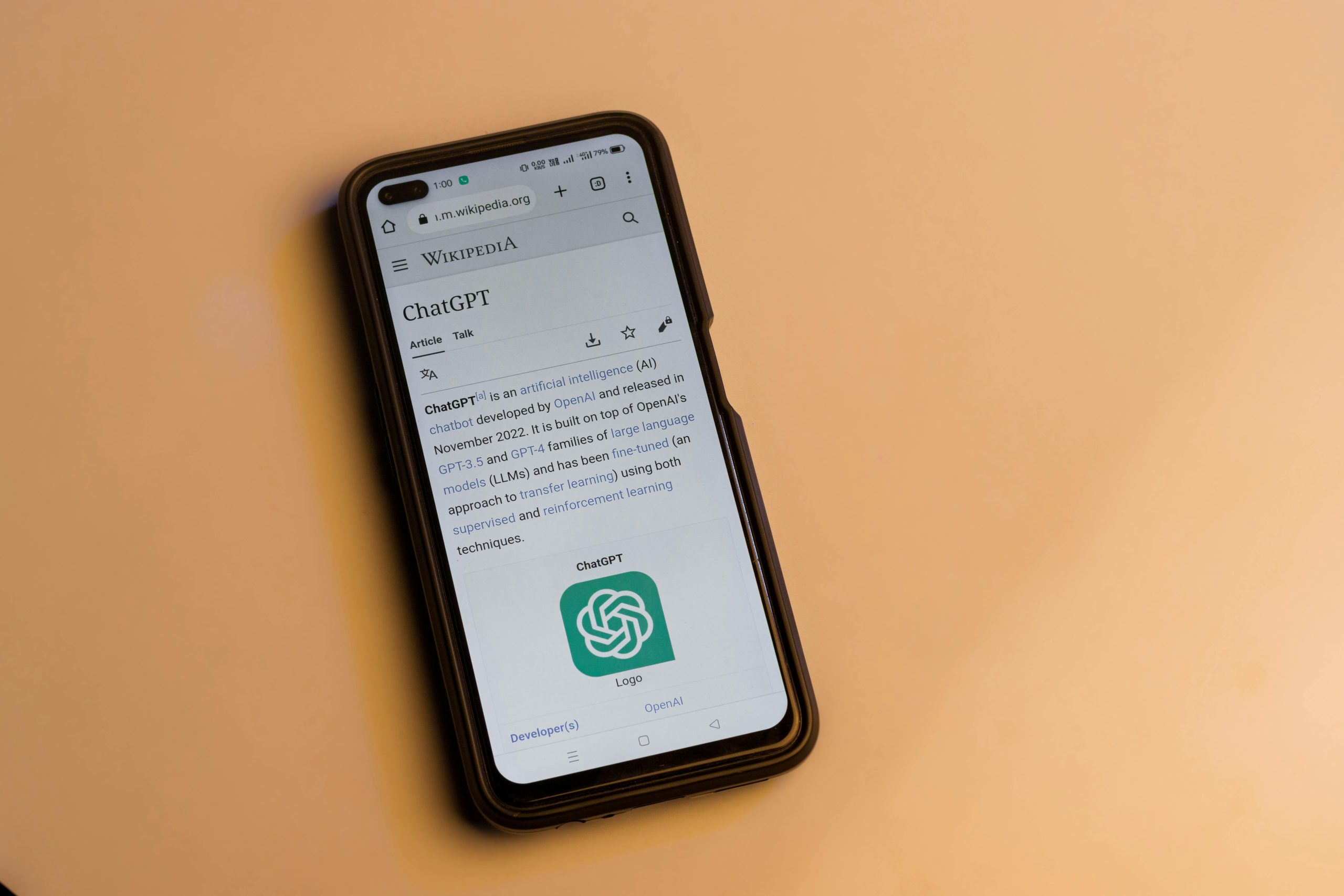Resolving Virtual Machine Detection Issues with LockDown Browser for Online College Exams
Introduction
Online examinations using secure browsers like LockDown Browser are essential for maintaining academic integrity in remote learning environments. However, technical challenges can arise, such as the browser detecting virtual machine environments and prematurely terminating exam sessions. This article addresses common concerns related to virtual machine detection, practical troubleshooting steps, and alternative solutions to ensure a smooth testing experience.
Understanding the Issue
Many students encounter security measures within LockDown Browser that flag the presence of virtual machines (VMs). These virtual environments are often used for software testing or development but can inadvertently trigger security protocols in exam browsers. If your system is misidentified as running a VM, you’ll experience session terminations, which can be frustrating and disruptive.
Common Causes and Misconceptions
- No Intentional Virtualization: Most users, especially those new to virtualization, do not knowingly run VMs. Buying a refurbished gaming PC or installing gaming platforms like Steam and EA Origin does not typically cause VM detection issues.
- Virtualization Features in BIOS: Modern computers often have virtualization features enabled in BIOS for performance improvements or compatibility. Disabling these can sometimes resolve detection problems.
- Software Conflicts or Residual Virtualization Tools: Certain background applications or remnants from virtualization software could be causing false positives.
Step-by-Step Troubleshooting
-
Verify BIOS Settings
-
Enter your system BIOS/UEFI during startup.
- Look for virtualization-related options such as Intel VT-x or AMD-V.
- Disable these features if enabled.
-
Save changes and reboot your system.
-
Check for Virtualization Software
-
Open Device Manager (Windows).
- Search for entries related to virtual machines, such as “VirtualBox,” “VMware,” or “Hyper-V.”
-
Uninstall or disable any virtualization software if not in use.
-
Update Your System and Drivers
-
Ensure your operating system is up to date.
-
Update graphics drivers and chipset drivers for optimal hardware recognition.
-
Consult Your College’s IT Support
-
Contact your institution’s IT department for guidance.
- Explain the issue and any steps you’ve taken.
-
They may provide specific instructions or whitelist your system.
-
Consider Alternative Testing Arrangements
-
If persistent issues remain, coordinate with your professor to take exams in person.
-
Many institutions allow alternative testing methods for technical difficulties.
-
**Security and Spyware Conc
Share this content: