Troubleshooting a Corrupted USB Drive: Seeking Solutions
Hello, fellow tech enthusiasts!
I’ve been grappling with a frustrating issue involving a flash drive that seems to be on the brink of failure. The device is recognized at the kernel level via the Linux terminal, which suggests it has not completely succumbed to corruption. However, it remains elusive when accessed through the file system, only appearing intermittently after multiple attempts and trying various USB ports.
To troubleshoot the problem, I’ve engaged a plethora of recovery programs without success. The drive is consistently identified as a 15GB device, but unfortunately, it lacks a valid partition table. I attempted to use TestDisk, both the quick and deep searches, in addition to PhotoRec, but they yielded no recoverable files. I also tried R-Studio with similar results—no data was found.
In a last-ditch effort, I connected the drive to my Windows laptop where it finally showed up, albeit after a few frustrating tries. Unfortunately, the operating system prompted me to format the drive before I could access it.
My primary concern now is recovering important files stored on the drive. Would formatting it actually make the recovery process faster and easier? What are the chances of retrieving data post-formatting? Presently, I am using EaseUS Recovery on my Windows machine. It has completed 50% of the scan but hasn’t provided any feedback, showing zero recoverable files after four long hours.
I would greatly appreciate any insights or advice from anyone who has faced a similar situation. Thank you in advance for your help!
Share this content:
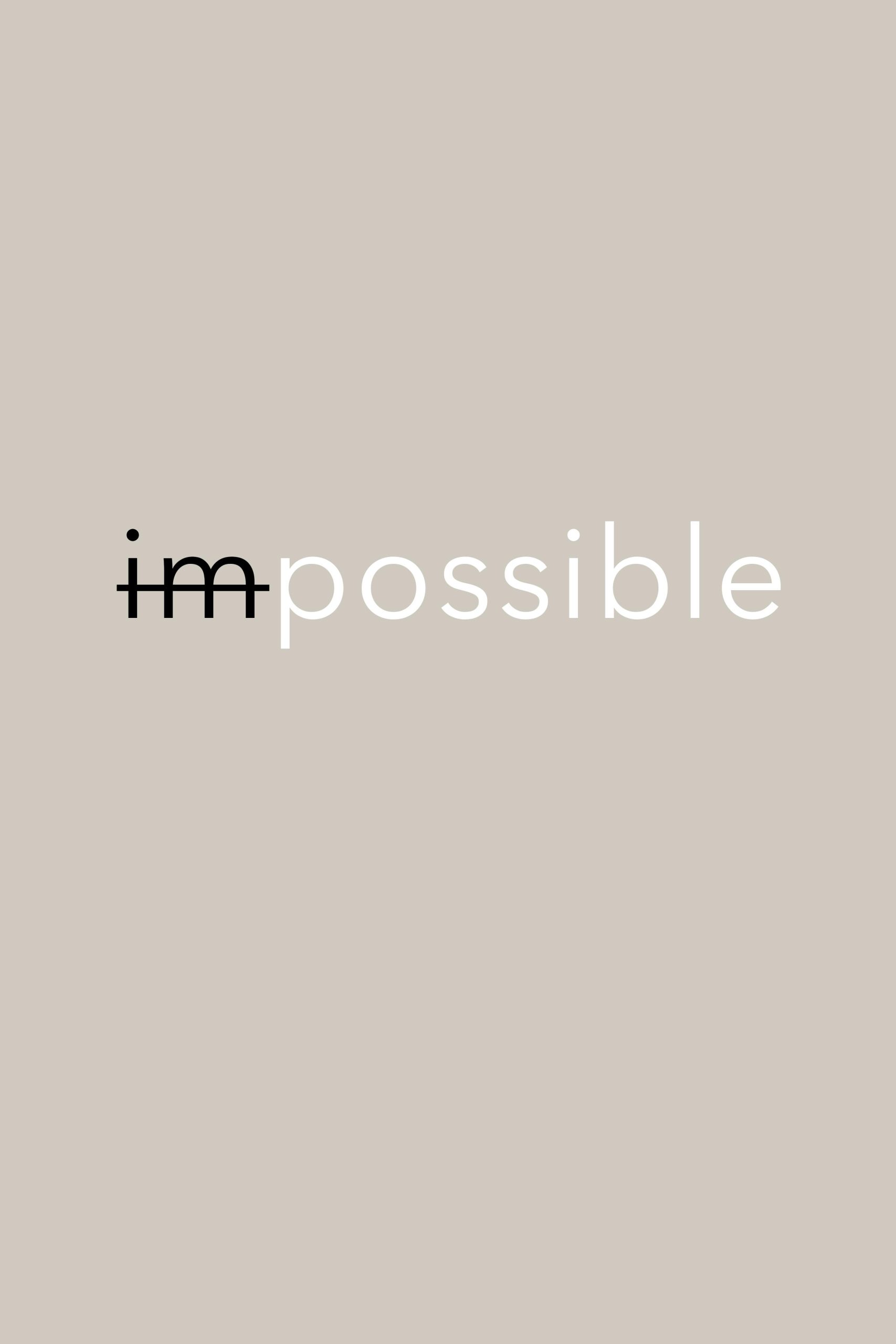



Data Recovery Tips for Possibly Corrupted USB Drives
Hi there, interesting case! When dealing with a USB drive that is recognized at the kernel level but not accessible through your file system, it often indicates partition table issues or corrupted file structures.
Since your drive appears intermittently and shows as a 15GB device with no valid partition table, I recommend the following steps: