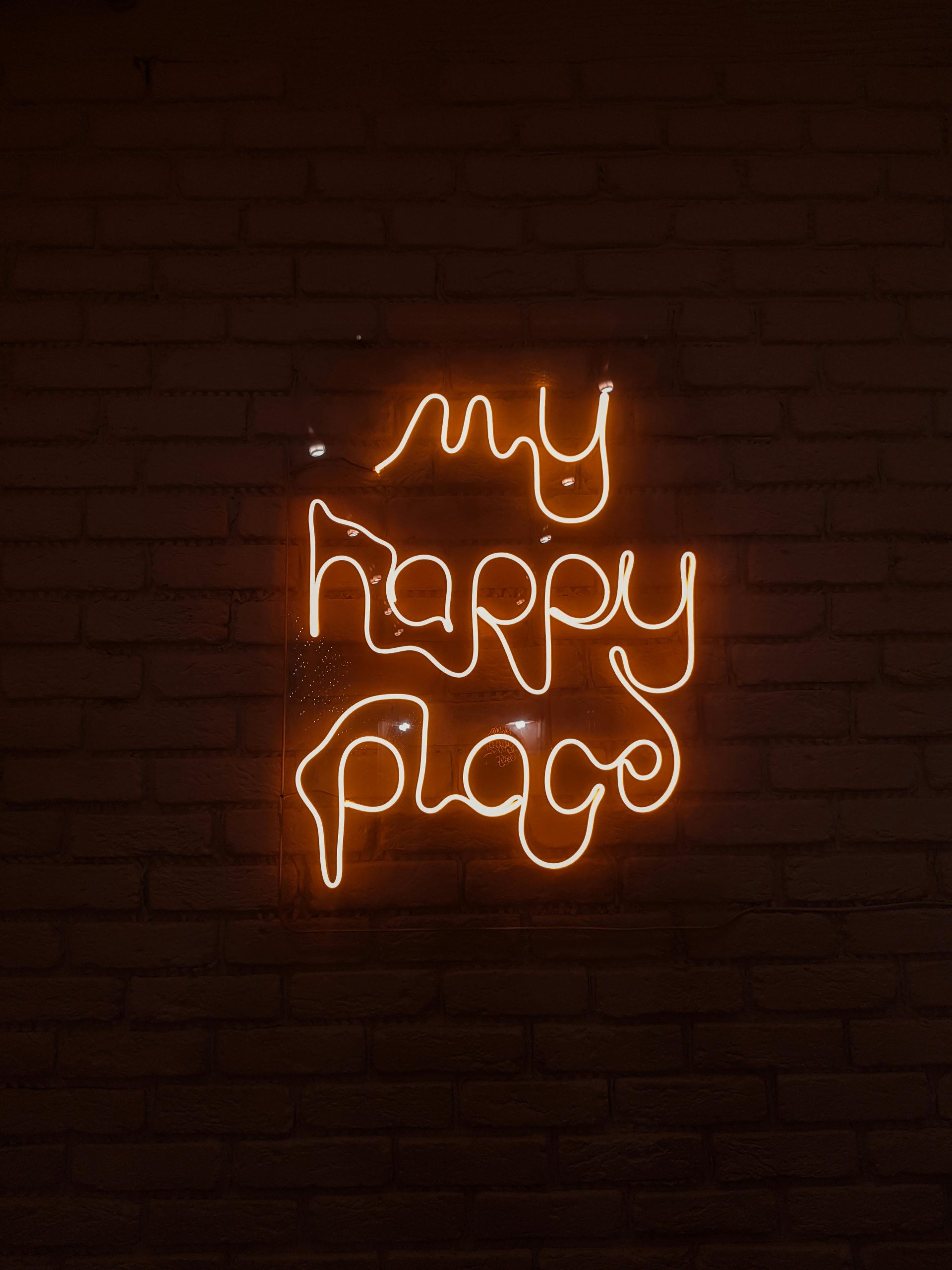Troubleshooting USB Storage Issues on PlayStation 5: Unable to Uninstall Games After Formatting
If you’re a PlayStation 5 user who has experienced issues with USB storage devices following a formatting process, you’re not alone. Many gamers rely on external USB drives to expand their game library, but accidental formatting or other technical glitches can lead to confusing error messages and storage management challenges. In this article, we will explore the common problem of being unable to uninstall or manage games on a USB when the drive has been formatted, and provide practical solutions to resolve these issues.
Understanding the Issue
Many PS5 users store a significant portion of their games on a USB drive to free up internal storage. However, if the USB drive is accidentally formatted—erasing all data and system references—this can lead to complications. After formatting, the system may still recognize the drive, but the games stored on it no longer appear as installed, making it difficult to manage storage or reinstall content.
A common scenario involves attempting to delete or uninstall games from the USB, only to find that the console indicates the games are not installed, yet the system prompts for the USB device to complete the process. Users might also encounter error messages suggesting that a game cannot be deleted because nothing appears to be installed, despite the drive being connected.
Why Does This Happen?
When a USB drive is formatted outside the PS5 or through the console itself, the system’s internal references to installed games on that drive can become corrupt or incomplete. The PS5’s storage management system relies on metadata to recognize installed content. If this data is lost or inconsistent—such as after formatting—the system may struggle to accurately detect what is installed, leading to the inability to uninstall or delete games properly.
Practical Steps to Resolve the Issue
1. Verify the USB Connection and Formatting
- Ensure the USB drive is properly formatted in a compatible file system (exFAT or FAT32).
- Use the console’s built-in formatting tools to prepare the drive for PS5 storage, avoiding formatting via third-party tools unless necessary.
2. Reconnect the USB Drive
- Safely eject the USB and reconnect it to confirm the system recognizes the drive.
- Check if the system prompts to reformat or if it recognizes the drive as compatible.
3. Rebuild the Database
- Power off the PS5 completely.
- Boot into Safe Mode by holding the power button until you hear a second beep.
- Select
Share this content: