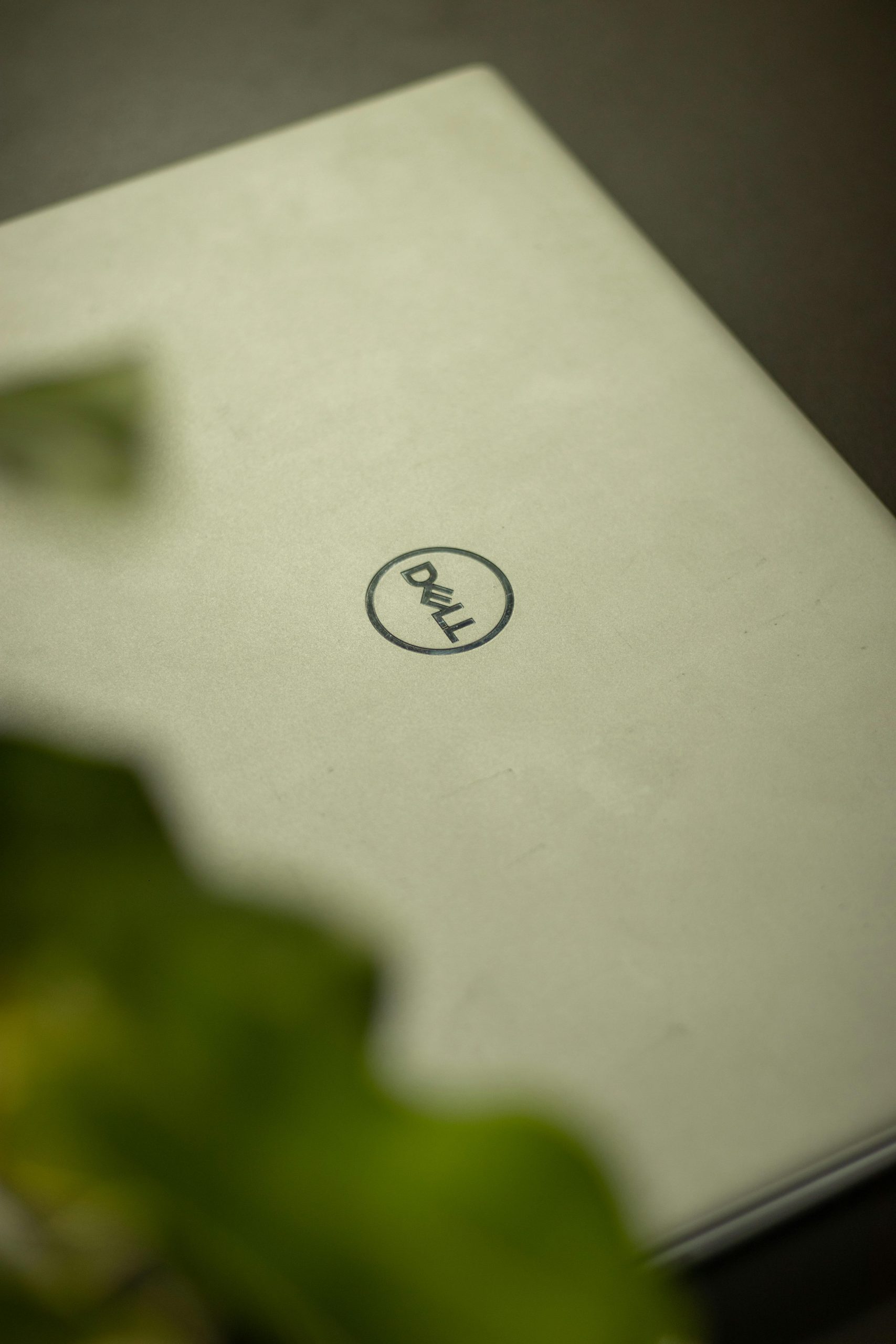Troubleshooting Connectivity Issues on Multiple Dell Laptops Connecting to Public Wi-Fi Networks
Introduction
Experiencing internet connectivity problems can be frustrating, especially when multiple devices exhibit similar issues. In this article, we explore a common scenario involving Dell Windows 10 laptops unable to connect to the internet despite establishing a connection with the Wi-Fi network. We will examine potential causes and provide step-by-step solutions to resolve such problems effectively.
Scenario Overview
A user reports that their older Dell laptop, used primarily for personal tasks at work, connects to an open Wi-Fi network without requiring a password. The last successful connection was made before powering down the device. Upon returning to the office, the user finds that while the laptop connects to the Wi-Fi router, it cannot access the internet. Notably, other devices such as smartphones and colleagues’ laptops connect to both the Wi-Fi and the internet without issues.
Further attempts to troubleshoot include rebooting the router and the affected laptops, but the problem persists. Interestingly, a colleague’s Dell laptop experiences the same connectivity issue, indicating a broader network or device-specific problem.
Potential Causes
Several factors could contribute to such connectivity issues:
- Network Configuration Changes: Any recent updates or network modifications might have affected device compatibility.
- IP Address Conflicts: Duplicate IP addresses or DHCP issues can prevent internet access despite successful Wi-Fi connection.
- Firewall or Security Settings: Overly restrictive firewall rules may block internet access.
- Driver or Firmware Issues: Outdated or corrupted network drivers can impede proper connectivity.
- Network Authentication Problems: Even open networks can sometimes encounter authentication or handshake issues.
Step-by-Step Troubleshooting
-
Verify Network Connectivity
-
Confirm that the Wi-Fi network is functioning correctly with other devices.
-
Check if the network requires any updates or notices from the network administrator.
-
Renew IP Configuration
-
Open Command Prompt with administrative privileges.
-
Run the following commands:
ipconfig /release
ipconfig /renew -
This can resolve IP conflicts and refresh network settings.
-
Flush DNS Cache
-
Clear potential DNS resolution issues:
ipconfig /flushdns -
Disable and Enable Network Adapter
-
Navigate to
Control Panel > Network and Internet > Network and Sharing Center > Change adapter settings. - Right-click on the Wi-Fi adapter and select Disable.
–
Share this content: