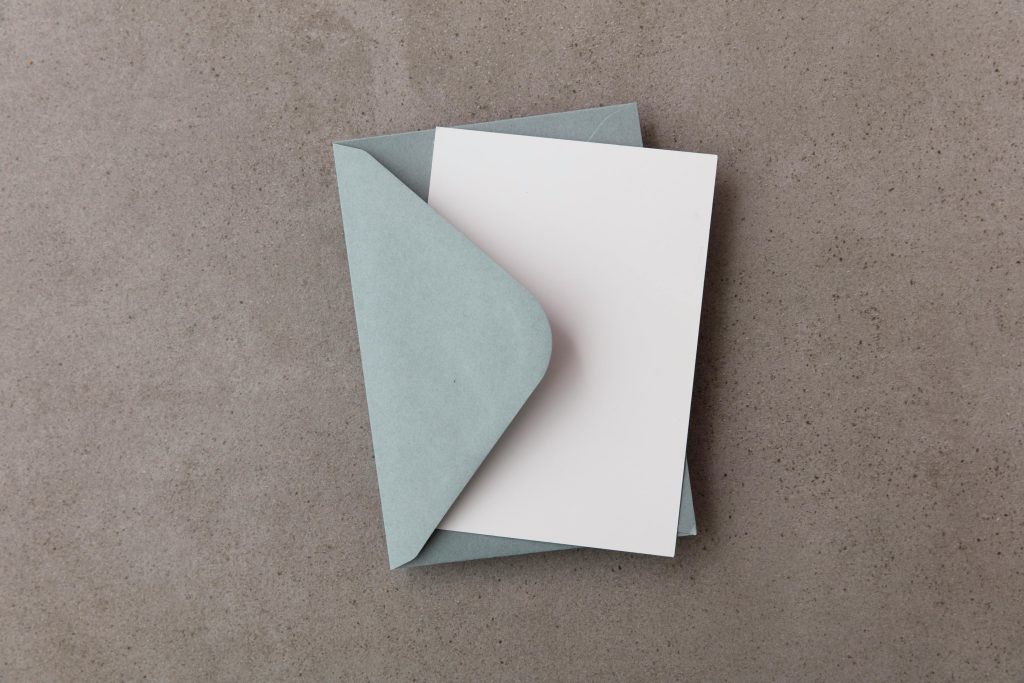Troubleshooting Frequent PS4 Controller Disconnections on PC
Introduction
Many gamers enjoy using their PlayStation 4 (PS4) controller for PC gaming due to its ergonomic design and reliable performance. However, some users encounter connectivity issues, such as the controller freezing or disconnecting unexpectedly. If you’ve recently set up your PS4 controller via Bluetooth on your PC and are experiencing these frustrating interruptions, this article aims to guide you through potential solutions to resolve the problem effectively.
Understanding the Issue
Users have reported that their PS4 controllers repeatedly freeze every few seconds and eventually disconnect entirely. Notably, these issues often do not occur when the controller is used on a PS4 console itself, indicating that the problem is likely related to the PC setup rather than the controller hardware.
Common Causes
The frequent disconnections can stem from various factors, including:
- Bluetooth connectivity instability
- Outdated or incompatible device drivers
- Power management settings interfering with Bluetooth performance
- Interference from other wireless devices
- Hub or port issues if connected via USB adapters
Step-by-Step Troubleshooting Guide
- Verify Hardware Functionality
-
Test the controller on a PS4 console to confirm that it operates normally. If issues only occur on the PC, focus on PC-specific solutions.
-
Update Drivers and Bluetooth Software
- Ensure that your PC’s Bluetooth drivers are up to date. Visit your motherboard or Bluetooth adapter manufacturer’s website for the latest drivers.
- Update your Windows operating system to incorporate the latest updates and patches.
-
Consider installing the latest version of Bluetooth management software, if applicable.
-
Re-pair the Controller
- Remove the controller from your PC’s Bluetooth device list.
- Restart your computer.
-
Pair the PS4 controller anew, ensuring it is in pairing mode (hold the Share and PS buttons simultaneously until the light bar flashes).
-
Adjust Power Management Settings
- Open Device Manager (Win + X > Device Manager).
- Locate your Bluetooth adapter under “Bluetooth” or “Network adapters.”
- Right-click, select “Properties,” then navigate to the “Power Management” tab.
- Uncheck “Allow the computer to turn off this device to save power.”
-
Click OK and test the connection again.
-
Use a Wired Connection (If Possible)
- To eliminate Bluetooth-related issues, connect the controller via a USB cable.
-
Wired connections are generally more stable and eliminate interference.
-
Check for Wireless Interference
- Minimize the use of other wireless devices operating on
Share this content: