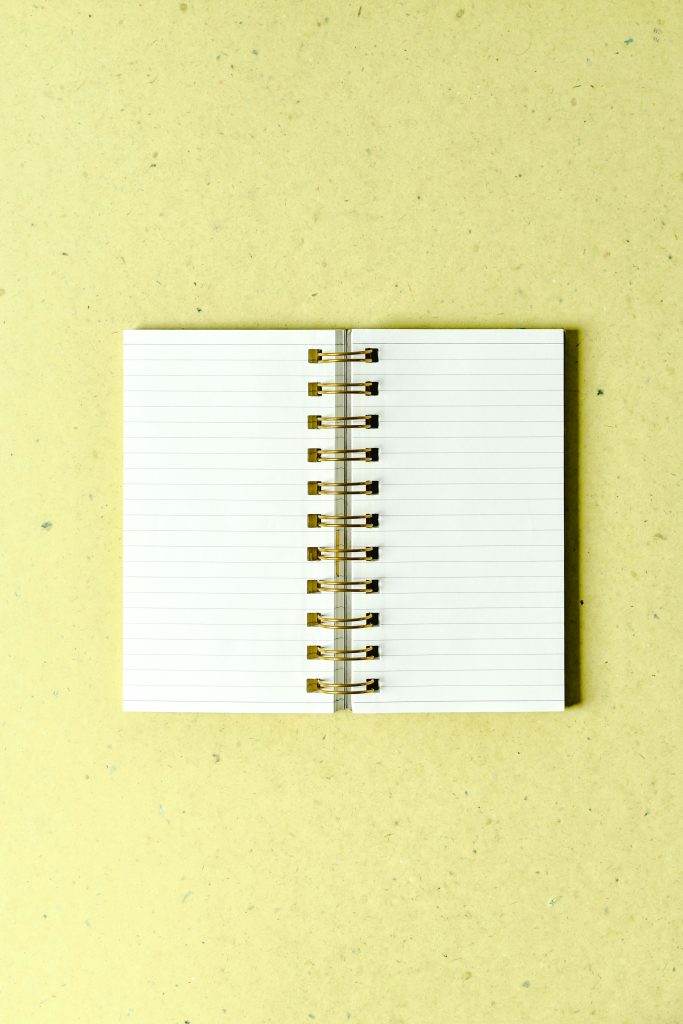Addressing Wi-Fi Signal Degradation During PS5 Remote Play: Troubleshooting and Optimization
Many PlayStation 5 users enjoy the convenience of remote play, allowing gameplay to be streamed to compatible devices over a Wi-Fi network. However, some users encounter persistent issues where the connection quality deteriorates over time, leading to disconnections and degraded gameplay experience. If you’ve noticed similar behavior, especially when using your home Wi-Fi, this guide aims to help diagnose and resolve such issues.
Understanding the Challenge
In recent setups, users report stable initial connections between their PS5 and mobile devices via Wi-Fi, only to experience a gradual decline in signal quality. Over extended periods, the connection may drop entirely, requiring re-establishment. Interestingly, switching to cellular data often alleviates the problem, suggesting that the root cause lies within the home Wi-Fi network rather than the devices themselves.
Potential Causes of Wi-Fi Signal Degradation
- Network Congestion: Multiple devices sharing the same network can lead to bandwidth limitations, affecting the stability of real-time streams.
- Wi-Fi Interference: Physical obstructions, neighboring Wi-Fi networks, or household electronics might interfere with the signal.
- Router Configuration: Suboptimal router settings, such as incompatible channels or insufficient firmware updates, can cause instability.
- Bandwidth Prioritization: Lack of Quality of Service (QoS) settings might allow other applications to pre-empt your gaming streams.
- Signal Range and Placement: Distance from the router and physical obstructions can weaken the signal over time.
Troubleshooting Steps and Best Practices
- Optimize Router Placement
- Position your router centrally to minimize interference.
-
Elevate the router off the floor and avoid placing it near metallic objects or other electronics.
-
Update Router Firmware
-
Ensure your router’s firmware is current, as updates often include stability improvements and bug fixes.
-
Adjust Wi-Fi Settings
- Switch to a 5 GHz network if available, as it’s typically less congested and offers higher speeds.
-
Change the wireless channel to avoid interference, using tools like Wi-Fi analyzers to identify the clearest channel.
-
Configure Port Forwarding and DMZ Settings
- Verify that the necessary ports for PS5 Remote Play are correctly forwarded in your router settings.
- Consider placing your PS5 in the Demilitarized Zone (DMZ) to improve connection stability, but do this cautiously due
Share this content: