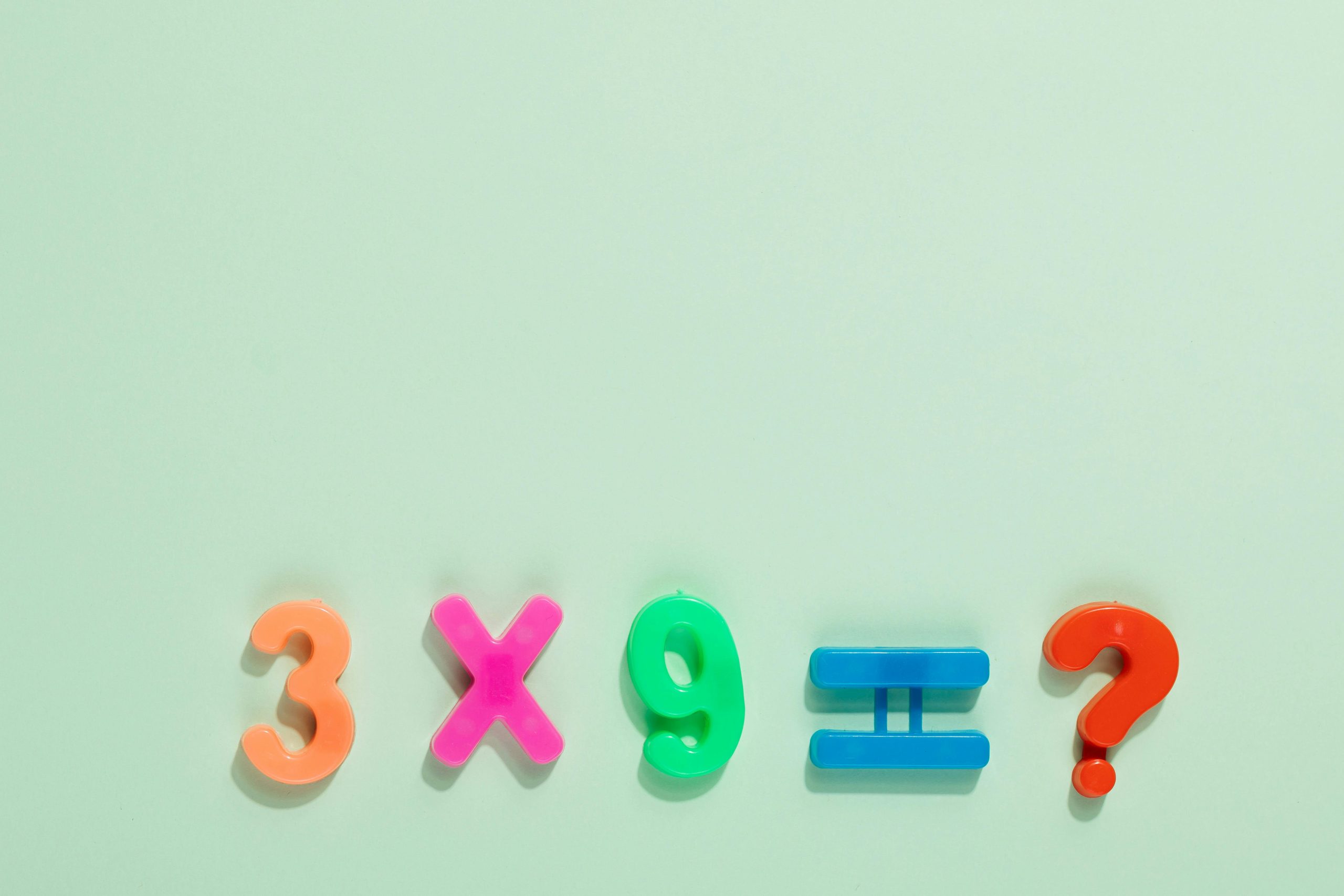Managing Multiple Operating Systems Across Multiple SSDs: Best Practices and Considerations
In today’s computing environment, many users opt to utilize multiple SSDs to host different operating systems or to upgrade their existing storage configurations. If you’re planning to add a new M.2 SSD as your primary boot drive while your current drive contains your existing OS and data, you might have questions about how to proceed safely and efficiently. This article explores best practices for installing a new OS on an additional SSD, managing existing operating systems, and safely formatting old drives without disrupting ongoing workflows.
Adding a New M.2 SSD as Your Boot Drive
Upgrading your system to include a new M.2 SSD can significantly enhance performance by providing faster boot times and quicker data access. The process generally involves:
- Physical Installation: Installing the new M.2 SSD into your motherboard’s M.2 slot.
- Operating System Installation: Booting from an installation media (USB/DVD) to install your desired OS onto the new SSD.
- Boot Configuration: Ensuring your BIOS/UEFI settings prioritize the new drive as the primary boot device.
Transitioning from Your Old Drive
Once your new OS is installed and configured on the new SSD, your existing drive remains connected to the system. This setup can be advantageous because:
- You retain access to data on the old drive.
- You can migrate or back up important files before reformatting.
- You can keep the old drive as a secondary storage device.
Formatting the Old Drive Safely
A common question is whether it’s safe to format the old drive while the system is running, especially when it still contains an operating system. Here are key considerations:
- Drive Independence: As long as the old drive is not the boot drive, formatting it should not affect your current system operation.
- Active OS Presence: You should ensure that your system’s boot drive is set to the new SSD before proceeding with formatting.
- Data Backup: Before formatting, back up any important data stored on the old drive to prevent accidental loss.
- Partition Management: Use disk management tools within your operating system to delete partitions or format the drive. This process can usually be done while the OS is running, provided the drive isn’t in use.
Potential Issues and Precautions
- Drive Letter Conflicts: After formatting, assign appropriate drive letters to prevent confusion.
- System Stability: Avoid formatting the drive containing critical system files or files
Share this content: