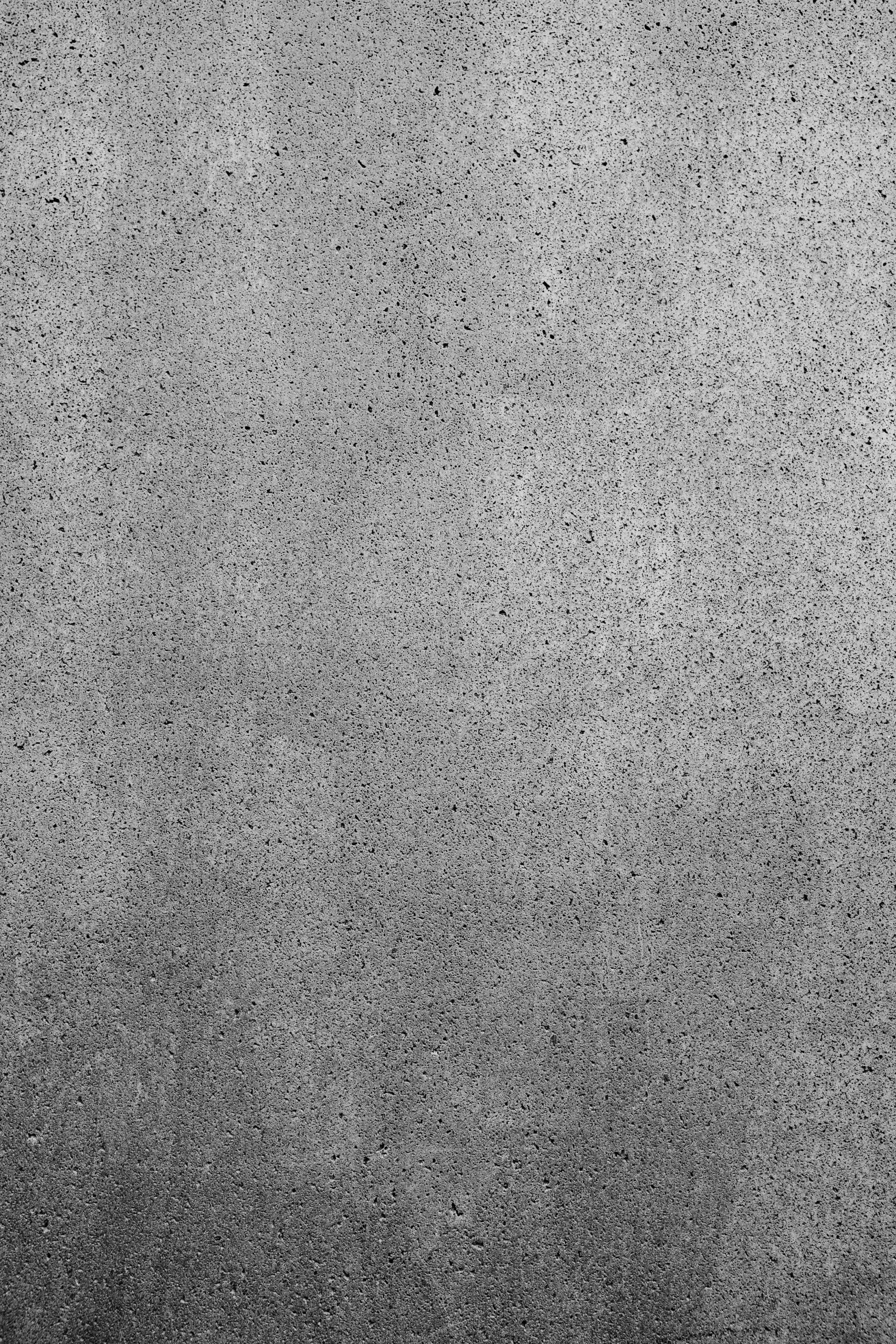Ensuring the Longevity of External Hard Drives: Best Practices for Maintenance and Monitoring
External hard drives have become indispensable tools for data storage, backup, and portability. Proper maintenance and monitoring can extend their lifespan and safeguard your valuable digital assets, such as photos, documents, and media files. This article explores essential practices to keep your external drives healthy and reliable over time.
Understanding Your External Drives
Many users rely on various external drives for different purposes:
-
SSDs used for Time Machine backups
-
Portable SSDs for file transportation
-
Larger external HDDs or SSDs storing extensive media libraries
While all external drives warrant care, those holding irreplaceable data—like personal photos, music, and project files—should be prioritized for maintenance. Protecting these assets requires proactive health checks and proper handling to prevent potential data loss.
Best Practices for External Drive Maintenance
- Regular Power Cycling
It is generally recommended to connect and power on your external drives periodically, even if they are not actively in use. Power cycling helps prevent issues related to electrical components and maintains drive readiness.
-
Frequency: For rarely used drives, powering them on once every few months for a few minutes is advisable. This helps to prevent the buildup of stagnation in the drive’s motors and electronics.
-
Note: Avoid leaving drives constantly connected and powered for extended periods unless actively in use, as prolonged uptime can sometimes increase wear.
-
Disk Health Monitoring
Monitoring the health of your external drives allows early detection of potential issues. Several software tools are available, some platform-specific and others cross-compatible:
For macOS users:
-
First Aid Tools: Use the built-in Disk Utility app to run “First Aid” on your external drives. It checks and repairs filesystem issues.
-
SMART Monitoring: Many SSDs support SMART (Self-Monitoring, Analysis, and Reporting Technology). You can utilize tools like DriveDx (a paid application) or smartmontools (free, command-line-based) for detailed SMART data analysis.
Cross-Platform Options:
-
CrystalDiskInfo: A Windows-based utility that reads SMART data.
-
smartmontools: Available for multiple OSes, including macOS and Linux, providing command-line access to SMART information.
-
Usage Tips:
-
Regularly check SMART status to identify early signs of drive failure.
-
Keep logs of drive health reports to monitor trends over time.
-
Handling and Storage Tips
-
Keep external drives in
Share this content: