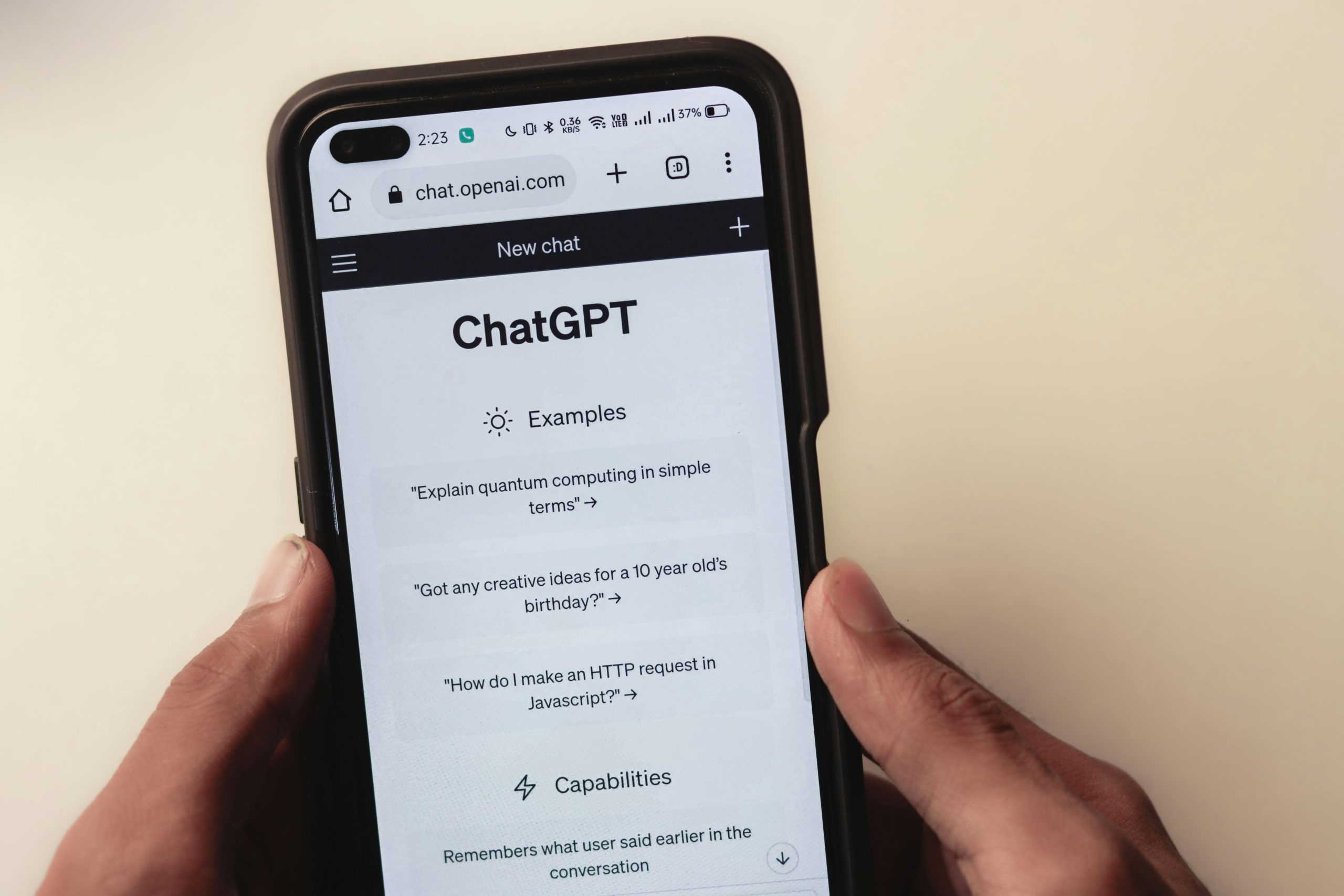Understanding the Unexpected “Open With” Prompts on Huawei Nova 7: Causes and Solutions
Introduction
Many Huawei Nova 7 users have encountered recurring prompts asking to “Open with” certain apps, an experience that can feel intrusive and puzzling. Such occurrences often happen without deliberate user input and may raise concerns about potential malware or app conflicts. In this article, we explore possible causes, analyze specific error reports, and provide guidance on resolving this issue safely and effectively.
What Is Causing the Unexpected Prompts?
The phenomenon of unsolicited “Open with” prompts typically stems from background app activities or system notifications triggered by problematic applications. In your case, you suspect a specific modded Instagram app, AeroInsta, may be responsible. Modded apps, especially those obtained from unofficial sources, can carry risks, including malicious code, unintended system conflicts, or corrupted files that interfere with device stability.
Analyzing the Error Report
The detailed error logs you provided reveal multiple technical issues, notably:
- InflateException errors related to layout inflation failures, particularly with
android.widget.TextView. - Reflection and attribute resolution failures, including
UnsupportedOperationExceptionerrors indicating failed attribute resolution at a specific index. - Stack traces pointing to issues within the app’s UI components and resource attributes.
Such errors often suggest that the app’s internal layout files or resource references are incompatible with your device’s Android version or system configuration. This incompatibility may manifest as crashes, glitches, or unexpected system prompts.
Potential Causes Include:
- Corrupted or incompatible modded app files: Modded versions like AeroInsta may alter internal app components or resources, leading to layout inflation errors.
- Inadequate permissions or system modifications: Installing modified apps can interfere with system stability, especially if they tamper with resource attributes.
- Background processes or malware: Malicious apps may trigger fake prompts or inject code that causes system UI disruptions.
How to Address and Resolve the Issue
Safety First
Given the nature of modded apps, it’s crucial to prioritize device security:
- Uninstall the suspect app (AeroInsta) promptly to eliminate potential sources of instability or malware.
- Run a reputable mobile security scan using trusted antivirus apps to check for malware or malicious files.
Troubleshooting Steps
1. Remove the problematic app
– Go to Settings > Apps & Notifications > App Management.
– Locate AeroInsta and uninstall it completely.
2. **Clear cache and data
Share this content: