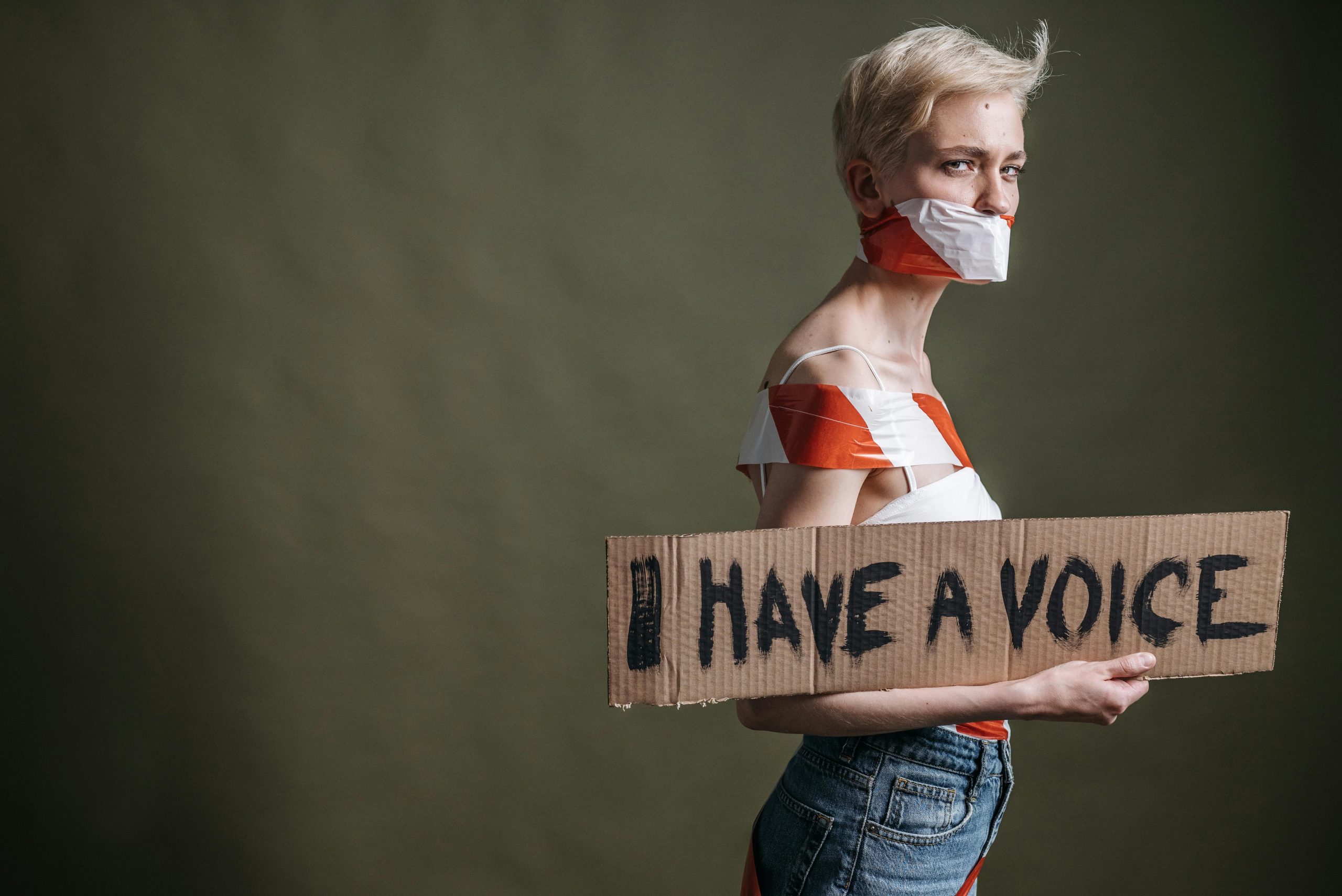Troubleshooting Common Issues with the Razer Basilisk Ultimate Mouse: A Guide for Frustrated Users
The Razer Basilisk Ultimate is widely regarded as a high-performance gaming mouse, offering advanced features and customizable options. However, some users may experience connectivity or functionality issues that can be both frustrating and perplexing. If you find yourself facing persistent problems with your Razer Basilisk Ultimate, you’re not alone. This article aims to assist you in troubleshooting and resolving common issues to restore optimal performance.
Assessing Your Setup
Many users report connectivity challenges stemming from the way their devices are interconnected. Typically, the Basilisk Ultimate connects via a universal docking station, which in turn connects to the PC. The wireless dongle, often stored in the dock, should be securely connected to ensure proper communication. It’s advisable to verify the following:
- The dock is properly connected to the PC, with all cables securely fastened.
- The wireless dongle is inserted firmly into the dock’s designated port.
- The mouse is within the recommended range for wireless operation.
Verifying Connectivity and Bluetooth Settings
Several users have found success by testing different configurations:
- Direct Connection: Remove the dongle from the dock and connect it directly to the PC’s USB port. This can help determine if the issue stems from the dock or the device itself.
- Alternative Ports: Try plugging the dongle into different USB ports to identify if specific ports are problematic.
- Wireless Interference: Ensure that other wireless devices aren’t causing interference. Moving other USB devices or wireless gadgets away from the dongle can improve connectivity.
Software and Firmware Updates
It’s essential to keep your device and software up to date:
- Razer Synapse: Download and install the latest version of Razer Synapse, the software used for device customization and firmware updates.
- Firmware: Check if your Basilisk Ultimate has the latest firmware installed through Synapse. Outdated firmware can cause connectivity issues.
Additional Troubleshooting Steps
- Test the Dongle in the PC Directly: Insert the dongle directly into the computer instead of the dock to see if it functions correctly.
- Reset the Device: Some users have had success with resetting the mouse or re-pairing it with the dongle.
- Reinstall Drivers: Uninstall and reinstall any device drivers related to your mouse and USB controllers through Device Manager.
When to Seek Professional Support
If, after attempting these troubleshooting steps,
Share this content: