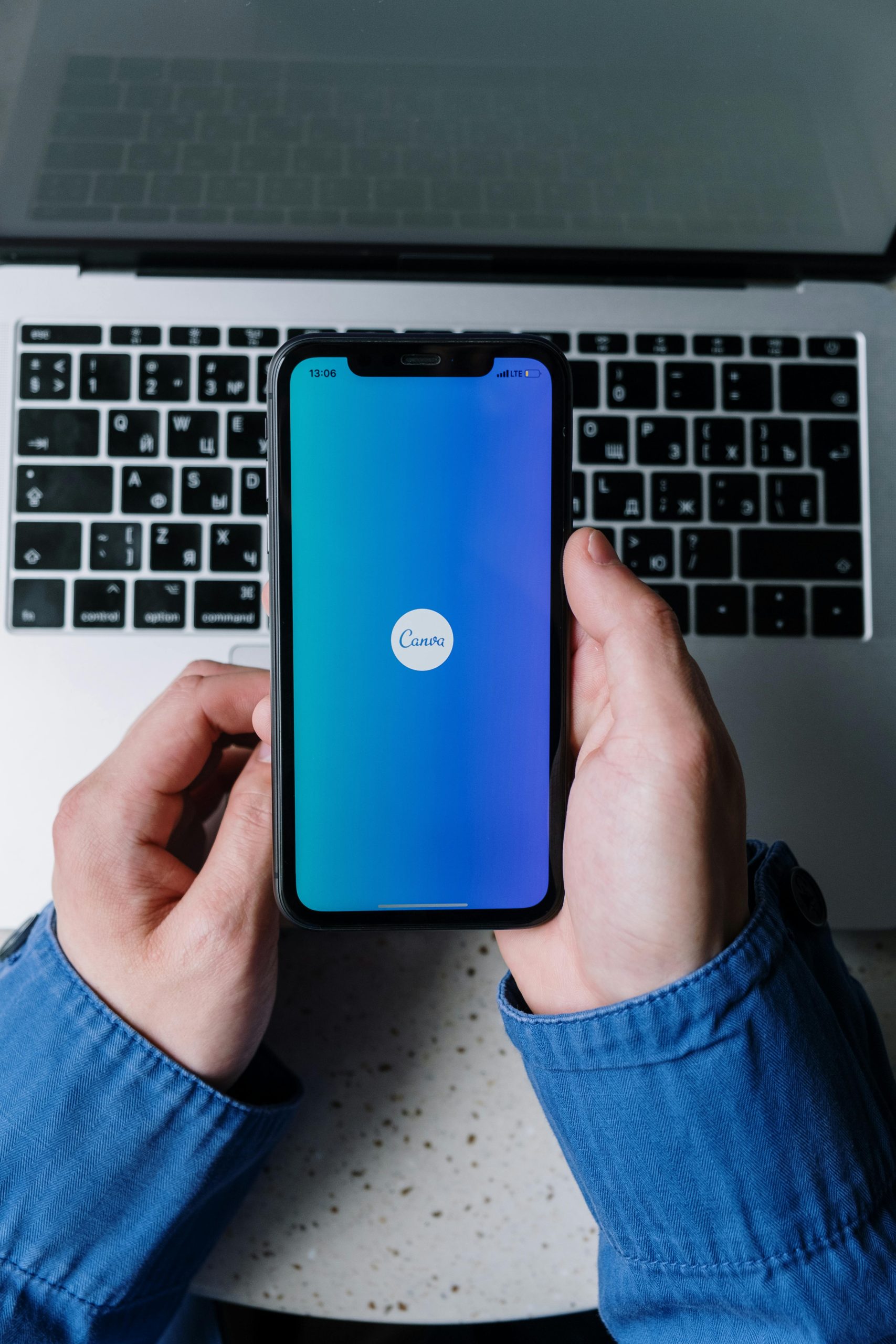Resolving Blue Screen Errors Caused by Network Connectivity on the Razer Blade 15
Introduction
The Razer Blade 15 is renowned for its powerful performance and sleek design, making it a popular choice among gamers and professionals alike. However, like any complex system, it can encounter technical issues. One such problem involves blue screen errors triggered during network connections. If you’re experiencing similar issues, this article aims to provide insights and troubleshooting steps to help resolve the problem effectively.
Understanding the Issue
Many users have reported encountering blue screen crashes upon connecting their Razer Blade 15 to various networks. These errors often reference a specific system file, such as ‘NETwAw10.sys,’ indicating a problem related to network drivers or network-related services.
Case Overview
A user traveling from the United States to Madrid, Spain, experienced recurring blue screens whenever attempting to connect to different WiFi networks—cafés, dormitories, or personal hotspots. The issue persisted across multiple environments, suggesting a deeper software or driver conflict rather than a hardware fault.
Initial Troubleshooting Attempts
-
Network Adapter Inspection: The user checked Device Manager for network adapters and confirmed they were up to date. No outdated drivers were detected.
-
Service Status Check: A specific network service, ‘PANGP Virtual Ethernet Adapter #2,’ was identified as disabled. Turning it on did not resolve the issue, indicating it might not be critical to the problem.
Potential Causes
- Corrupted or incompatible network drivers
- Conflicting network services or configurations
- Residual software issues from previous network connections
- Localization or regional network incompatibilities
Recommended Solutions
-
Update or Reinstall Network Drivers
Ensure all network drivers are the latest. Visit Razer’s official support page or the network adapter manufacturer’s site for updated drivers. Consider uninstalling current drivers and performing a clean install. -
Disable and Re-enable Network Adapters
In Device Manager, disable the problematic network adapters, restart the laptop, and then enable them again to reset their states. -
Use System File Checker (SFC)
Run SFC /scannow in Command Prompt with administrator privileges to repair corrupted system files that might be causing the blue screen errors. -
Update Windows and System BIOS
Keep your operating system and BIOS firmware up to date, especially when traveling internationally, as regional updates may influence network compatibility. -
Check for Conflicting Software
Identify and disable
Share this content: