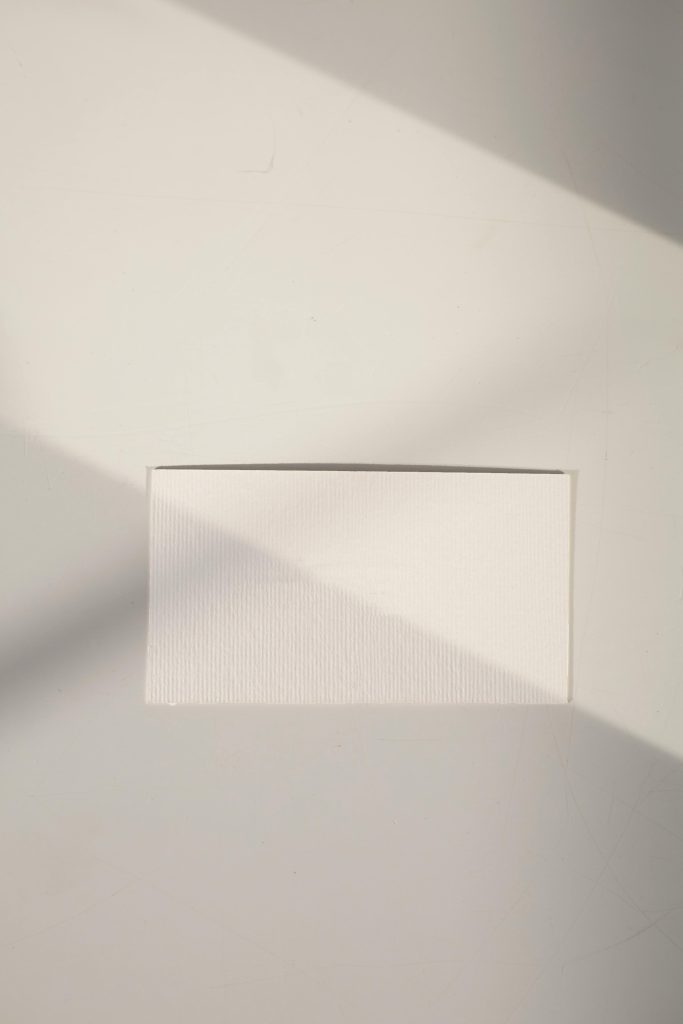Recovering Photos and Videos from an Android Device in Excellent Condition
In today’s digital age, our smartphones serve as our primary storage for valuable photos and videos. Losing access to these memories can be distressing, especially when the device remains in pristine condition. If you’re seeking to recover media files from an Android phone that has never been formatted, remains unpassworded, and is in excellent shape, this guide provides insights and potential solutions.
Case Overview
Consider a user with a Galaxy S5 running Android 6.0. The device has never undergone any formatting or reset and is free of security passwords. However, during a prior transaction or repair, the device was accessed and certain files were deleted before proper backups could be created. These circumstances complicate straightforward recovery efforts, but there are steps and tools that can help retrieve your valuable media.
Initial Recovery Attempts
One popular data recovery software is Wondershare Dr.Fone, which is often employed to retrieve deleted photos and videos from Android devices. Users have reported success in locating their desired media, including short videos and images, using these tools. However, limitations exist; for example, Wondershare Dr.Fone may restrict users from saving recovered files unless a payment is made. This is a common approach among data recovery services, with full functionality often requiring a license.
Effective Strategies for Media Recovery
- Use Reputable Data Recovery Software:
- Read Reviews and Confirm Compatibility: Before choosing a tool, verify its credibility and ensure it supports your device model and Android version.
-
Trial Versions: Many software providers offer free trial periods or limited scans. Use these to see if your files can be located before committing financially.
-
Enable USB Debugging:
- On your Android device, navigate to Settings > Developer Options > USB Debugging to enable data transfer with recovery software.
-
Note: Developer Options is usually hidden; to unlock it, go to Settings > About Device > Tap on Build Number multiple times until developer mode is activated.
-
Connect Your Device to a Computer:
- Use a reliable USB cable and ensure your device is recognized properly.
-
Follow the software instructions for scanning and recovery.
-
Consider Alternative Methods:
- Professional Data Recovery Services: If software solutions fail, professional data recovery services with specialized equipment may help retrieve your files.
- Cloud Backups: Check cloud storage accounts linked to your device (Google Photos, Google Drive) for any automatically uploaded media.
Preventative
Share this content: