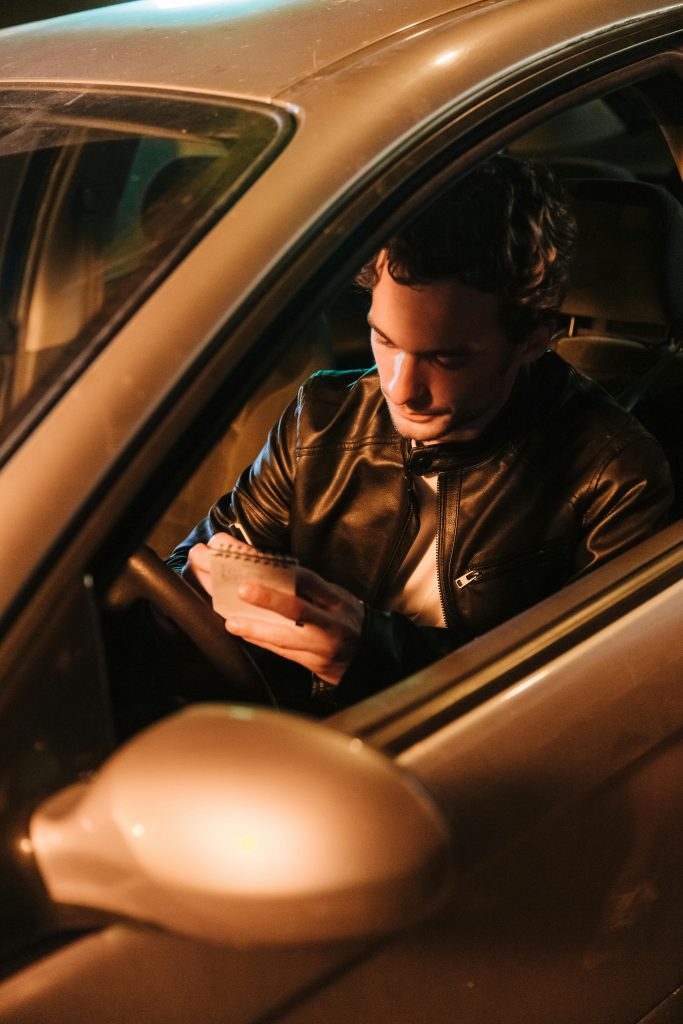Effective Strategies for Recovering Hidden Files from Your Hard Drive: A Step-by-Step Guide
Losing vital data from your hard drive can be stressful, especially when the files are still physically present but inaccessible through conventional methods. If you’ve encountered a situation where folder contents have mysteriously disappeared, yet the drive indicates the storage space is still occupied, you’re not alone. This guide aims to help you understand what might be happening and provide practical steps to recover your data safely and efficiently.
Understanding the Issue: Hidden or Lost Files on Your Hard Drive
User experiences often include scenarios such as suddenly missing folders, zero-byte (0 KB) properties for directories, and discrepancies between actual used space and visible files. Common causes include:
- Corrupted file system or directory structure
- Accidental deletion or misplacement
- File system errors causing data to be hidden or inaccessible
- Scan and recovery artifacts created by data recovery software
Notably, the presence of a large amount of used space despite missing files suggests that data still resides on the disk, but perhaps in a hidden or orphaned state.
Using Data Recovery Tools Effectively
To address such issues, specialized data recovery software can scan your drive for residual data and help you retrieve your files. Here are some commonly used options:
- Disk Drill (Free and Paid Versions)
- EaseUS Data Recovery Wizard
- PhotoRec (Open-source utility)
In practice, these tools can scan deep into your drive sectors and identify recoverable files, even if they’re no longer visible through typical file browsing.
Step-by-Step Guide to Recover Your Data
- Stop Using the Affected Drive
-
To prevent overwriting potential recoverable data, minimize write operations to the drive until recovery is complete.
-
Perform a Deep Scan with Data Recovery Software
- Run tools like Disk Drill or EaseUS to scan the drive thoroughly.
- These programs often create a dedicated recovery folder (e.g.,
found.014) where recovered files are stored temporarily. -
Preview files within the recovery software to verify their integrity and relevance.
-
Identify and Understand the “found.0XX” Folders
- During recovery, directories such as
found.014are generated to hold the recovered data. - Files inside are often marked as “existing,” indicating that they are intact and readable.
- The files are usually stored in their original format and may
Share this content: