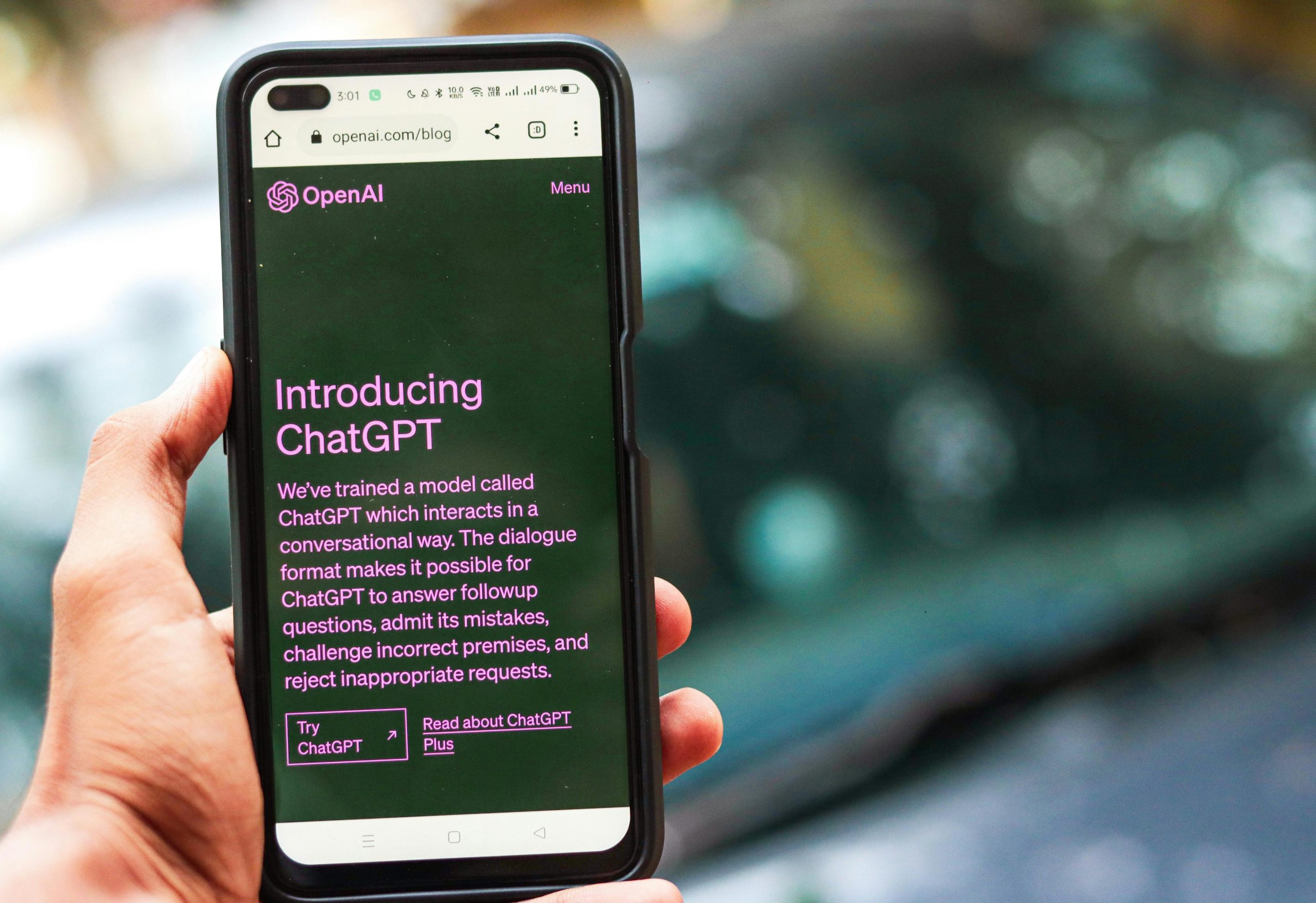troubleshooting Guide: Redragon Vara K551-KR Software Not Detecting Your Device
Introduction
Many users of the Redragon Vara K551-KR mechanical keyboard encounter a common issue: the device is not recognized by its dedicated software. This problem can prevent users from customizing key bindings, remapping keys, or configuring macros, effectively reducing the keyboard’s functionality to its default state. If you’ve been struggling with this issue and haven’t found sufficient guidance, this article provides a comprehensive troubleshooting guide to help you resolve it efficiently.
Understanding the Issue
The core problem revolves around the device not being detected by the associated software. Despite connecting the keyboard via USB, the software fails to recognize it, hindering customization efforts such as configuring key remaps to emulate a 60% keyboard layout. Users often report spending hours searching for solutions, encountering limited available resources online.
Common Causes
- Driver conflicts or outdated drivers
- Software compatibility issues
- USB port problems
- Faulty or loose USB connection
- Software installation errors
- Operating system restrictions or permissions
Step-by-Step Troubleshooting
- Verify Physical Connections
- Ensure the keyboard is securely plugged into a functioning USB port.
- Try disconnecting and reconnecting the device.
-
Test different USB ports, preferably directly on the computer rather than through hubs.
-
Restart Your Computer
-
A simple restart can resolve temporary detection issues.
-
Update or Reinstall Drivers
- Visit the official Redragon website or your motherboard manufacturer’s site to download the latest drivers.
-
Reinstall the keyboard drivers, following on-screen instructions.
-
Run Software as Administrator
- Right-click on the Redragon software shortcut.
-
Select ‘Run as administrator’ to grant necessary permissions.
-
Check for Software Compatibility and Updates
- Ensure you are using the latest version of the Redragon configuration software.
-
Compatibility issues can often be resolved by updating the software.
-
Disable Conflicting Software
- Temporarily disable or uninstall other keyboard or macro software that might interfere.
-
Antivirus or security software can sometimes block device recognition.
-
Test on a Different System
- Connect the keyboard to another computer to determine if the issue persists.
-
If it works elsewhere, the problem may relate to your system’s configuration.
-
Use Windows Device Troubleshooter
- Navigate to Settings > Update & Security > Troubleshoot > Additional troubleshooters.
-
Run the Keyboard troubleshooter to identify and fix problems.
-
Check for Firmware Updates
Share this content: