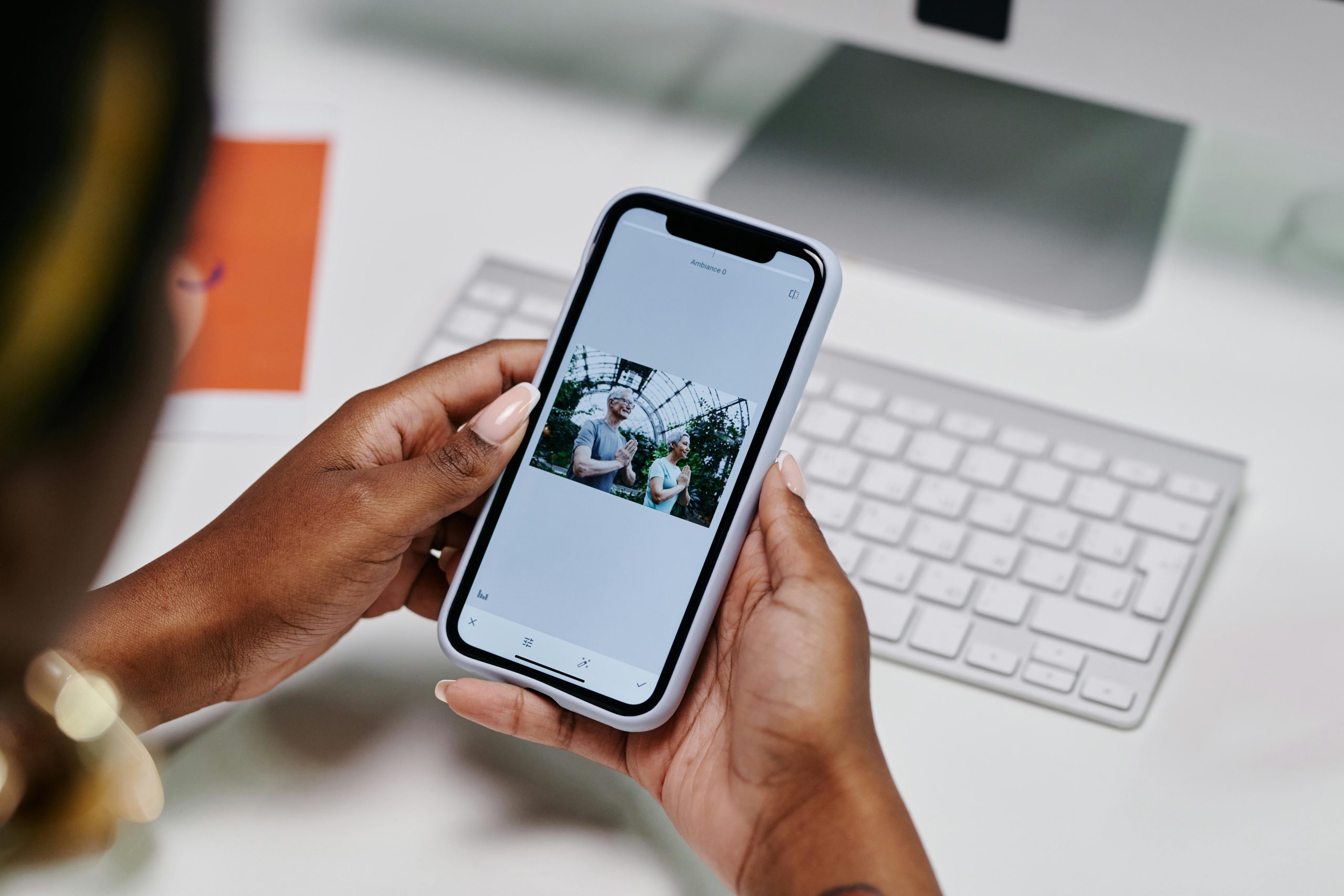Understanding Frame Rate Reduction When Extending a Display: An Analysis of User Experience with the XP Pen Artist 22 Plus
Introduction
In recent years, artists and professionals increasingly utilize large pen displays alongside laptops to enhance productivity and creativity. However, certain technical challenges may arise during this setup, impacting the performance and user experience. A common issue reported involves a noticeable decrease in frame rate or responsiveness when switching from a “secondary display only” mode to an “extended display” mode. This article explores the underlying causes of this phenomenon, based on a user’s firsthand account, and provides insights and potential solutions for similar scenarios.
Case Study Overview
The user in question acquired an XP Pen Artist 22 Plus pen display connected to a Windows 11 laptop equipped with a 40-series GPU and 16GB of RAM. The connection was established via a USB-C to USB-C cable, using a charging brick to power the device. Initial tests in “secondary display only” mode—where the pen display functions solely as a dedicated monitor—showed satisfactory frame rates and responsiveness. However, when switching to “extended display” mode, where the pen display acts as an additional workspace alongside the primary screen, the frame rate on the tablet became noticeably choppy.
Experiments with video playback and gaming further confirmed this discrepancy. Playing videos or running games such as “Party Animals” on the pen display yielded smooth performance in secondary display mode but suffered from lag and stuttering in extended mode. The user hypothesized that graphics or driver configurations might be contributing to the performance drop and expressed a desire for solutions to maintain consistent frame rates across display modes.
Technical Analysis
Several factors can contribute to reduced performance when extending displays, especially on pen displays used for graphics and digital art:
-
Graphics Hardware and Drivers
-
GPU Load: Extending a display increases the graphics processing load, as the GPU must render content for multiple screens simultaneously.
-
Driver Optimization: Properly configured graphics drivers are essential. Some drivers optimize performance better in specific modes or configurations.
-
Display Configuration and Settings
-
Refresh Rate Settings: Pen displays often have specific refresh rates (e.g., 60Hz). Ensuring that the display is set to its native refresh rate in extended mode can improve performance.
-
Resolution Settings: Higher resolutions demand more from the GPU. Matching the display resolution to the pen tablet’s native resolution avoids unnecessary scaling and performance issues.
-
Connection Quality
-
Cable and Power Supply: Using a high-quality, certified USB-C
Share this content: