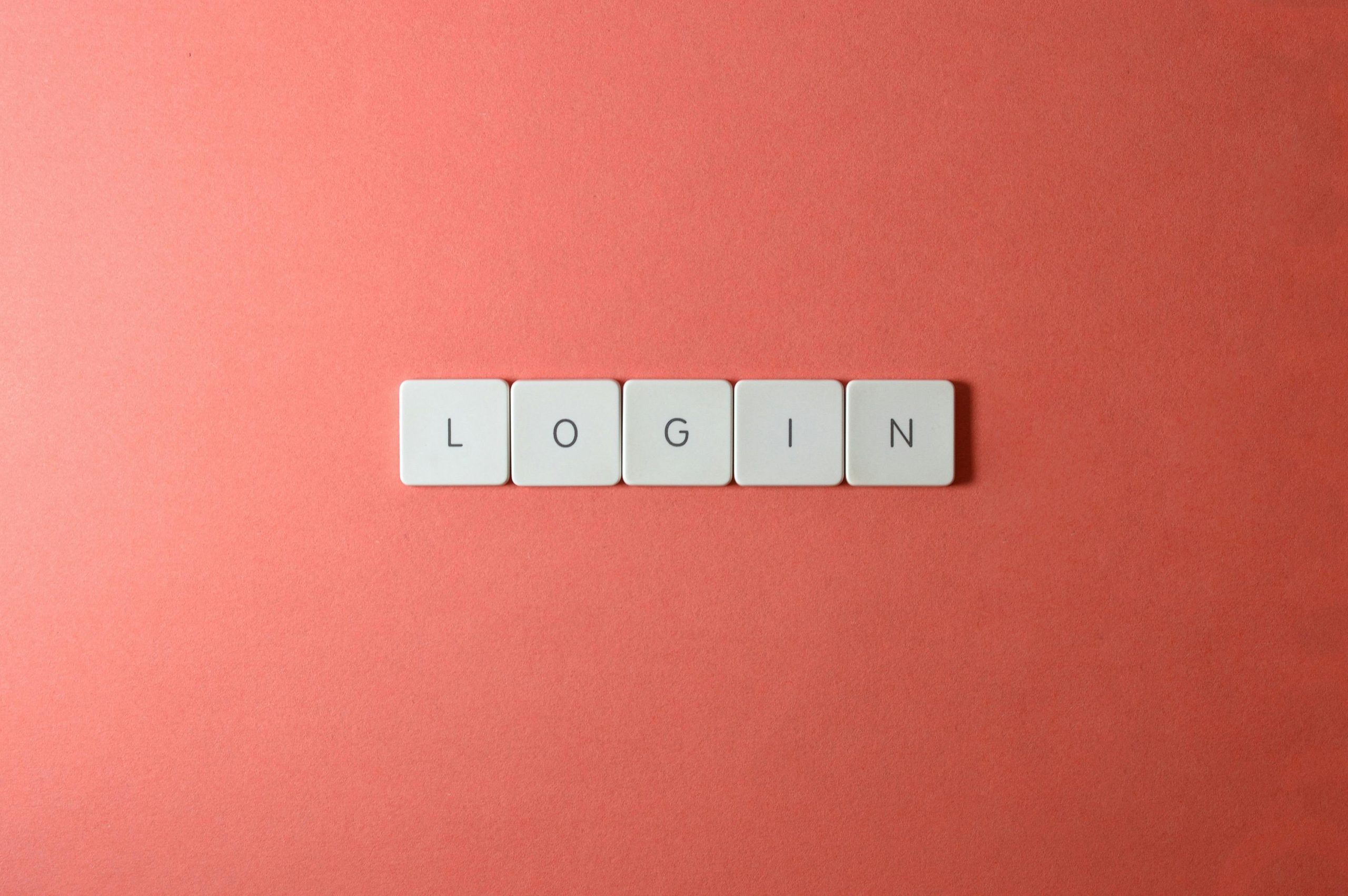Troubleshooting Sign-In Issues on a Refurbished HP EliteBook 830 G5 with Personal Microsoft Accounts
If you’ve recently acquired a refurbished HP EliteBook 830 G5 and are facing difficulties signing in with your personal Microsoft account, you’re not alone. Many users encounter initial setup challenges, particularly with pre-installed Windows systems that have been reconfigured or reset. This guide aims to help you understand common causes of such issues and provide a practical solution to regain access to your device.
Understanding the Issue
Upon booting your HP EliteBook, you might be prompted to sign in to a Microsoft account. However, instead of giving you the option to use your personal account, the system redirects you to a page displaying an error message. This scenario is common with refurbished or reset devices that may have residual configurations, license restrictions, or account associations from previous owners.
Reinstalling Windows 11 from a USB drive is a good step toward resolving software-related issues. Nonetheless, certain sign-in restrictions or account policies can persist, preventing successful login with your personal Microsoft credentials.
Common Causes
- Device Activation & Licensing Restrictions: Sometimes, a device licensed under a prior account or organization can impose sign-in limitations.
- Corrupted User Profiles or System Files: Improper installations or resets can lead to issues during the introduction phase.
- Account Association Issues: The device might be linked to a former owner’s account, especially if it was part of enterprise management.
Practical Solution: Using Command Prompt to Create a Local Administrator Account
One effective method to bypass this hurdle involves leveraging Windows’ recovery environment to create a new administrative account. Here’s an outline of the process:
- Access Advanced Startup Options:
- Turn off your device.
- Turn it on, and as Windows begins to load, interrupt the boot process multiple times (e.g., by pressing the power button during startup). This should trigger Windows Recovery.
-
Alternatively, if accessible, hold
Shiftand click “Restart” from the login screen to access recovery options. -
Navigate to Command Prompt:
-
In the recovery menu, select Troubleshoot > Advanced options > Command Prompt.
-
Create a New Administrator Account:
-
Once the Command Prompt opens, type the following commands:
“`
net user administrator /active:yes
net user YourNewUsername YourPassword /add
net localgroup administrators YourNewUsername /
Share this content: