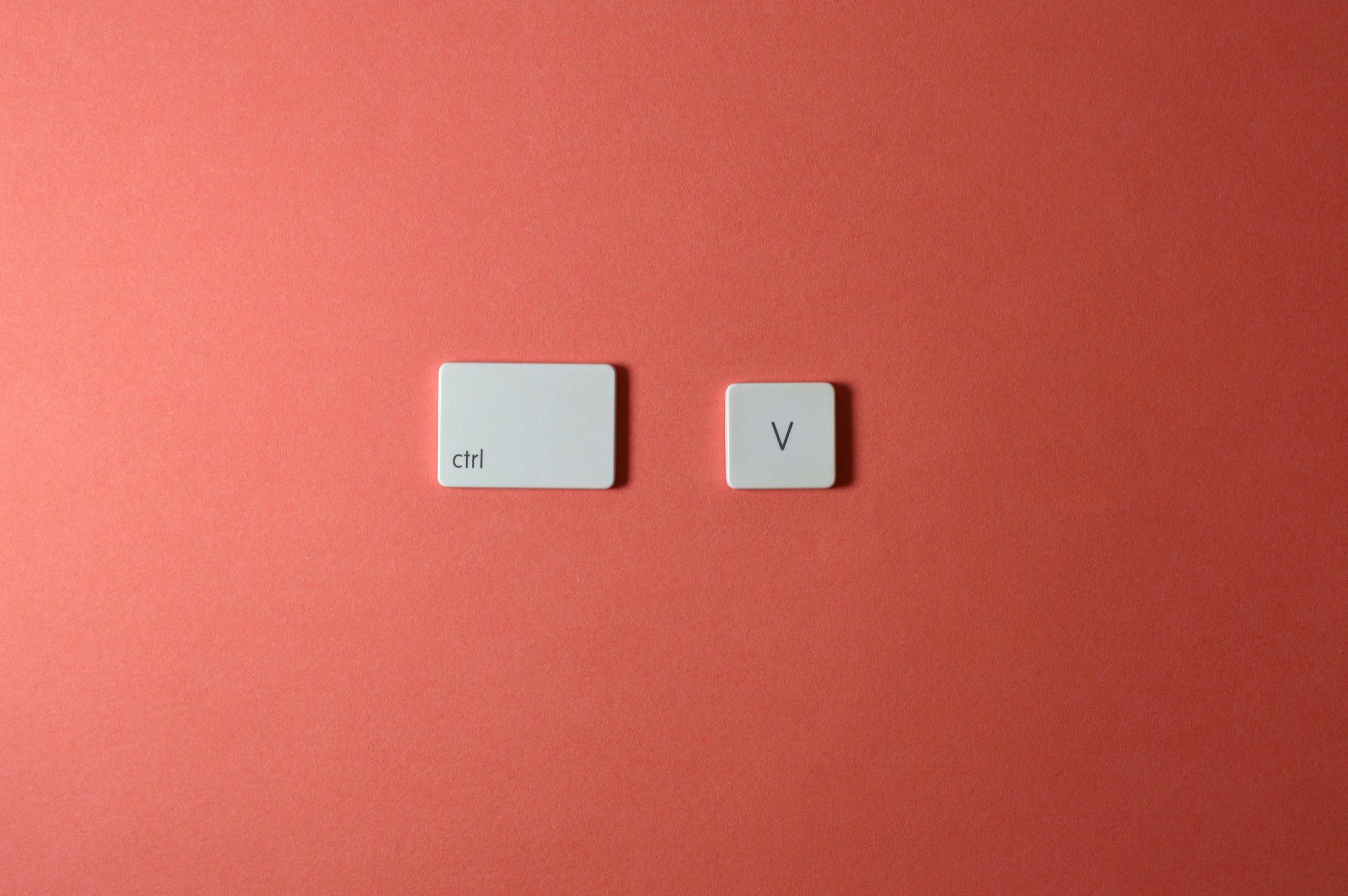How to Remap the Copilot Key to Control for Consistent Keyboard Customization on Windows
Many modern laptops and desktops come equipped with dedicated keys designed to enhance user productivity, such as the “Copilot” key found on newer ProArt models. While these keys can be useful, they are often mapped to functions that may not align with your workflow—especially if you prefer to keep your keyboard shortcuts consistent. If you’re looking to remap the Copilot key to function as a Control key or another modifier, this guide will provide insights into achieving a deep, reliable remapping experience.
Understanding the Copilot Key and Its Default Mapping
On certain devices, the Copilot key is configured to emulate a complex combination of keyboard inputs—currently mapped to Left Shift + Left Windows + F23. Such mappings can interfere with your custom shortcuts and macro setups, particularly if you frequently use the Right Ctrl key, which is common among developers and power users.
Challenges with Basic Remapping Tools
Initially, some users attempt to remap such keys using utilities like Microsoft PowerToys, which offers a simple “Keyboard Manager” feature to remap keys. However, these solutions sometimes fall short because:
- They may not intercept or override low-level hardware signals.
- Some key combinations (like the F23 key) are not always routed properly.
- The remapping may only be superficial, leading to intermittent behavior.
Achieving Deep and Consistent Remapping
For a reliable and thorough remapping, you need to leverage tools or techniques that operate at a lower level in the keyboard input pipeline:
1. Use Keyboard Firmware or Custom Key Mapping Software
- SharpKeys: A straightforward registry-based remapper that modifies key functions at a low level.
- AutoHotkey (AHK): Allows script-based remapping, which can redefine key behavior when (and if) the hardware input is intercepted properly.
- Microsoft PowerToys: For some remappings, it remains useful, especially with advanced settings, but may have limitations with complex hardware keys.
2. Utilize Hardware-Level Remapping (if supported)
Some devices or motherboard BIOS/UEFI settings allow for remapping keys at the firmware level. Check your device’s documentation to see if this is an option.
3. Employ Device-Specific Utilities or Drivers
Certain manufacturers provide utility software for customizing function keys or remapping hardware keys. Explore whether your ProArt P
Share this content: