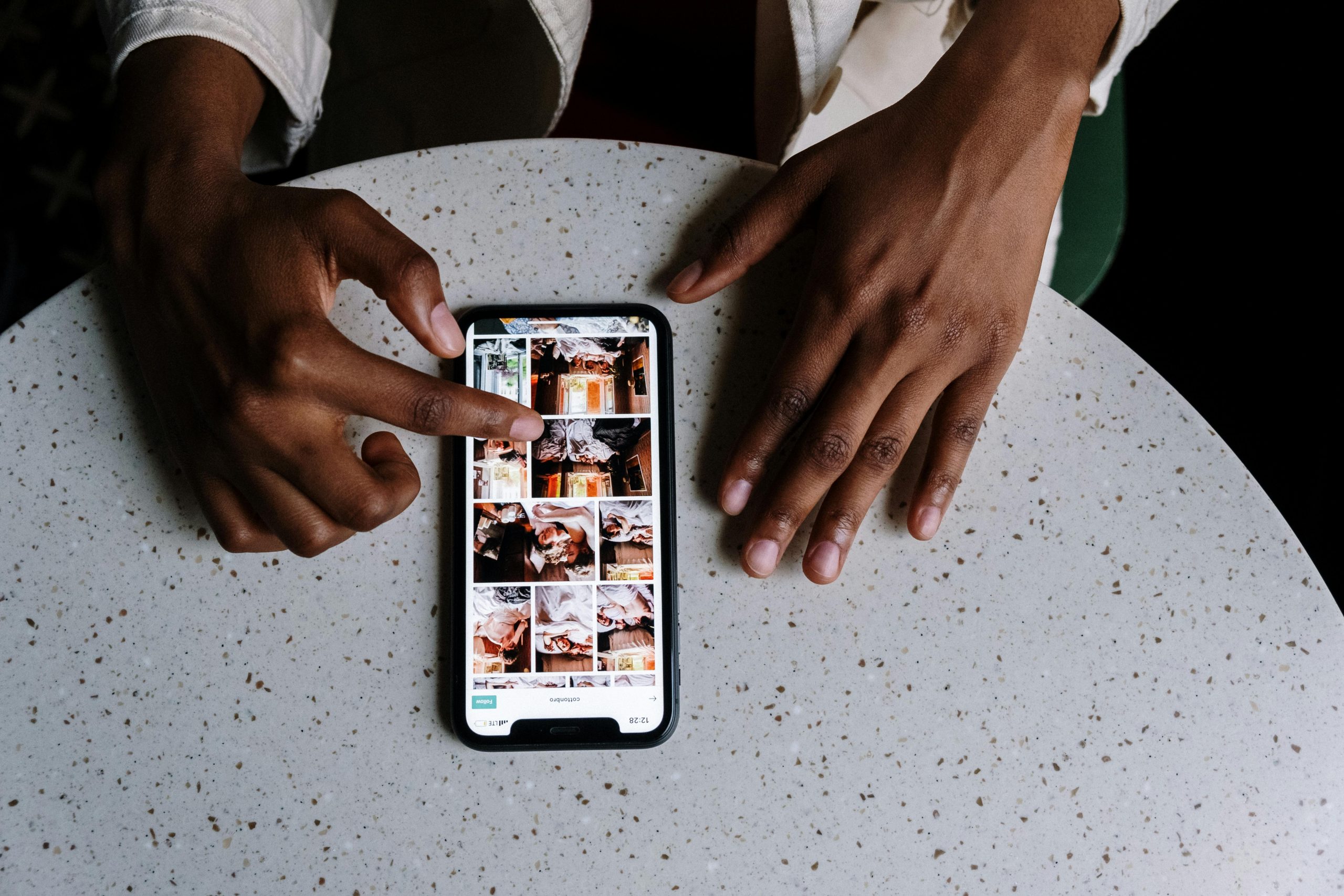Understanding and Resolving “This Content Is Blocked by Your IT Admin” Errors in Windows
Encountering persistent security alerts on your Windows PC can be frustrating, especially when they interfere with your access to online applications and games. One common issue reported by users is the repeated appearance of the message: “This content is blocked by your IT admin.” Despite the name, this message can often appear even on personal computers without a designated IT administrator. In this article, we will explore the causes of this problem and provide effective solutions to restore normal access to your favorite online services.
What Does the “This Content Is Blocked by Your IT Admin” Message Mean?
While the warning suggests that an organizational IT policy is restricting content, it’s important to note that such messages can also arise due to local security settings, misconfigurations, or software conflicts. Users on home or personal computers might see this message because Windows security features or third-party security applications are overly restrictive or misinterpreted.
Common Scenarios
- Launching applications like Steam, EA Games, or messaging apps triggers security prompts.
- The same message appears repeatedly, even after choosing to unblock content.
- Online features within games or messaging platforms are inaccessible.
Step-by-Step Solutions
1. Verify Your System’s Security Settings
Begin by examining Windows Defender Security settings, as overzealous configuration can block legitimate content.
- Open Windows Security by searching for it in the Start menu.
- Navigate to App & Browser Control.
- Under Check apps and files, ensure that the level is set appropriately (e.g., Warn or Off). If set to Block, consider changing it to allow your applications.
2. Reset Windows Defender and Windows Security Settings
Sometimes, security configurations may become misaligned. Resetting may resolve persistent blocking.
- Open Command Prompt as an administrator.
- Run the command:
sfc /scannow
This will scan and repair system files. - Additionally, reset Windows Security settings via PowerShell or the Security app.
3. Review and Adjust Group Policy Settings
In some cases, Group Policy settings might enforce policies that block content, especially if configured inadvertently.
- Press Win + R, type
gpedit.msc, and press Enter to open the Group Policy Editor. - Navigate to Computer Configuration > Administrative Templates > **
Share this content: