Troubleshooting a Dell Inspiron 15-3000 Series After Hard Drive Replacement
If you’ve recently replaced the hard drive in your Dell Inspiron 15-3000 series laptop and are now facing boot issues, don’t panic. This scenario is more common than you might think, and there are several steps you can take to resolve the problem.
After successfully installing your new hard drive, it’s crucial that your laptop recognizes it correctly. If your device is stuck on the boot screen, here are some troubleshooting tips to guide you through this process:
1. Check Connections
First, ensure that the new hard drive is securely connected. Sometimes, a loose connection can prevent the laptop from detecting the drive. Remove the hard drive again and carefully reinsert it to make sure it’s properly seated.
2. BIOS Settings
Access the BIOS settings by pressing the designated key (usually F2 or DEL) during startup. In the BIOS menu, confirm that the new hard drive is recognized. If it isn’t listed, your laptop may not be acknowledging the new hardware. You may also want to check the boot order to ensure your system is set to boot from the new drive.
3. Install an Operating System
Remember that a new hard drive doesn’t come pre-loaded with an operating system. If this is a fresh drive, you’ll need to install an operating system. You can use a USB flash drive or DVD with the installation media for Windows or another OS of your choice to complete this process.
4. Use the Old Hard Drive for Comparison
To confirm that other hardware components are functioning correctly, you can try re-installing the old hard drive. If the laptop boots up without issues, this indicates that the problem is likely with the new hard drive itself or its compatibility with your system.
5. Check for Compatibility
In some instances, the hard drive you’ve chosen may not be fully compatible with your model. Verify that the new hard drive meets all specifications required for your Dell Inspiron 15-3000 series.
6. Seek Professional Help
If after trying the above steps your laptop still won’t boot, it may be wise to consult a professional technician. They can offer expert insights and may be able to identify issues that aren’t immediately apparent.
Replacing a hard drive is a significant upgrade for your laptop, and facing difficulties can be frustrating. However, by following these troubleshooting steps, you can
Share this content:
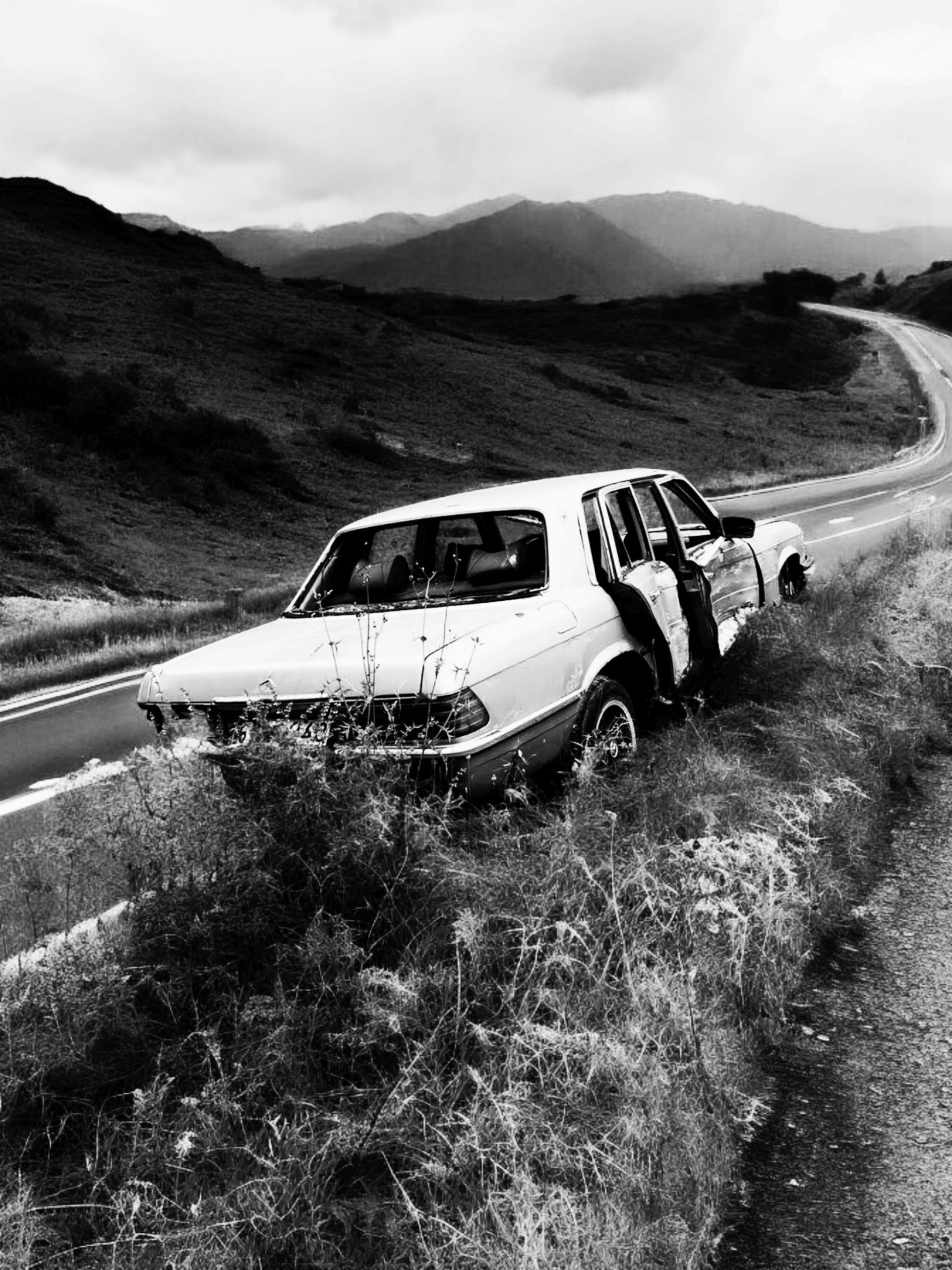



Helpful Tips for Resolving Dell Inspiron 15-3000 Series Boot Issues After Hard Drive Replacement
I’m glad you reached out regarding your hard drive replacement. Based on your description, here are a few additional suggestions that might help you get your system to boot successfully:
If these steps don’t resolve the issue, you might want to consider testing the drive in