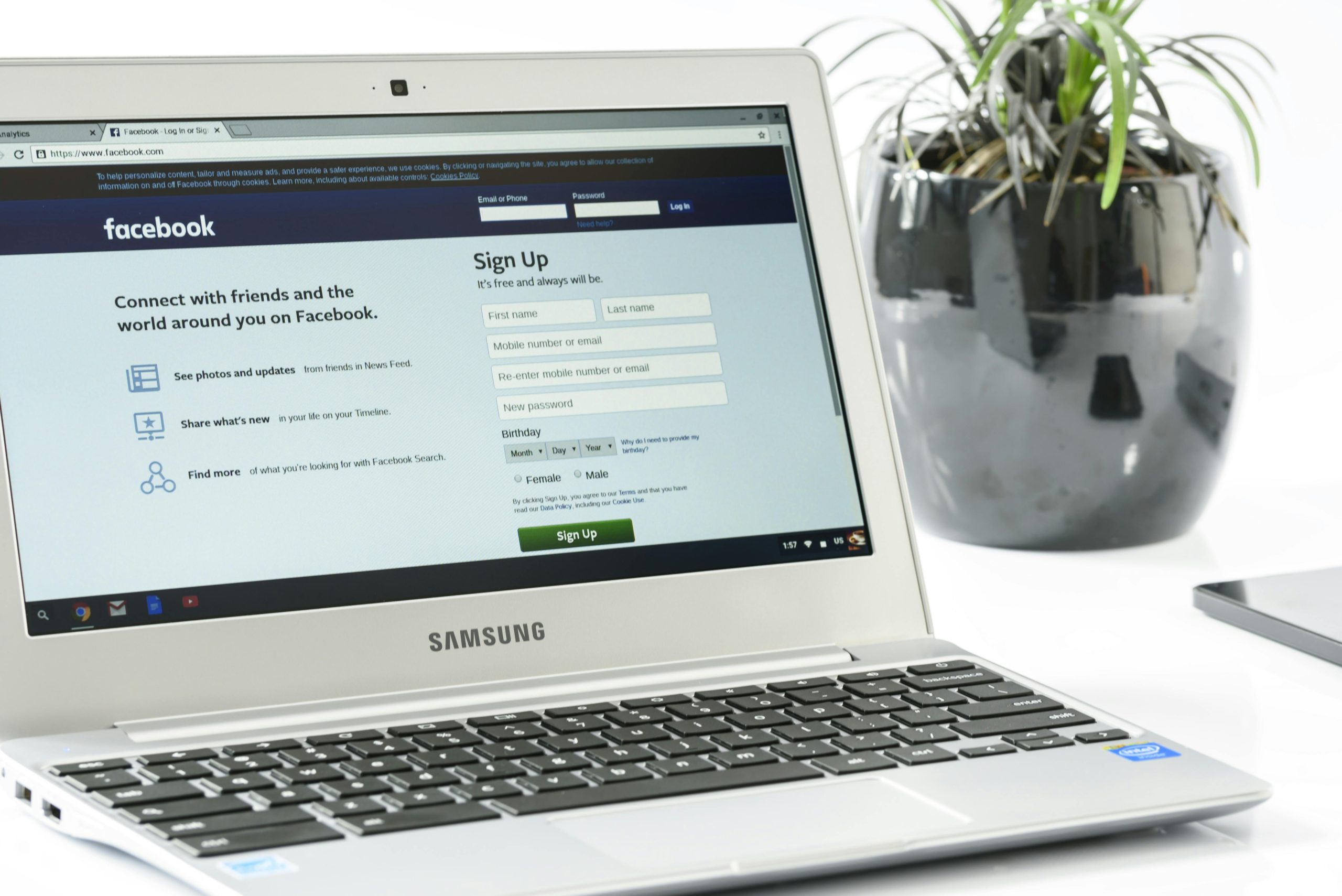Understanding and Troubleshooting Screen Responsiveness Issues on Samsung Galaxy A24
Introduction
Modern smartphones are designed to deliver seamless performance, even during subtle physical movements. However, users sometimes encounter frustrating issues where their device’s responsiveness diminishes unexpectedly. A common concern among Samsung Galaxy A24 users involves the device freezing or the keyboard becoming unresponsive when the phone is slightly tilted or placed on a surface.
Issue Overview
Some users have reported that their Samsung Galaxy A24 (with 128 GB storage) exhibits irregular behavior, particularly when the device is tilted or set on a flat surface. This behavior manifests as the phone freezing or the on-screen keyboard losing responsiveness during typing sessions. Notably, the problem appears to be triggered by physical positioning rather than typical software usage like scrolling or app navigation.
Common Symptoms
- Phone freezing or lagging upon tilting or repositioning
- Keyboard becoming unresponsive or keys sticking
- The issue occurring even with minor angle changes or when resting the phone on a surface
- Difficulty in multitasking or sending messages without interruption
Potential Causes
While the exact cause can vary, several hardware or software factors might contribute to this issue:
-
Sensor Malfunction:
The device may have faulty accelerometers or gyroscopes, which are responsible for detecting orientation changes. A malfunction could lead the system to trigger unintended behaviors during slight movements. -
Loose or Damaged Internal Connections:
Internal components that connect sensors to the mainboard might be loose or damaged, causing sporadic responses when the device is moved. -
Software Glitches:
Occasionally, firmware bugs or outdated software can interfere with the device’s handling of sensor data, leading to responsiveness issues. -
Hardware Damage:
Physical damage from impacts or exposure to moisture can impair internal sensors or circuitry.
Troubleshooting Steps
If you’re experiencing this problem with your Samsung Galaxy A24, consider the following steps:
-
Restart Your Device:
A simple reboot can resolve temporary software glitches. -
Update Firmware and Apps:
Ensure your device is running the latest software version. Manufacturers often release updates that fix known issues. -
Calibrate Sensors:
Some devices allow manual calibration of sensors through settings or third-party apps. Consult Samsung support or user guides for instructions. -
Safe Mode Testing:
Boot your device into safe mode to determine if third-party apps might be causing the problem. If the issue disappears in safe
Share this content: