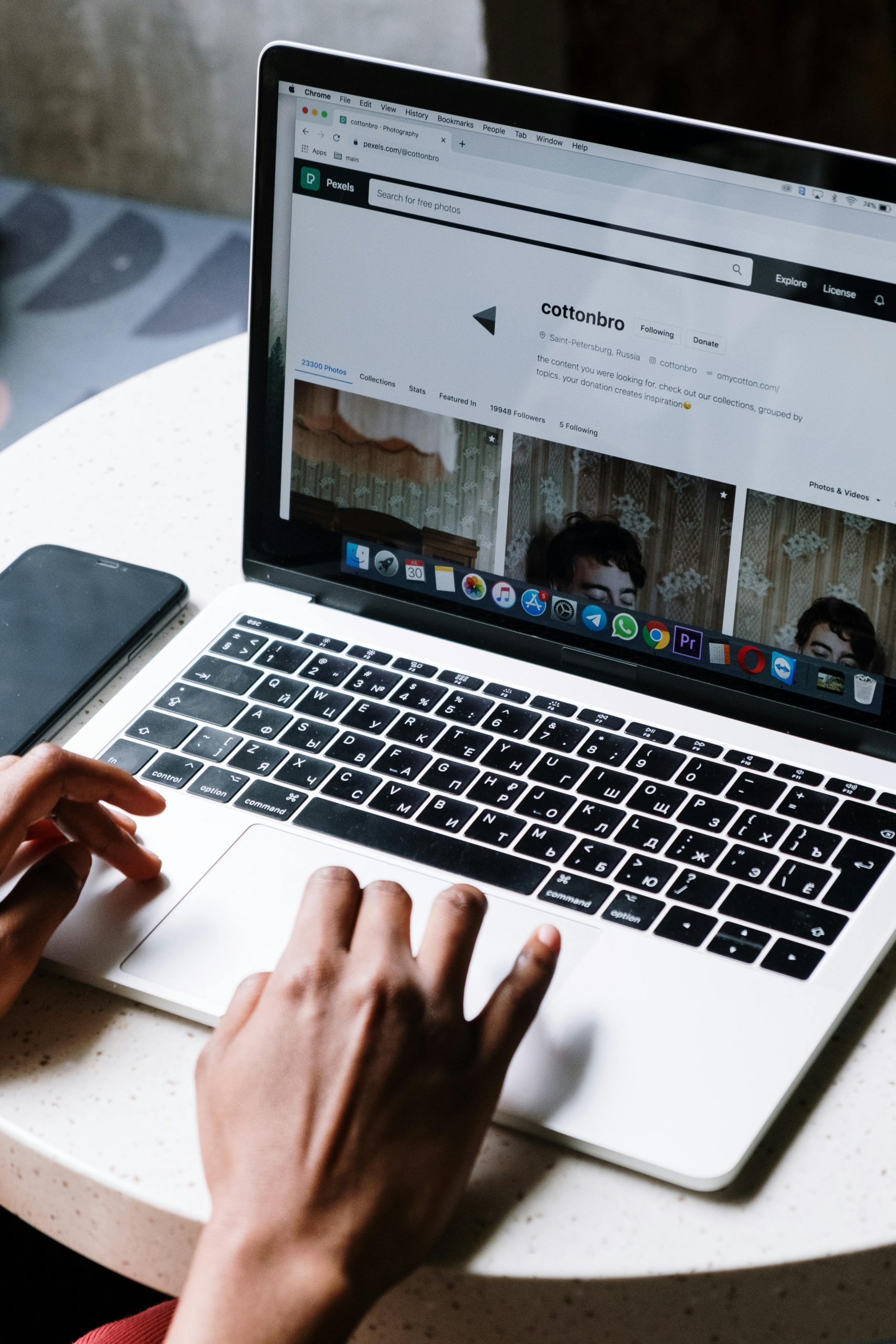Resolve WiFi Connectivity Issues on Samsung Galaxy A55: A Technical Guidance
Introduction
In today’s connected world, smartphones are essential tools for both personal and professional communication. When a device such as the Samsung Galaxy A55 encounters WiFi connectivity issues, it can be highly frustrating. If you’re experiencing a situation where your Galaxy A55 cannot connect to any WiFi networks, this article offers insights into diagnosing and resolving the issue, based on common troubleshooting steps and technical analysis.
Understanding the Problem
Users have reported that their Samsung Galaxy A55 fails to establish connections on any WiFi network. Diagnostic tools like packet captures indicated that the device sends DHCP requests (port 67) but does not receive an IP address in response. Attempts to assign static IP addresses—within unused address ranges—also fail to establish connectivity. Such symptoms suggest underlying issues with network communication, configuration, or device hardware/software.
Potential Causes and Troubleshooting Steps
-
Verify WiFi Network Functionality
-
Ensure other devices can connect to the same WiFi network without issues.
- Restart the WiFi router or access point to rule out temporary glitches.
-
Check for firmware updates for your networking equipment.
-
Reset Network Settings on the Galaxy A55
-
Navigate to Settings > General Management > Reset > Reset Network Settings.
- Confirm and allow the device to reboot.
-
Reconnect to WiFi networks and observe if the issue persists.
-
Examine WiFi Frequency Compatibility
-
Confirm the WiFi bands supported by your Galaxy A55.
- Some devices have compatibility issues with certain frequency bands (2.4 GHz vs. 5 GHz).
-
Try connecting to different bands or disable one, if supported.
-
Static IP Configuration and Validation
-
When configuring static IPs, ensure the IP address is within the correct subnet and not assigned elsewhere.
- Double-check the subnet mask, gateway, and DNS settings.
-
Confirm that no other device uses the same static IP to avoid conflicts.
-
Advanced Diagnostics
-
Use network analysis tools to monitor DHCP request and response packets.
- Confirm whether the device’s DHCP requests reach the server and whether responses are being received.
-
If the DHCP handshake issues persist, consider alternative IP assignment methods or network configurations.
-
Firmware and Software Updates
-
Make sure the Samsung Galaxy A55 is running the latest firmware version.
-
Manufacturers often release patches that resolve known connectivity issues.
-
Factory Reset and Reflashing
-
As a last resort, perform a factory reset to eliminate
Share this content: