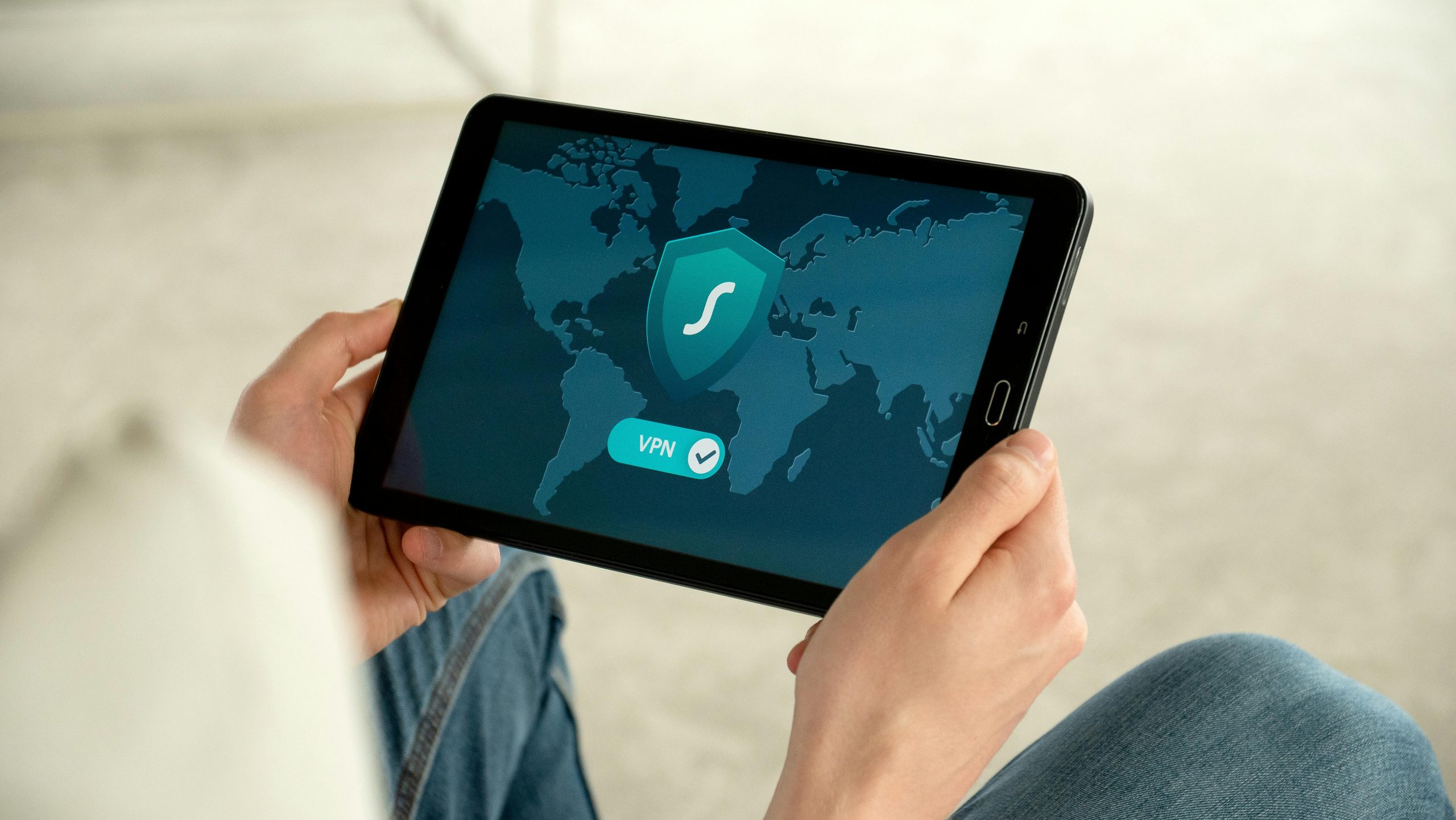Recovering Data from a Water-Damaged Samsung S23 Stuck in Bootloop: Is Safe Mode a Viable Solution?
Water damage incidentally affecting electronic devices can be stressful, especially when crucial data like photos is at risk. Recently, a Samsung Galaxy S23 user experienced a significant issue after exposure to water — the device became waterlogged and subsequently entered a persistent bootloop. Despite the device’s inability to fully boot, the user was able to access Safe Mode, prompting an important question: is it possible to recover data, particularly photos, from a device stuck in such a state?
Understanding the Situation: Water Damage and Bootloop Issues
Water damage can severely impact a smartphone’s internal components. In the case of the Samsung Galaxy S23, liquid intrusion may cause short circuits or corrosion, leading to boot issues such as a bootloop—a condition where the device continuously restarts without reaching the home screen. While a bootloop constitutes a hardware or software problem, Safe Mode is often accessible, providing limited functionality for troubleshooting.
Is Data Recovery Possible from Safe Mode in a Water-Damaged Phone?
When a device is trapped in Safe Mode, it indicates that Android is limiting third-party app activity, allowing for some degree of troubleshooting. Unfortunately, Safe Mode itself does not directly facilitate data extraction; it primarily restricts features to identify issues. However, it does demonstrate that the device’s internal storage—where photos and other data reside—may still be accessible.
Steps to Recover Data from a Water-Damaged Galaxy S23
If your device remains stuck in a bootloop but you can access Safe Mode, consider the following steps to recover your important data:
1. Avoid Further Damage
- Power off the device immediately to prevent additional water-related damage.
- Avoid trying to force the device to boot or perform hard resets, as this may exacerbate internal corrosion.
2. Attempt Data Extraction via Safe Mode
- Connect your Galaxy S23 to a computer using a USB cable.
- If the device is recognized by your computer, you may be able to access the internal storage directly.
- Use data recovery software compatible with Android devices (e.g., Samsung’s SmartSwitch, Dr.Fone, or Android Data Recovery) to scan and retrieve files, especially your photos.
3. Use Professional Data Recovery Services
- If the device isn’t recognized or data is inaccessible via standard methods, professional data recovery specialists can help.
- These services often
Share this content: